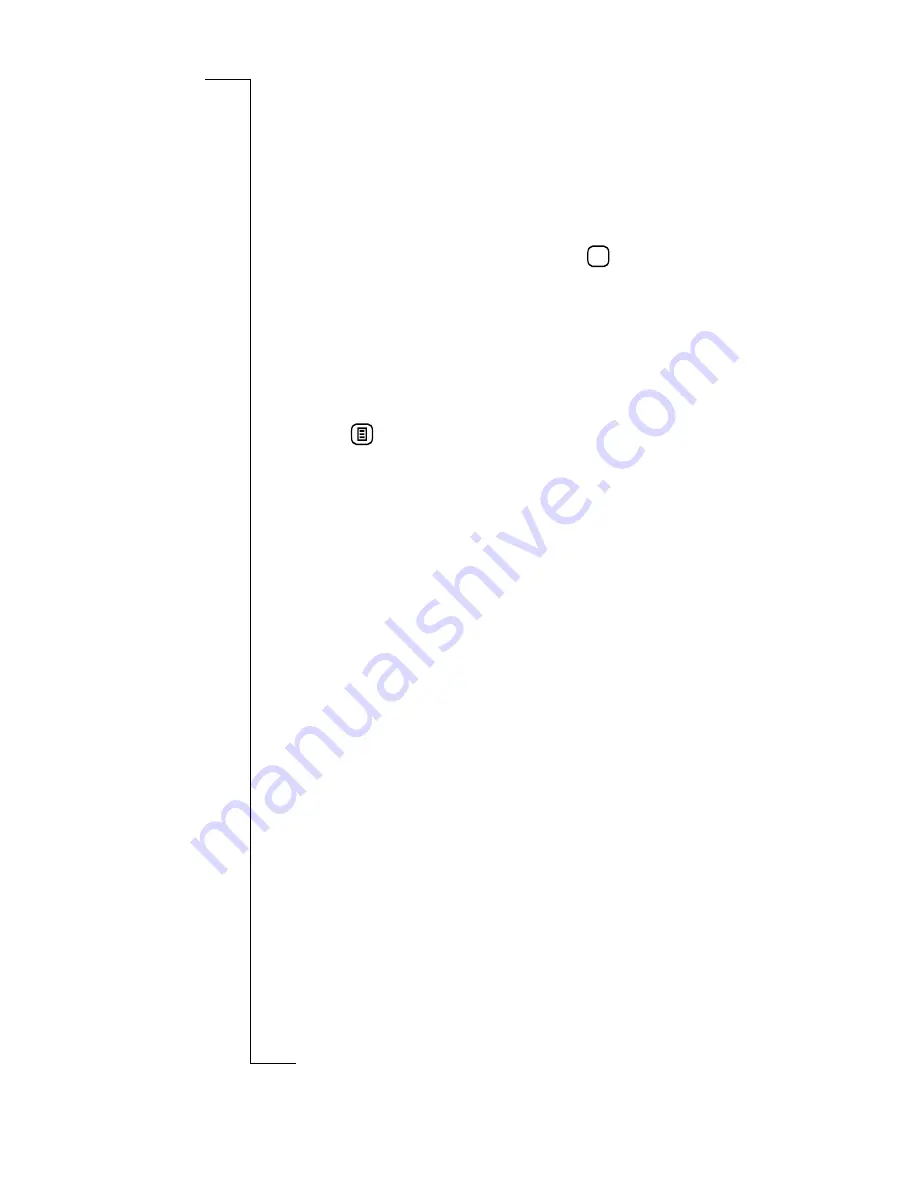
170
Calendar
Tip!
You can also tap the title bar. If the entry is not
recurring the Edit view displays. If the entry is recurring a
‘
Repeating appointment
’ message appears asking ‘
Change
which occurrences?
’. Select
All
to apply changes to all
occurrences or
This one
to apply changes to this occurrence
only.
3.
Edit the entry as required then tap
.
Deleting Calendar Entries
To delete a calendar entry:
1.
From one of the Calendar views, tap the entry you want to
delete.
The details of the entry displays.
2.
Tap
and select the type of delete you want:
•
Delete
- only available if the Appointment or All day
event is not recurring.
•
Delete this occurrence
- only available if the
Appointment or All day event is recurring.
•
Delete all occurrences
- only available if the
Appointment or All day event is recurring.
The Confirm delete view displays.
Note:
If the Global delete preference is set to Do not confirm
deletions then this confirmation view will not be displayed
and the record will be deleted.
3.
Do one of the following:
•
Tap the
Yes
button to confirm the deletion.
or
•
Tap the
No
button to cancel deletion.
Cleaning up the Calendar
The Cleanup view allows you to delete entries older than a
specified date and can be performed from either the Month,
Week, Today and To Do views.
OK
Содержание R380
Страница 4: ...4 ...
Страница 26: ...26 Preparing for Use ...
Страница 64: ...64 Making and Receiving Calls ...
Страница 74: ...74 Entering Information ...
Страница 78: ...78 Security ...
Страница 122: ...122 Phone ...
Страница 134: ...134 Contacts ...
Страница 182: ...182 WAP Services ...
Страница 214: ...214 Extras ...
Страница 226: ...226 R380 Communications Suite ...






























