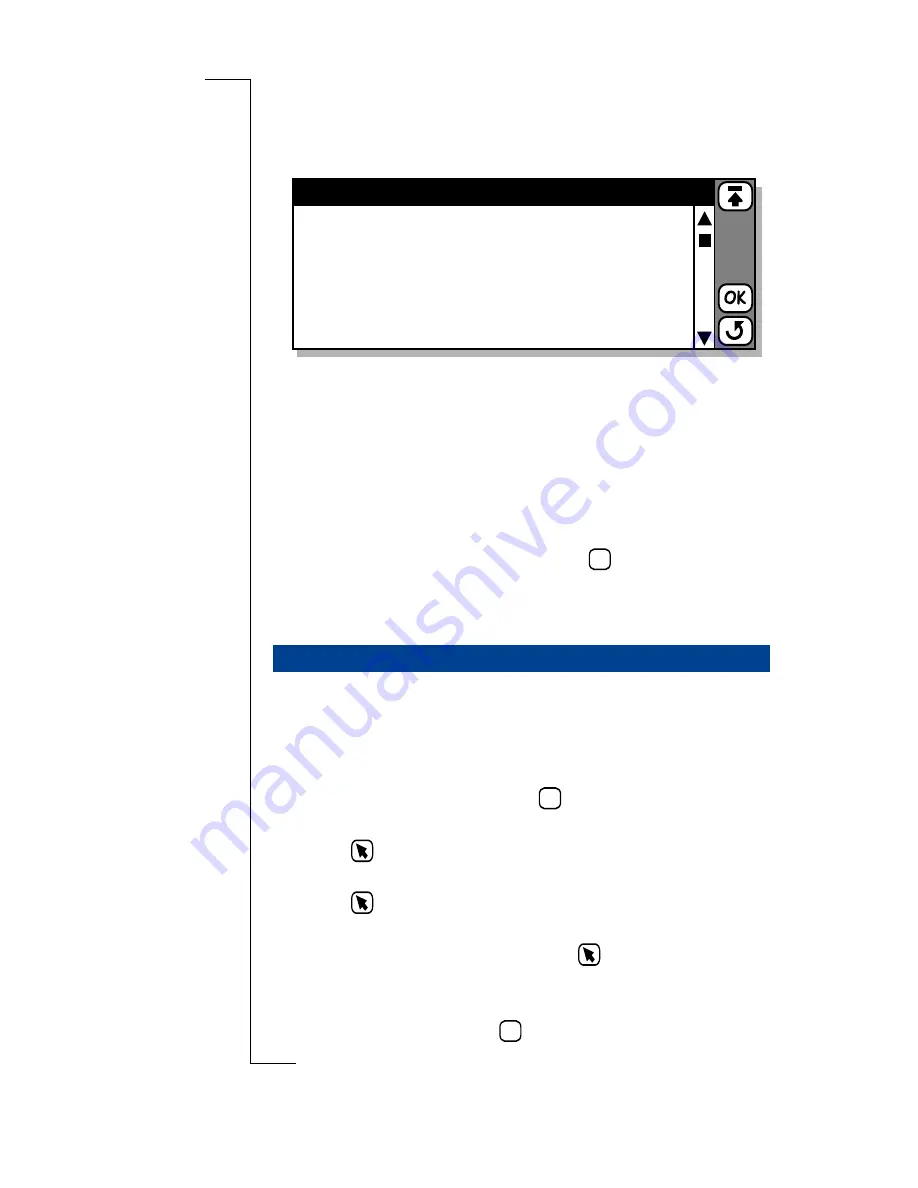
Getting started with E-mail and WAP
189
3.
Use the information from the previous table, see
“Manually
set up Service Provider and E-mail” on page 184
, to
complete the form. Use the scroll bar to see all the items.
An additional field you need to fill in is:
Name:
A name which identifies the e-mail account, you
can enter anything, e.g. fred’s mail
4.
If you need any help contact your service provider or
Ericsson Mobile Internet at
http://mobileinternet.ericsson.com
.
5.
Once all the details are entered tap
.
You have successfully set up your e-mail account, the next
step is to send an e-mail to check it is working.
Creating and Sending a New E-mail Message
1.
Tap
Messaging
and select
New e-mail
on the Messaging
desktop.
The New e-mail message screen displays.
2.
Tap
<enter recipients>
select
and enter the recipients e-
mail address.
3.
Tap
and select
<Enter subject>
, type in a subject e.g.
test mail.
4.
Tap
and select
<Enter message>
. Enter your message.
5.
You must send the e-mail using your new account. If a
different account is displayed tap
and select
Account:
.
The pop-up menu displays a list of accounts that you
defined in the e-mail settings. Select the new account.
6.
To send the e-mail, tap
.
Sending an E-mail for the First Time
My service provider
Name:
E-mail address:
Protocol:
Username:
Password:
Confirm password:
<myserviceprovider>
<[email protected]>
<fred>
<**********>
<**********>
<POP3>
OK
abc
OK
Содержание R380
Страница 4: ...4 ...
Страница 26: ...26 Preparing for Use ...
Страница 64: ...64 Making and Receiving Calls ...
Страница 74: ...74 Entering Information ...
Страница 78: ...78 Security ...
Страница 122: ...122 Phone ...
Страница 134: ...134 Contacts ...
Страница 182: ...182 WAP Services ...
Страница 214: ...214 Extras ...
Страница 226: ...226 R380 Communications Suite ...






























