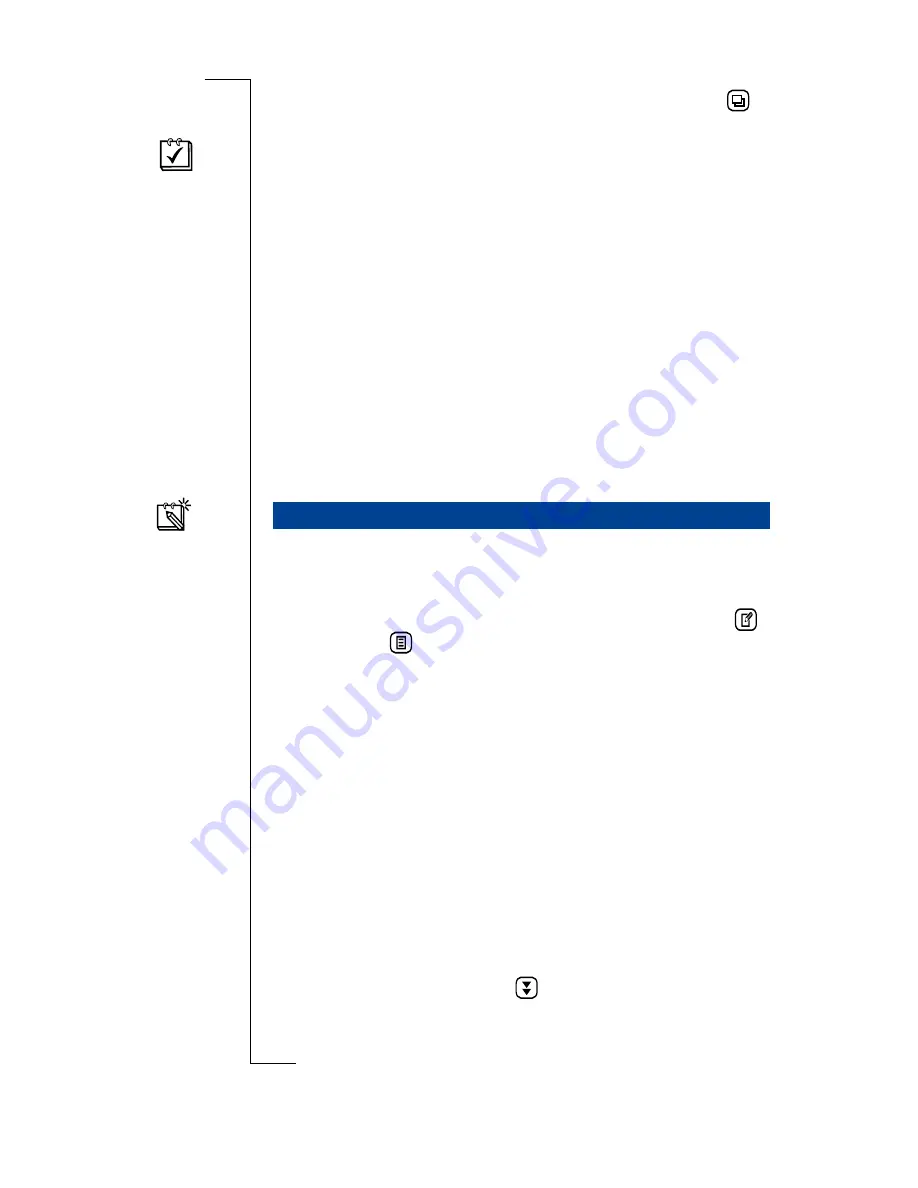
Calendar
167
Note:
The current setting does not appear as an option when
is
selected.
To Do
When you select
To do
from the top level menu, depending on
your settings, you are presented with the To do list in either
Summary view or Detail view.
To dos are listed by those not completed first, in chronological
order, followed by completed To dos.
Uncompleted To dos are shown with an empty box next to
them. Completed To dos have a tick in the box.
When you have completed a To do, select the empty box and a
checkmark is entered automatically. Clicking the box again
removes the checkmark.
Tapping
New appointment
in the Calendar tab displays the
dialog allowing you to create a new appointment or All day event
in your calendar. It can also be displayed from the Month,
Week, Today and To Do views by selecting the
New
button
or by selecting
and then selecting
New appointment
.
Creating a New Appointment
To create a new appointment:
1.
Tap
New appointment
in the Calendar tab.
The New appointment view displays.
2.
Tap the
<Type>
field and select
Appointment
or
All day
event
.
•
Appointment
- this sets a timed appointment. It will
have beginning and ending times.
•
All day event
- this sets an appointment or event that
occurs all day. There are not any start or ending times.
3.
Enter the appointment information. Once you have begun
to enter information, tap
to move to the next
information field.
New Calendar Events
Содержание R380
Страница 4: ...4 ...
Страница 26: ...26 Preparing for Use ...
Страница 64: ...64 Making and Receiving Calls ...
Страница 74: ...74 Entering Information ...
Страница 78: ...78 Security ...
Страница 122: ...122 Phone ...
Страница 134: ...134 Contacts ...
Страница 182: ...182 WAP Services ...
Страница 214: ...214 Extras ...
Страница 226: ...226 R380 Communications Suite ...






























