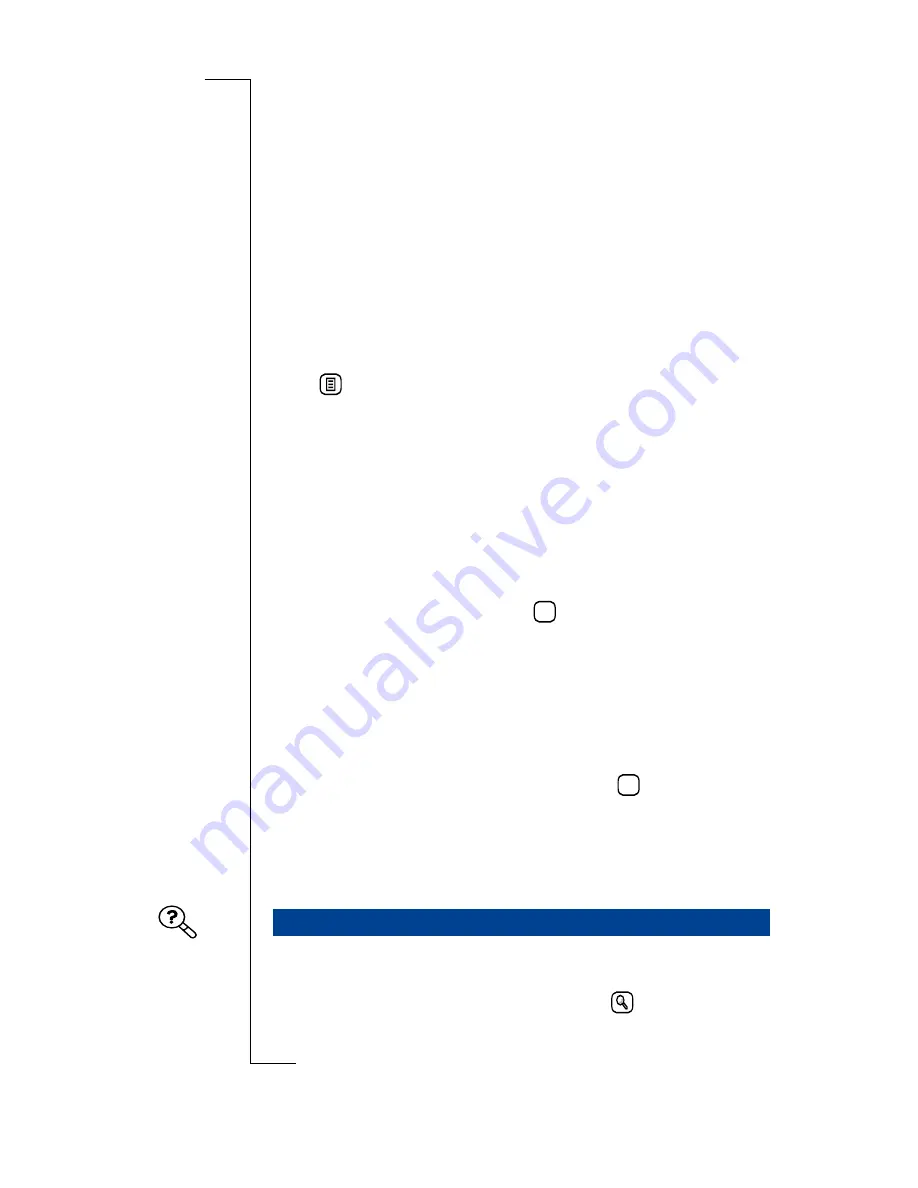
Messaging
159
message concatenated (sent as multiple messages). Selecting
Yes
temporarily changes the concatenation setting allowing
the message to be sent concatenated. After the message is sent,
the setting reverts to its original setting. See “SMS” on page 97
for more information on concatenation settings.
If you select
No
, then you return to the New SMS view to
modify the message.
New E-mail or Fax Using SMS
To create a new e-mail or fax and send it via SMS:
1.
When in the Inbox, Outbox, Drafts or Sent items view, tap
and select
New e-mail via SMS
or
New fax via SMS
.
The Message edit view displays.
2.
Enter the recipients of the message:
•
Tap
<Enter recipients>
and use the left and right
Alphabet scroll arrows and the up and down scroll
arrows to the right of the screen to locate and select the
recipient.
or
•
If the intended recipient is not stored within your
Contacts database, select
and enter the recipient’s
mobile number.
Note:
You can send an e-mail/fax using SMS to more than
one recipient by selecting more than one recipient as long as
each recipient’s name is separated by a semi-colon(;).
3.
Select
<Enter message>
field and enter your message.
4.
To send the e-mail or fax via SMS, tap
. If the message
is not sent or is only delivered to some of the recipients,
then an appropriate warning message displays and the
message is placed in the Outbox folder. You can also see a
list of recipients who failed to receive the message.
The Find feature allows you to search for a specific message in all
folders within the messaging application. A search can also be
initiated locally within a folder by selecting
. This starts the
search in that folder only.
Find
123
OK
Содержание R380
Страница 4: ...4 ...
Страница 26: ...26 Preparing for Use ...
Страница 64: ...64 Making and Receiving Calls ...
Страница 74: ...74 Entering Information ...
Страница 78: ...78 Security ...
Страница 122: ...122 Phone ...
Страница 134: ...134 Contacts ...
Страница 182: ...182 WAP Services ...
Страница 214: ...214 Extras ...
Страница 226: ...226 R380 Communications Suite ...






























