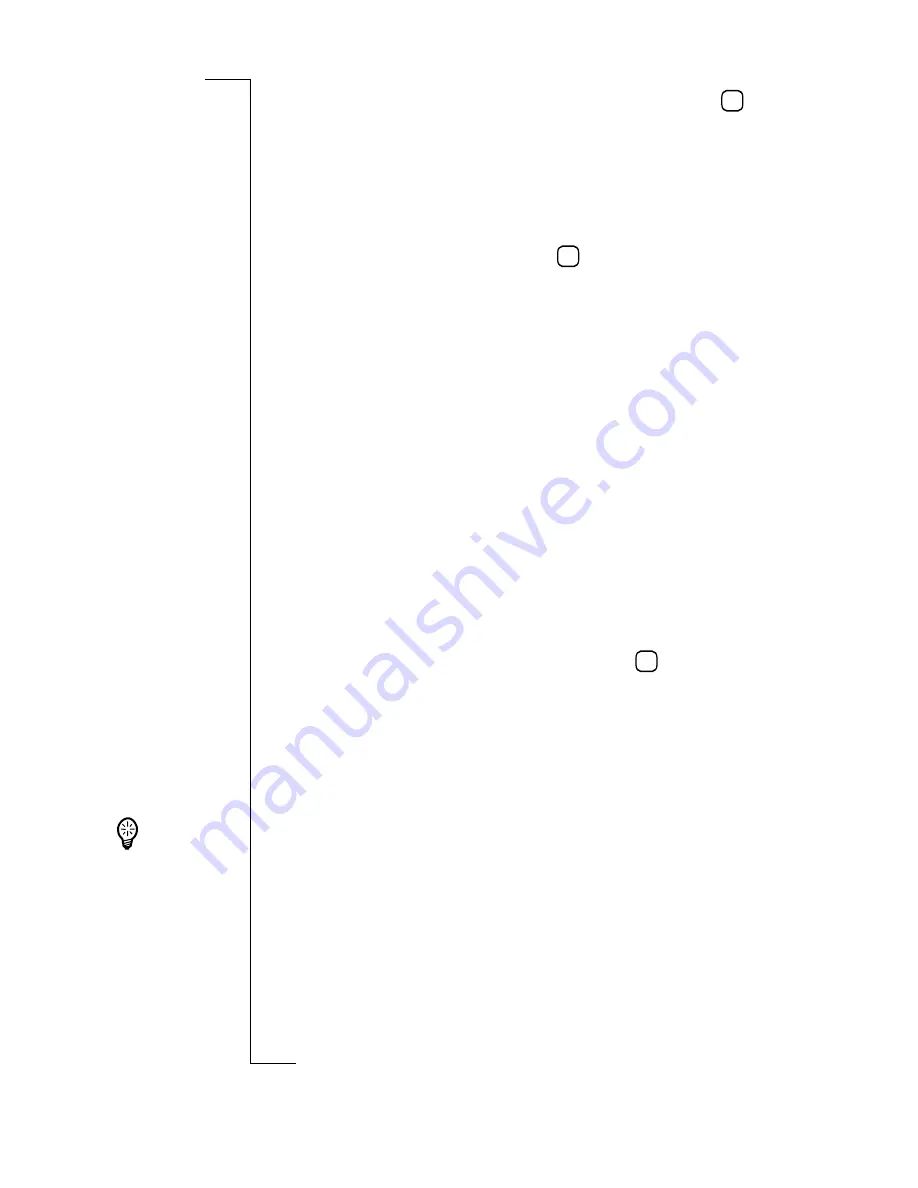
Settings
103
3.
Select
Key phrase:
, enter the key phrase and then tap
. If
the key phrase is incorrect a warning message displays.
Otherwise, a third Initialize Safeword view displays.
4.
Select
User ID:
and enter your user identification.
5.
Select
Choose PIN:
and enter a PIN.
6.
Select
Confirm PIN:
, then enter the PIN that was entered in
the previous step and then tap
.
7.
One of the following occurs:
•
If the PIN’s do not match or the user ID is incorrect a
warning message displays.
or
•
A message confirming that the Safeword has been
successfully initialized displays. Select
OK
to return to the
Access Passwords view. Change Safeword PIN displays.
To change the Safeword PIN:
1.
Select
Change Safeword PIN:
from the list displayed in the
Access Passwords view.
The Change Safeword PIN view displays.
2.
Select
Old PIN:
and then enter your PIN.
3.
Select
New PIN:
and then enter a new PIN.
4.
Select
Confirm PIN:
, then enter the PIN number that was
chosen in the previous step and then tap
.
If any of the PINs are incorrect a warning message displays.
Otherwise, you see a message telling you that the Safeword
PIN has been successfully initialized. Select
OK
to return to
the Access passwords view.
To view your serial number:
Select
Get serial number
from the list displayed in the Access
Passwords view. The serial number view displays providing you
with the serial number of the initialised authentication token
(SecurID or SafeWord).
OK
OK
OK
Tip!
For
general
instructions on
changing
settings, see
“Customizing
Settings” on
page 79.
Содержание R380
Страница 4: ...4 ...
Страница 26: ...26 Preparing for Use ...
Страница 64: ...64 Making and Receiving Calls ...
Страница 74: ...74 Entering Information ...
Страница 78: ...78 Security ...
Страница 122: ...122 Phone ...
Страница 134: ...134 Contacts ...
Страница 182: ...182 WAP Services ...
Страница 214: ...214 Extras ...
Страница 226: ...226 R380 Communications Suite ...






























