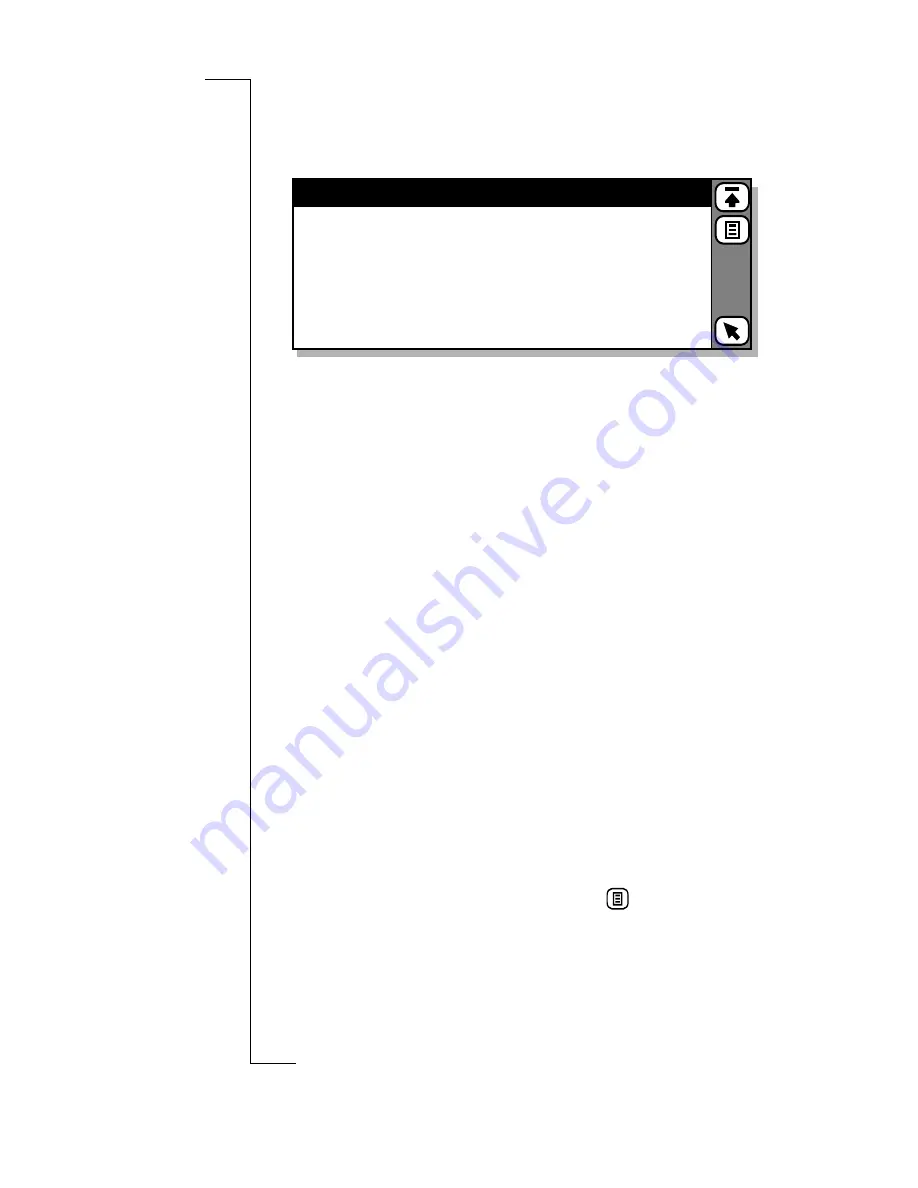
86
Settings
To create a voice command for
Answer
and
Busy
:
1.
Tap
Voice commands
in the Telephony - Settings directory.
The Voice commands view displays.
2.
To record a voice command for answering a call, or for
when you are busy, select
Answer
or
Busy
. You are asked to
“
Speak after beep
”.
3.
Speak the command that you want to use.
If speech is detected, your recording is played back in the
earpiece and you are asked “
Is voice command OK
?”.
4.
Select
Yes
to save the command.
Note:
It is not possible to have only one of the
Answer
or
Busy
commands stored and the other undefined. If the phone
has neither of the commands stored and you initiate the
recording sequence for one of them, then after successful
completion of the first command, the second recording
sequence is initiated.
Note:
If a recording sequence is canceled during the
recording of one of the
Answer
or
Busy
commands, this will
cause the deletion of both
Answer
and
Busy
commands.
To create or edit a voice command:
1.
Tap
Voice commands
in the Telephony - Settings directory.
The Voice commands view displays.
2.
To record a new voice command, tap
and select
New
.
The New voice command view displays.
Note:
Alternatively, you can edit an existing voice
command, scroll and select the voice command you want to
edit. The Edit voice command view displays.
Voice commands
Answer
Busy
Note:
Some
settings are
network and
operator
dependent.
Содержание R380
Страница 4: ...4 ...
Страница 26: ...26 Preparing for Use ...
Страница 64: ...64 Making and Receiving Calls ...
Страница 74: ...74 Entering Information ...
Страница 78: ...78 Security ...
Страница 122: ...122 Phone ...
Страница 134: ...134 Contacts ...
Страница 182: ...182 WAP Services ...
Страница 214: ...214 Extras ...
Страница 226: ...226 R380 Communications Suite ...






























