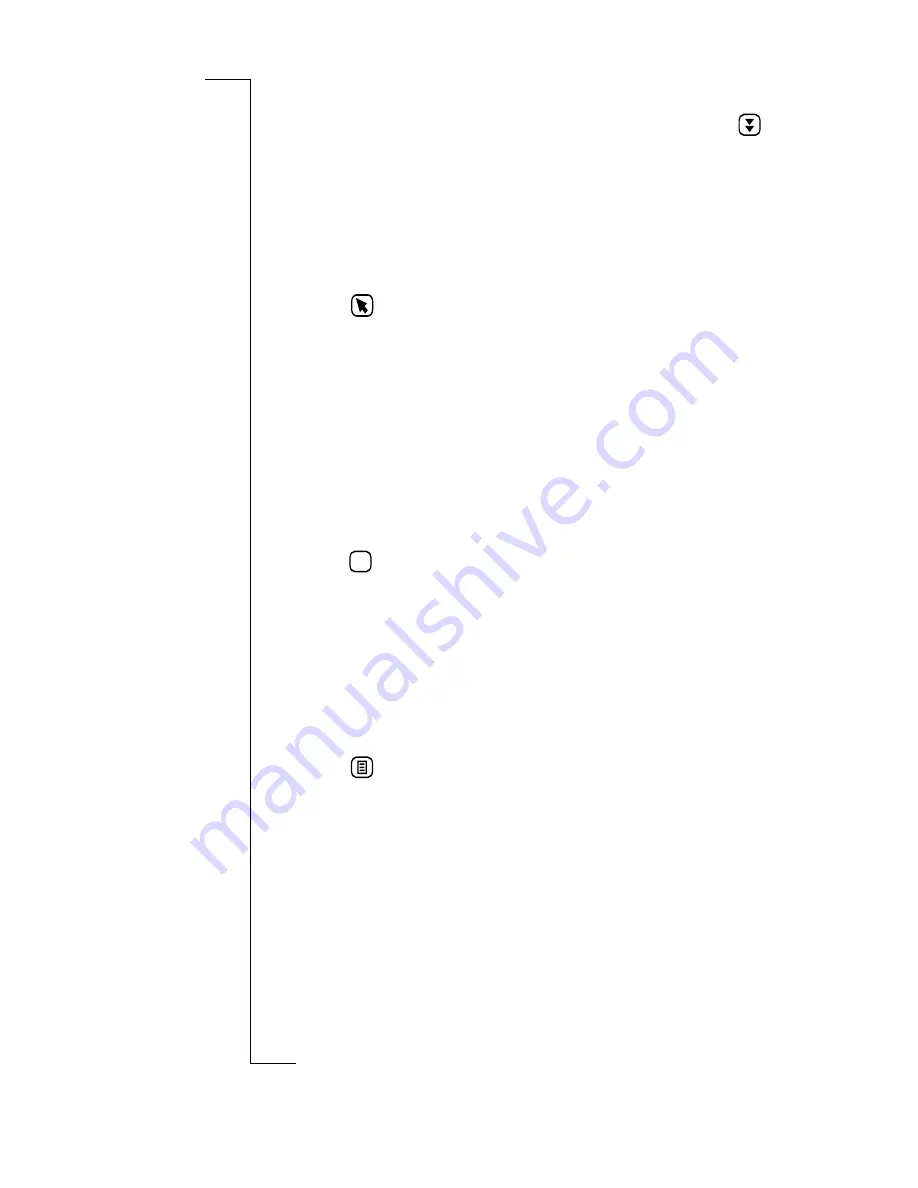
Calendar
169
2.
Enter the To do information by tapping the appropriate
fields. Once you have begun to enter information, tap
to move to the next information field.
•
Description
<Enter description>
A subject description of
the To do.
•
Due:
Select the due date of the To do.
•
Reminder:
Allows you to se a reminder for the To do.
•
Notes:
Notes pertaining to the To do.
3.
Tap
. The New to do view displays showing the details
you have selected.
4.
To be reminded of the to do, tap the
Reminder:
field and
select
On
from the pop-up menu. The default is
Off
.
5.
Tap the
Remind At:
date and time fields and use the up and
down scroll arrows to select the date and time of the
reminder.
6.
Select
Notes:
and enter a brief description about any other
information you may need for the To do entry.
7.
When you are finished entering information for the To do,
tap
.
The To do list displays.
Editing Calendar Entries
To edit a calendar entry:
1.
From one of the Calendar views, tap the entry you want to
edit.
The details of the entry displays.
2.
Tap
and select the type of editing you require:
•
Edit
- only available if the Appointment or All day event
is not recurring.
•
Edit this occurrence
- only available if the Appointment
or All day event is recurring. Resets the
Repeat:
field to
None
and any changes are applied to this occurrence
only.
•
Edit all occurrences
- only available if the Appointment
or All day event is recurring. Changes are applied to all
occurrences.
The Edit view displays.
OK
Содержание R380
Страница 4: ...4 ...
Страница 26: ...26 Preparing for Use ...
Страница 64: ...64 Making and Receiving Calls ...
Страница 74: ...74 Entering Information ...
Страница 78: ...78 Security ...
Страница 122: ...122 Phone ...
Страница 134: ...134 Contacts ...
Страница 182: ...182 WAP Services ...
Страница 214: ...214 Extras ...
Страница 226: ...226 R380 Communications Suite ...






























