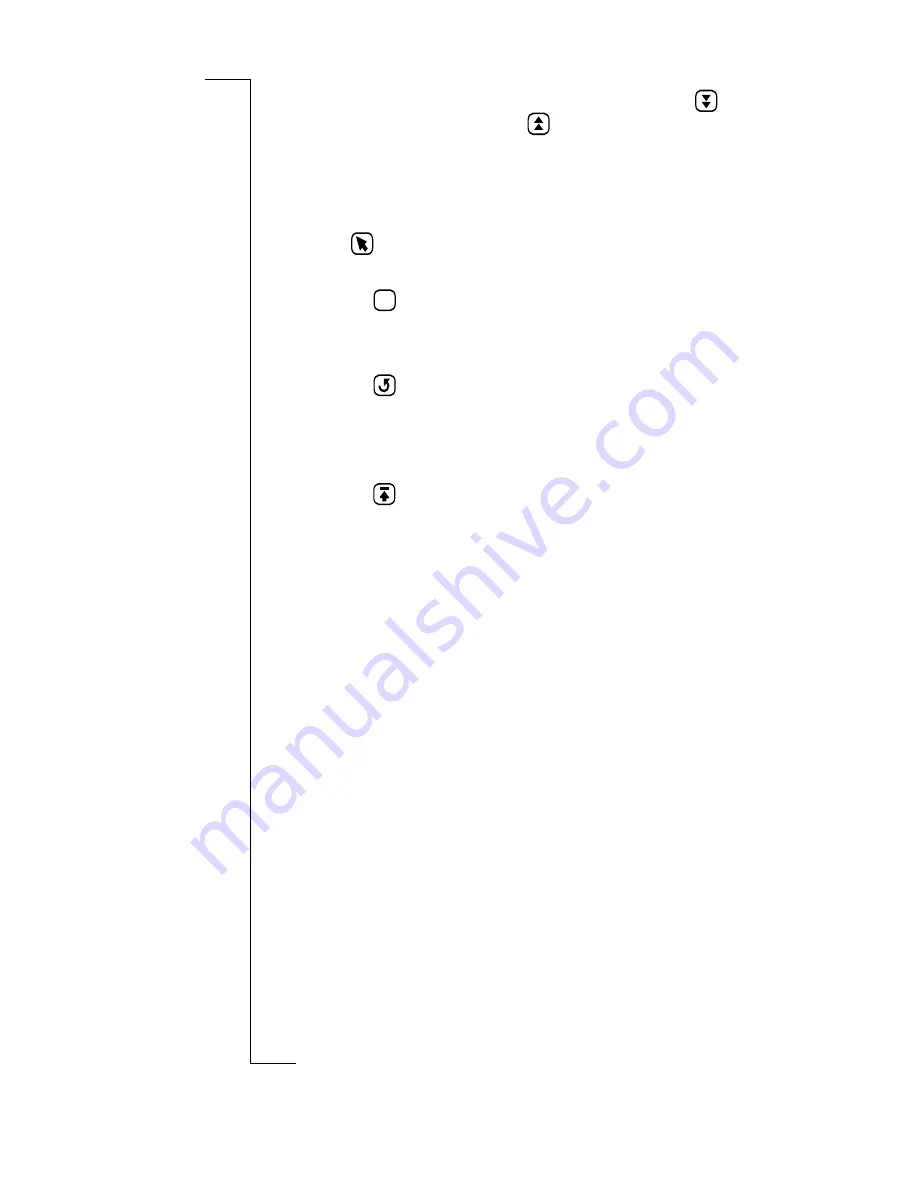
Preparing for Use
19
4.
Continue entering by tapping the next field icon
. A
previous field icon appears
if you wish to go back.
Note:
If you select the type of phone number and then
Other
, this displays the label as a blank space and not the word
Other.
5.
Tap
to display all your entered personal details.
6.
Do one of the following:
•
Tap
to save the information and return to the
Personal Details display.
or
•
Tap
.
Cancel view displays. Tap
Yes
to cancel without saving
or
No
if you want to return to the Personal Details view.
or
•
Tap
.
Save view displays before returning to the main Personal
Details display. Tap
Yes
to save the information or
No
to exit without saving.
Note:
At least one name field,
<Enter first name>
,
<Enter
last name>
or
<Enter company name>
, must contain text
before you can save the new entry in the database.Otherwise, a
Warning message appears in the display.
Touch screen Calibration
The screen is calibrated to factory settings. However, this may
not agree with how you use the stylus. For example, you may
tend to tap quickly and slightly off-center to the right.
To re-calibrate the stylus:
1.
With the flip open, select the
Extras
tab.
2.
Tap
System
.
3.
Tap
Touchscreen calibration
.
The screen setting displays.
OK
Содержание R380
Страница 4: ...4 ...
Страница 26: ...26 Preparing for Use ...
Страница 64: ...64 Making and Receiving Calls ...
Страница 74: ...74 Entering Information ...
Страница 78: ...78 Security ...
Страница 122: ...122 Phone ...
Страница 134: ...134 Contacts ...
Страница 182: ...182 WAP Services ...
Страница 214: ...214 Extras ...
Страница 226: ...226 R380 Communications Suite ...






























