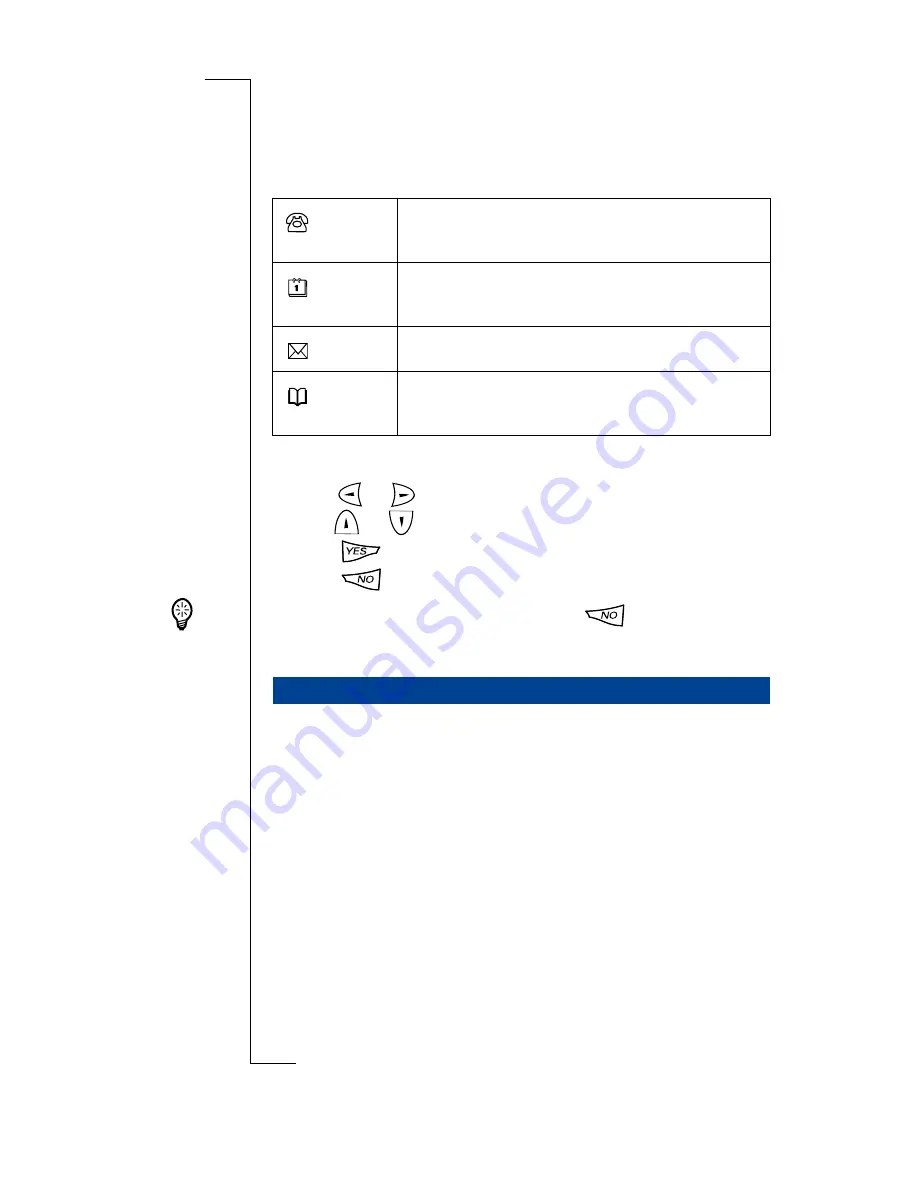
Interface and Navigation
33
Four options are available through the tabs at the top of the
screen.
The main menus are:
Select and move through the menus by using the following:
•
The
or
for scrolling across the menu tabs.
•
The
or
for scrolling menu options of a selected tab.
•
Press
to make a selection.
•
Press
to return you to the previous display.
Tip!
When accessing menus you can press
to return to the
Standby.
Operation of the various programs with the flip open is achieved
by directly tapping the touch screen with the stylus. The stylus is
located in the holder on the battery. For information on how to
start your R380, see
“Turning on the Phone” on page 12
.
The stylus selection technique is generally described with the use
of the word ‘tap’. Select is also used when there are a number of
choices, for example in a list. For an introduction on how to use
the flip open programs, see
“Flip Open Display” on page 21
.
R380 Flip Open Set Up
See
“Initial Settings” on page 13
for basic setup.
See
“System” on page 210
for general and program setup.
See
“Security” on page 73
for phone security setup.
Phone menu
- activating and deactivating
settings.
Calendar
- viewing appointments, to-dos and
events.
Inbox
- viewing messages you have received.
Phone book
- viewing and making calls to
your contacts.
Flip Open
Содержание R380
Страница 4: ...4 ...
Страница 26: ...26 Preparing for Use ...
Страница 64: ...64 Making and Receiving Calls ...
Страница 74: ...74 Entering Information ...
Страница 78: ...78 Security ...
Страница 122: ...122 Phone ...
Страница 134: ...134 Contacts ...
Страница 182: ...182 WAP Services ...
Страница 214: ...214 Extras ...
Страница 226: ...226 R380 Communications Suite ...






























