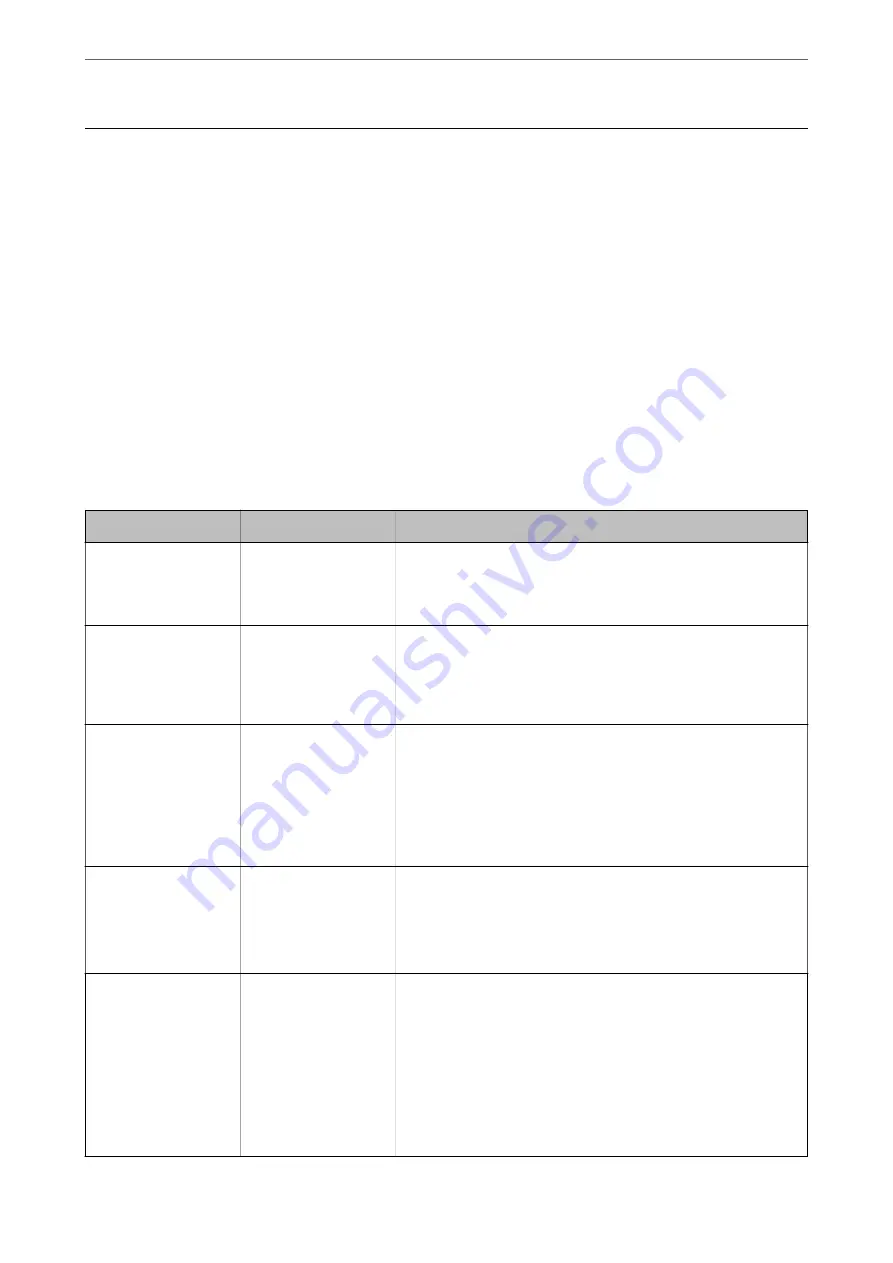
Connecting the Printer to the Network
You can connect the printer to the network in several ways.
❏
Connect by using advanced settings on the control panel.
❏
Connect by using the installer on the website or on the software disc.
This section explains the procedure to connect the printer to the network using the printer's control panel.
Before Making Network Connection
To connect to the network, check the connection method and setting information for connection in advance.
Gathering Information on the Connection Setting
Prepare the necessary setting information to connect. Check the following information in advance.
Divisions
Items
Note
Device connection
method
❏
Ethernet
❏
Wi-Fi
Decide how to connect the printer to the network.
For Wired LAN, connects to the LAN switch.
For Wi-Fi, connects to the network (SSID) of the access point.
LAN connection
information
❏
IP address
❏
Subnet mask
❏
Default gateway
Decide the IP address to assign to the printer.
When you assign the IP address statically, all values are required.
When you assign the IP address dynamically using the DHCP function,
this information is not required because it is set automatically.
Wi-Fi connection
information
❏
SSID
❏
Password
These are the SSID (network name) and the password of the access
point that the printer connects to.
If MAC address filtering has been set, register the MAC address of the
printer in advance to register the printer.
See the following for the supported standards.
“Wi-Fi Specifications” on page 412
DNS server information
❏
IP address for
primary DNS
❏
IP address for
secondary DNS
These are required when specifying DNS servers. The secondary DNS
is set when the system has a redundant configuration and there is a
secondary DNS server.
If you are in a small organization and do not set the DNS server, set
the IP address of the router.
Proxy server
information
❏
Proxy server name
Set this when your network environment uses the proxy server to
access the internet from the intranet, and you use the function that
the printer directly accesses to the internet.
For the following functions, the printer directly connects to the
internet .
❏
Epson Connect Services
❏
Cloud services of other companies
❏
Firmware updating
>
Connecting the Printer to the Network
>
Before Making Network Connection
439
Содержание WorkForce Pro WF-C879R
Страница 21: ...Part Names and Functions Front 22 Rear 26 ...
Страница 36: ...Loading Paper Paper Handling Precautions 37 Paper Size and Type Settings 38 Loading Paper 39 ...
Страница 100: ...Copying Available Copying Methods 101 Basic Menu Options for Copying 106 Advanced Menu Options for Copying 108 ...
Страница 469: ...3 Click Edit Administrator Information Settings to Use the Printer Setting a Shared Network Folder 469 ...
Страница 567: ...Where to Get Help Technical Support Web Site 568 Contacting Epson Support 568 ...
















































