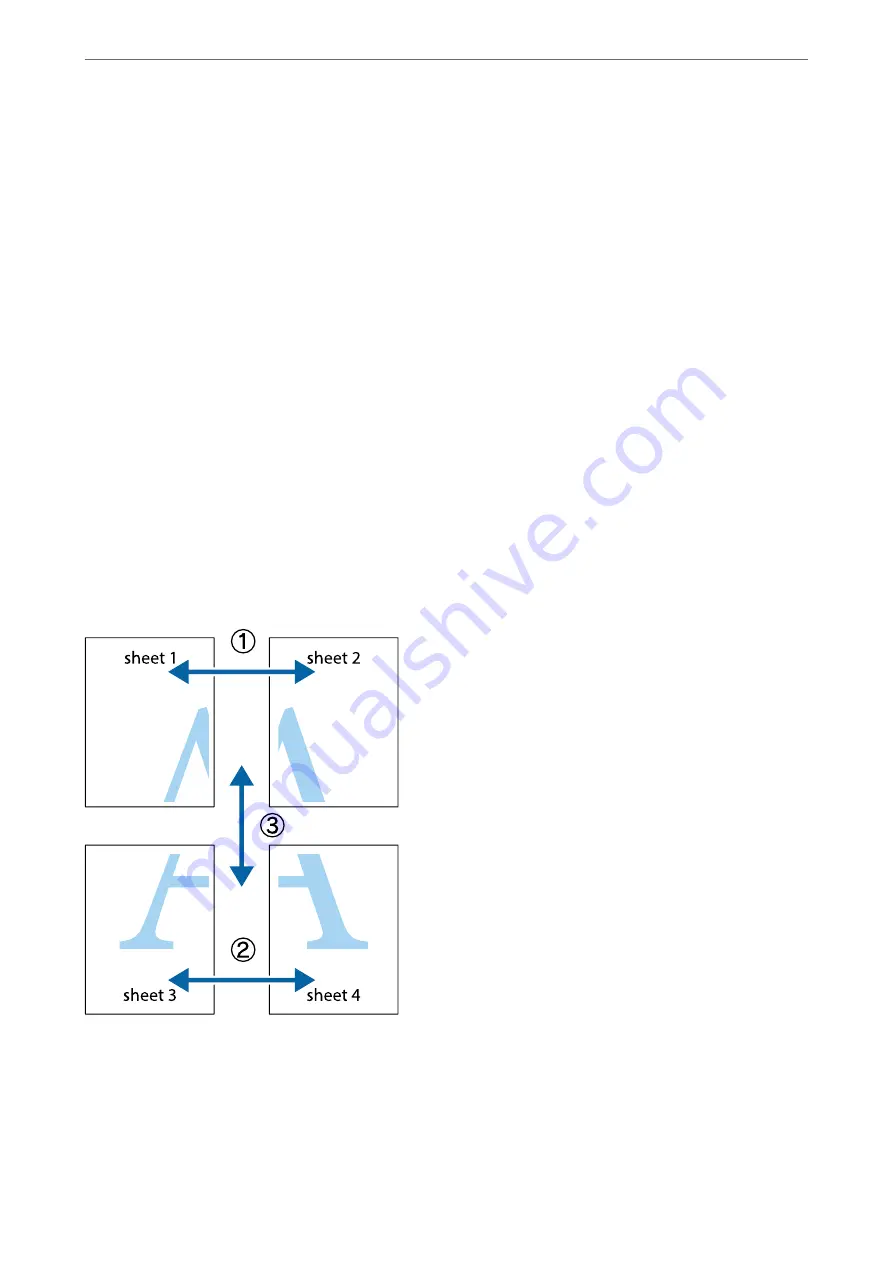
1.
On the printer driver's
Main
tab, select
2x1 Poster
,
2x2 Poster
,
3x3 Poster
, or
4x4 Poster
as the
Multi-Page
setting.
2.
Click
Settings
, make the appropriate settings, and then click
OK
.
Note:
Print Cutting Guides
allows you to print a cutting guide.
3.
Set the other items on the
Main
and
More Options
tabs as necessary, and then click
OK
.
4.
Click
.
Related Information
&
&
“Printing Using Easy Settings” on page 51
Making Posters Using Overlapping Alignment Marks
Here is an example of how to make a poster when
2x2 Poster
is selected, and
Overlapping Alignment Marks
is
selected in
Print Cutting Guides
.
>
>
Printing from a Computer - Windows
63
Содержание WorkForce Pro WF-C879R
Страница 21: ...Part Names and Functions Front 22 Rear 26 ...
Страница 36: ...Loading Paper Paper Handling Precautions 37 Paper Size and Type Settings 38 Loading Paper 39 ...
Страница 100: ...Copying Available Copying Methods 101 Basic Menu Options for Copying 106 Advanced Menu Options for Copying 108 ...
Страница 469: ...3 Click Edit Administrator Information Settings to Use the Printer Setting a Shared Network Folder 469 ...
Страница 567: ...Where to Get Help Technical Support Web Site 568 Contacting Epson Support 568 ...






























