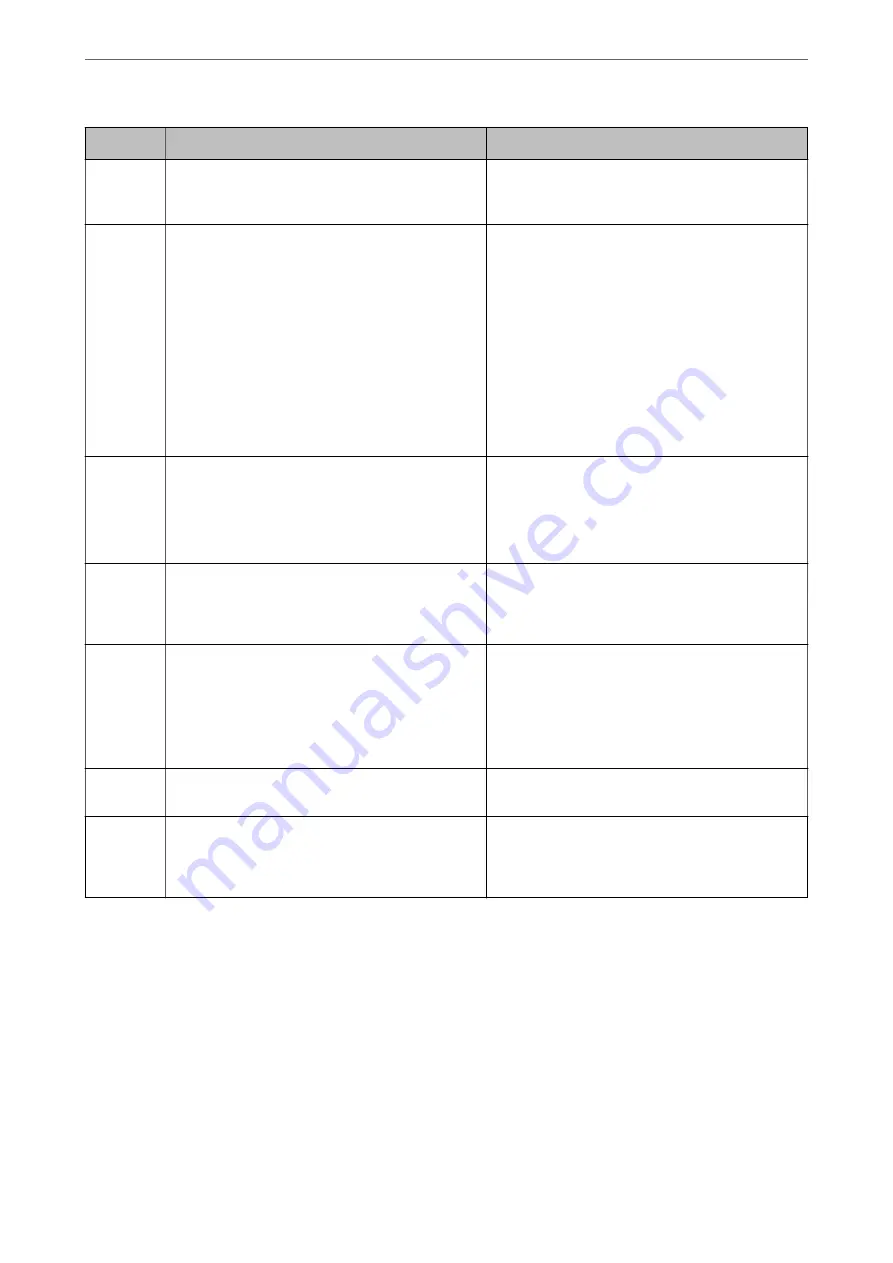
Code
Problem
Solution
412
An authentication error has occurred.
Select
Settings
>
General Settings
>
Network
Settings
>
Advanced
>
Email Server
>
Server
Settings
, and then check the server settings.
413
A communication error has occurred.
❏
Select
Settings
>
General Settings
>
Network
Settings
>
Advanced
>
Email Server
>
Server
Settings
to check the email server settings. You
can check the cause of the error by running
connection check.
❏
The authentication method of the settings and
the email server may not match. When you select
Off
as the authentication method, make sure the
authentication method of the email server is set
to None.
❏
Print a network connection report to check if the
printer is connected to the network.
421
A DNS error has occurred.
❏
Select
Settings
>
General Settings
>
Network
Settings
>
Advanced
>
TCP/IP
, and then check
the DNS settings.
❏
Check the DNS settings for the server, the
computer, or the access point.
422
An authentication error has occurred.
Select
Settings
>
General Settings
>
Fax Settings
>
Receive Settings
>
Save/Forward Settings
, and
then check the settings of the folder selected in
Save/Forward Destination
.
423
A communication error has occurred.
❏
Print a network connection report to check if the
printer is connected to the network.
❏
Select
Settings
>
General Settings
>
Fax
Settings
>
Receive Settings
>
Save/Forward
Settings
, and then check the settings of the
folder selected in
Save/Forward Destination
.
425
There is not enough storage space available in the
forwarding destination folder.
Increase the storage space in the forwarding
destination folder.
428
The destination was wrong or the destination does
not exist.
Select
Settings
>
General Settings
>
Fax Settings
>
Receive Settings
>
Save/Forward Settings
, and
then check the settings of the folder selected in
Save/Forward Destination
.
Cannot Operate the Printer as Expected
Operations are Slow
Printing Is Too Slow
The following causes can be considered.
>
The Printer Does Not Work as Expected
>
Cannot Operate the Printer as Expected
261
Содержание WorkForce Pro WF-C879R
Страница 21: ...Part Names and Functions Front 22 Rear 26 ...
Страница 36: ...Loading Paper Paper Handling Precautions 37 Paper Size and Type Settings 38 Loading Paper 39 ...
Страница 100: ...Copying Available Copying Methods 101 Basic Menu Options for Copying 106 Advanced Menu Options for Copying 108 ...
Страница 469: ...3 Click Edit Administrator Information Settings to Use the Printer Setting a Shared Network Folder 469 ...
Страница 567: ...Where to Get Help Technical Support Web Site 568 Contacting Epson Support 568 ...






























