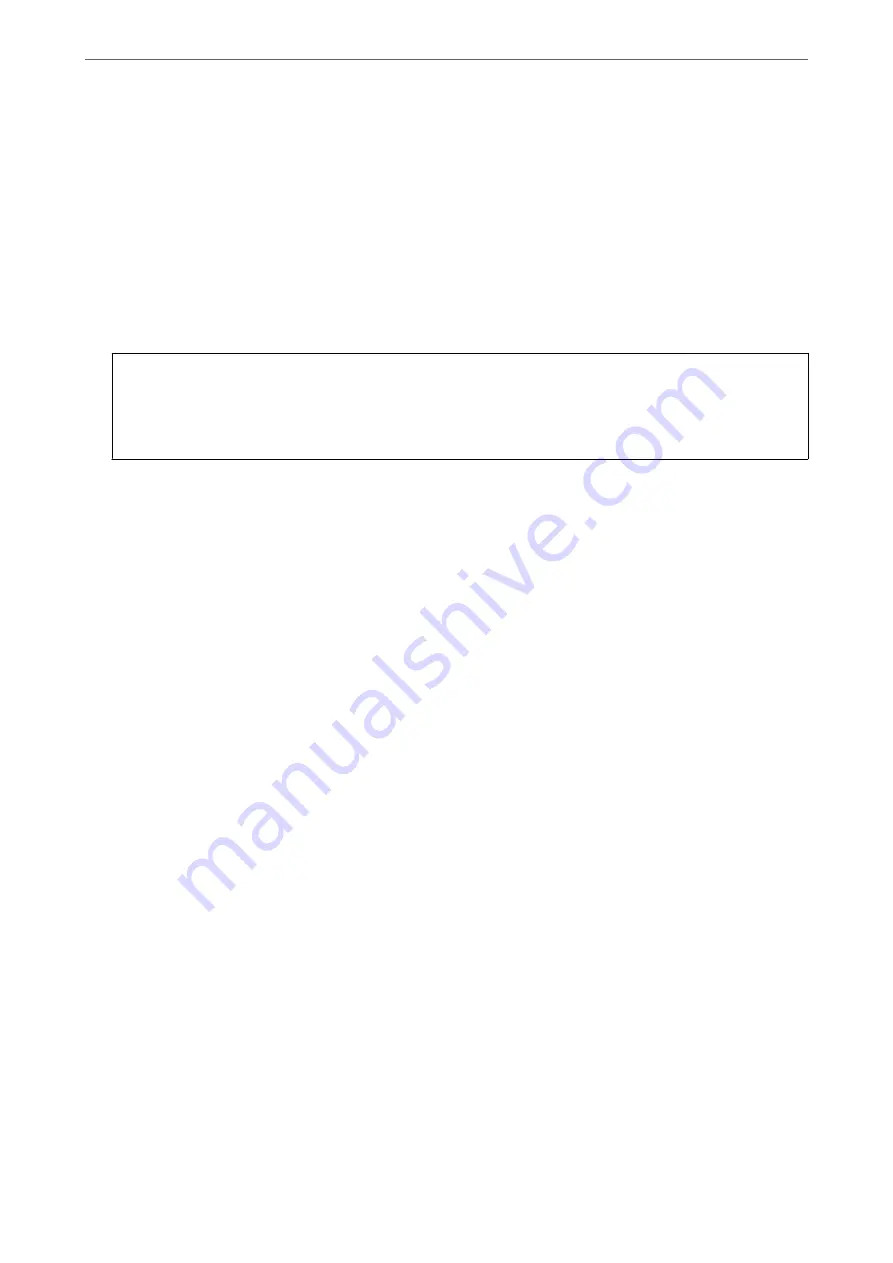
❏
To save received faxes to an external memory device:
A
Insert a memory device into the printer's external interface USB port.
B
Select
Save to Memory Device
.
C
Select
Yes
. To print the documents automatically while saving them in the memory device, select
Yes
and Print
instead.
D
Check the message that is displayed, and then tap
Create
.
A folder for saving received documents is created in the memory device.
E
Check the message, tap
Close
or wait until the message is cleared, and then tap
Close
.
F
When the next message is displayed, check it, and then tap
OK
.
c
Important:
Received documents are saved in the printer's memory temporarily before the documents are saved in the
memory device connected to the printer. Because a memory full error disables sending and receiving faxes, keep
the memory device connected to the printer.
Note:
You can set the printer to send emails to people you want to notify about the results of saving faxes, when saving is
complete. As necessary, select
Email Notifications
, set the processes, and then set the destination to which you want to
send notifications.
4.
Select
Close
to complete the
Unconditional Save/Forward
Settings.
This completes making unconditional saving settings to receive faxes. You can set
Common Settings
as necessary.
For details, see the explanation for
Common Settings
in the
Save/Forward Settings
menu.
Note:
If you want to save received faxes with conditions, see the related information link below.
Related Information
&
“Save/Forward Settings” on page 391
&
“Viewing Received Faxes on the Printer's LCD Screen” on page 147
&
“Making Saving Settings to Receive Faxes with Specific Conditions” on page 497
Making Forwarding Settings to Receive Faxes
You can make forwarding settings to up to five destinations, email addresses, shared folders, and/or another fax
machine regardless of the sender or time. If you make settings to forward received faxes, first add the forwarding
destinations to the contacts list. To forward to an email address, you also need to configure the email server
settings beforehand.
“Configuring a Mail Server” on page 452
“Setting a Shared Network Folder” on page 456
“Making Contacts Available” on page 472
Color documents cannot be forwarded to another fax machine. They are processed as documents that failed to be
forwarded.
>
>
Making Fax Features Available (Fax-Capable Printe
495
Содержание WorkForce Pro WF-C879R
Страница 21: ...Part Names and Functions Front 22 Rear 26 ...
Страница 36: ...Loading Paper Paper Handling Precautions 37 Paper Size and Type Settings 38 Loading Paper 39 ...
Страница 100: ...Copying Available Copying Methods 101 Basic Menu Options for Copying 106 Advanced Menu Options for Copying 108 ...
Страница 469: ...3 Click Edit Administrator Information Settings to Use the Printer Setting a Shared Network Folder 469 ...
Страница 567: ...Where to Get Help Technical Support Web Site 568 Contacting Epson Support 568 ...






























