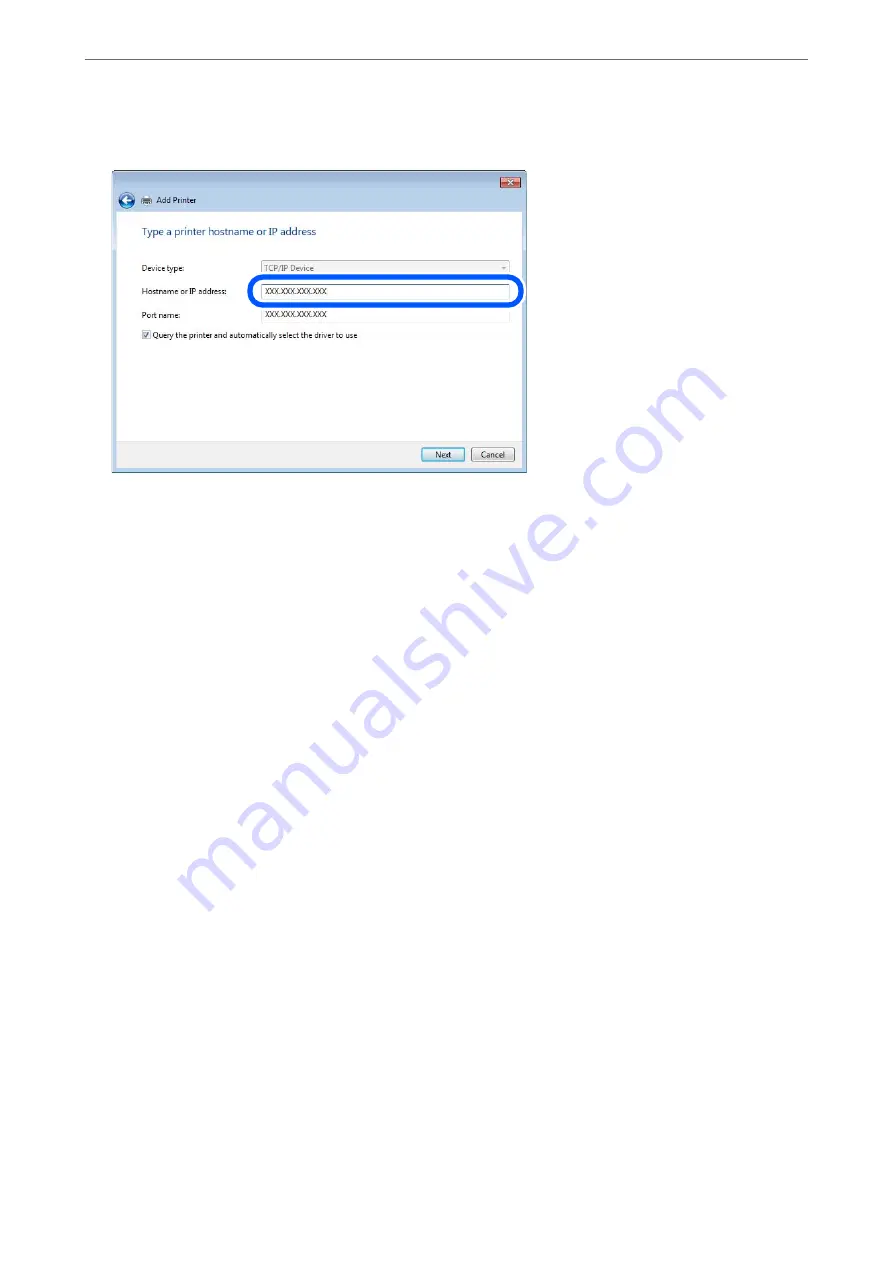
Click
Continue
when the
User Account Control
screen is displayed.
Note:
If you specify the printer name on the network where the name resolution is available, the IP address is tracked even if
printer's IP address has been changed by DHCP. You can confirm the printer name from the network status screen on
the printer's control panel or network status sheet.
6.
Set the printer driver.
❏
If the printer driver is already installed:
Select
Manufacturer
and
Printers
. Click
Next
.
7.
Follow the on-screen instructions.
When using the printer under the server / client connection (printer sharing using the Windows server), make the
sharing settings hereafter.
Checking the Port Configuration - Windows
Check if the correct port is set for the print queue.
1.
Open the devices and printers screen.
Desktop
>
Settings
>
Control Panel
>
Hardware and Sound
or
Hardware
>
Devices and Printers
.
2.
Open the printer properties screen.
Right-click the printer icon, and then click
Printer properties
.
3.
Click the
Ports
tab, select
Standard TCP/IP Port
, and then click
Configure Port
.
4.
Check the port configuration.
❏
For RAW
Check that
Raw
is selected in
Protocol
, and then click
OK
.
>
>
446
Содержание WorkForce Pro WF-C879R
Страница 21: ...Part Names and Functions Front 22 Rear 26 ...
Страница 36: ...Loading Paper Paper Handling Precautions 37 Paper Size and Type Settings 38 Loading Paper 39 ...
Страница 100: ...Copying Available Copying Methods 101 Basic Menu Options for Copying 106 Advanced Menu Options for Copying 108 ...
Страница 469: ...3 Click Edit Administrator Information Settings to Use the Printer Setting a Shared Network Folder 469 ...
Страница 567: ...Where to Get Help Technical Support Web Site 568 Contacting Epson Support 568 ...






























