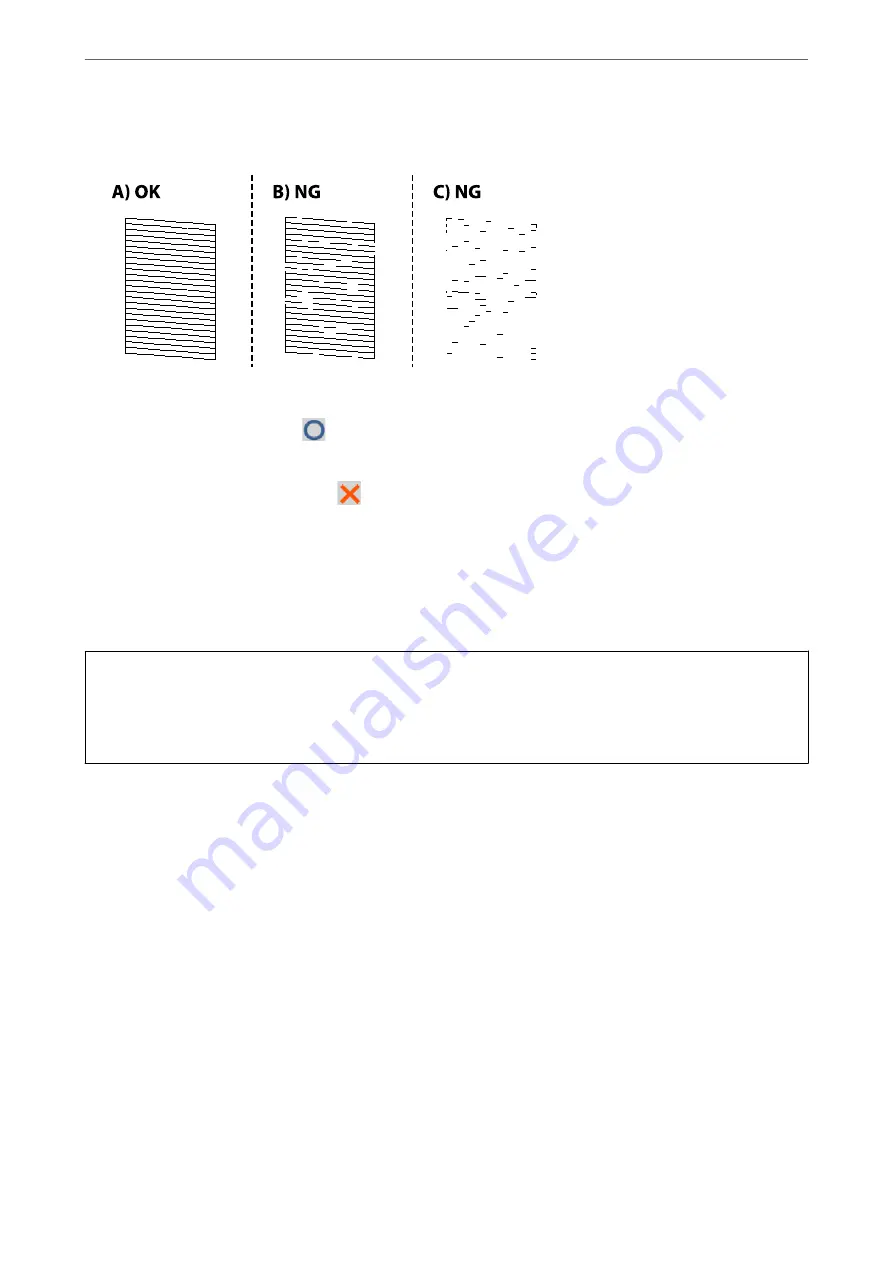
4.
Check the printed pattern to see if the print head nozzles are clogged.
❏
A:
All lines are printed. Select
. No further steps are needed.
❏
B or close to B
Some nozzles are clogged. Select
, and then select
Print Head Cleaning
on the next screen.
❏
C or close to C
If most lines are missing or not printed, this indicates most nozzles are clogged. Run
Power Cleaning
. For
details, see "Related information" below.
5.
When
Print Head Cleaning
is finished, print the nozzle check pattern again. Repeat cleaning and printing the
pattern until all lines are printed completely.
c
Important:
If print quality has not improved after repeating nozzle check and head cleaning 4 times, wait for at least 6 hours
without printing, and then run the nozzle check again and repeat the head cleaning if necessary. We recommend
turning off the printer by using the
P
button. If print quality has still not improved, run Power Cleaning.
Related Information
&
“Running Power Cleaning (Control Panel)” on page 174
Running Power Cleaning
The Power Cleaning feature may improve print quality in the following cases.
❏
When the most nozzles are clogged.
❏
When you performed the nozzle check and head cleaning 4 times and then waited for at least 6 hours without
printing, but print quality still did not improve.
Note:
The maintenance box reaches its capacity earlier by running this feature. Replace the maintenance box when the absorbing
capacity of the maintenance box has reached its limit.
>
Improving Print, Copy, Scan, and Fax Quality
>
173
Содержание WorkForce Pro WF-C879R
Страница 21: ...Part Names and Functions Front 22 Rear 26 ...
Страница 36: ...Loading Paper Paper Handling Precautions 37 Paper Size and Type Settings 38 Loading Paper 39 ...
Страница 100: ...Copying Available Copying Methods 101 Basic Menu Options for Copying 106 Advanced Menu Options for Copying 108 ...
Страница 469: ...3 Click Edit Administrator Information Settings to Use the Printer Setting a Shared Network Folder 469 ...
Страница 567: ...Where to Get Help Technical Support Web Site 568 Contacting Epson Support 568 ...






























