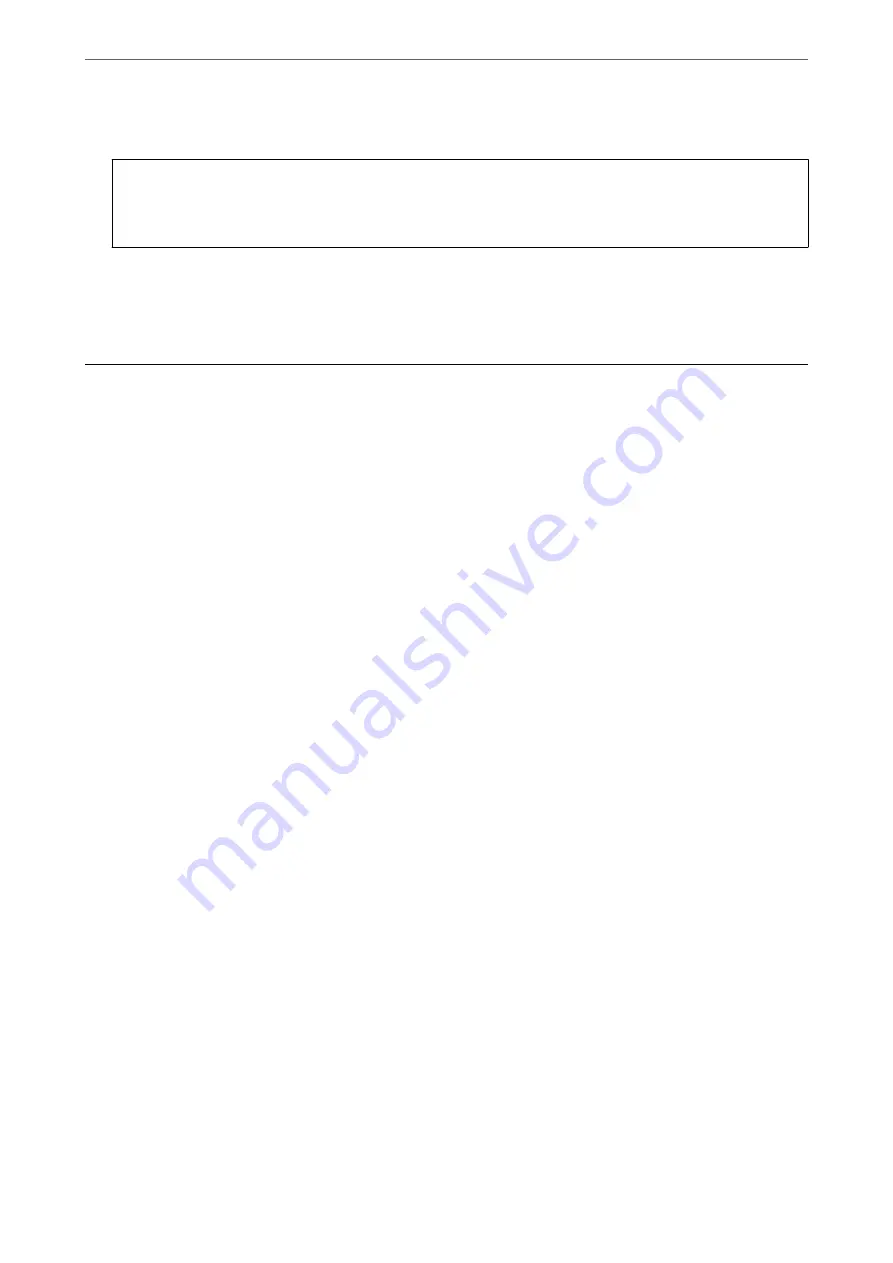
6.
Select whether to print or delete the document you have viewed, and then follow the on-screen instructions.
c
Important:
If the printer runs out of memory, receiving and sending faxes is disabled. Delete documents that you have
already read or printed.
Related Information
&
“Inbox/Confidential” on page 152
Menu Options for Faxing
Recipient
Select the menus on the control panel as described below.
Fax
>
Recipient
See the following for information on adding optional faxes to the printer.
“Sending Faxes Using the Printer with Optional Fax Boards” on page 343
Keypad:
Manually enter a fax number.
Contacts:
Select a recipient from the contacts list. You can also add or edit a contact.
Recent:
Select a recipient from the sent fax history. You can also add the recipient to the contacts list.
Fax Settings
Select the menus on the control panel as described below.
Fax
>
Fax Settings
Quick Operation Button:
Assigning up to three frequently used items such as
Transmission Log
and
Original Type
in
Settings
>
General Settings
>
Fax Settings
>
Quick Operation Button
, displays the items at the top
of the
Fax Settings
tab.
Scan Settings:
Resolution:
Select the resolution of the outgoing fax. If you select a higher resolution, the data size
becomes larger and it takes time to send the fax.
Faxing (Fax-Capable Printers Only)
>
>
148
Содержание WorkForce Pro WF-C879R
Страница 21: ...Part Names and Functions Front 22 Rear 26 ...
Страница 36: ...Loading Paper Paper Handling Precautions 37 Paper Size and Type Settings 38 Loading Paper 39 ...
Страница 100: ...Copying Available Copying Methods 101 Basic Menu Options for Copying 106 Advanced Menu Options for Copying 108 ...
Страница 469: ...3 Click Edit Administrator Information Settings to Use the Printer Setting a Shared Network Folder 469 ...
Страница 567: ...Where to Get Help Technical Support Web Site 568 Contacting Epson Support 568 ...






























