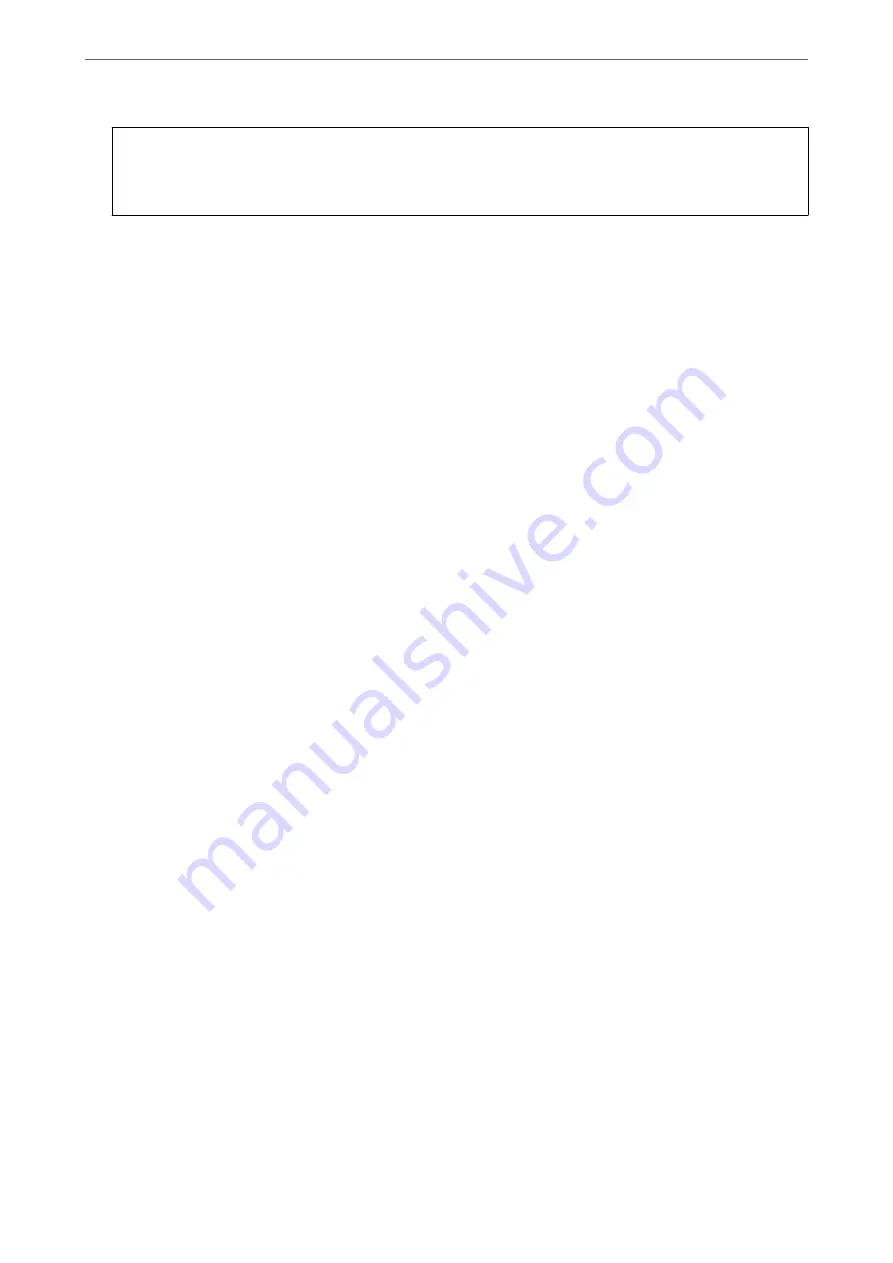
c
Important:
If the combination of the IP Address, Subnet Mask and Default Gateway is incorrect,
Start Setup
is inactive
and cannot proceed with the settings. Confirm that there is no error in the entry.
9.
Enter the IP address for the primary DNS server.
Confirm the value reflected on the previous screen.
Note:
When you select
Auto
for the IP address assignment settings, you can select the DNS server settings from
Manual
or
Auto
. If you cannot obtain the DNS server address automatically, select
Manual
and enter the DNS server address.
Then, enter the secondary DNS server address directly. If you select
Auto
, go to step 11.
10. Enter the IP address for the secondary DNS server.
Confirm the value reflected on the previous screen.
11. Tap
Start Setup
.
Setting the Proxy Server (When Using an Additional Network)
Set up the proxy server if both of the following are true.
❏
The proxy server is built for Internet connection.
❏
When using a function in which a printer directly connects to the Internet, such as Epson Connect service or
another company's cloud services.
The proxy server is only available on the standard network.
1.
Select
Settings
on the home screen.
When making settings after IP address setting, the
Advanced
screen is displayed. Go to step 3.
2.
Select
General Settings
>
Network Settings
>
Standard
>
Advanced
.
3.
Select
Proxy Server
.
4.
Select
Use
for
Proxy Server Settings
.
5.
Enter the address for the proxy server by IPv4 or FQDN format.
Confirm the value reflected on the previous screen.
6.
Enter the port number for the proxy server.
Confirm the value reflected on the previous screen.
7.
Tap
Start Setup
.
>
Ethernet Board (10/100/1000 Base-T, Ethernet)
>
Settings when Using an Additional Ne
351
Содержание WorkForce Pro WF-C879R
Страница 21: ...Part Names and Functions Front 22 Rear 26 ...
Страница 36: ...Loading Paper Paper Handling Precautions 37 Paper Size and Type Settings 38 Loading Paper 39 ...
Страница 100: ...Copying Available Copying Methods 101 Basic Menu Options for Copying 106 Advanced Menu Options for Copying 108 ...
Страница 469: ...3 Click Edit Administrator Information Settings to Use the Printer Setting a Shared Network Folder 469 ...
Страница 567: ...Where to Get Help Technical Support Web Site 568 Contacting Epson Support 568 ...






























