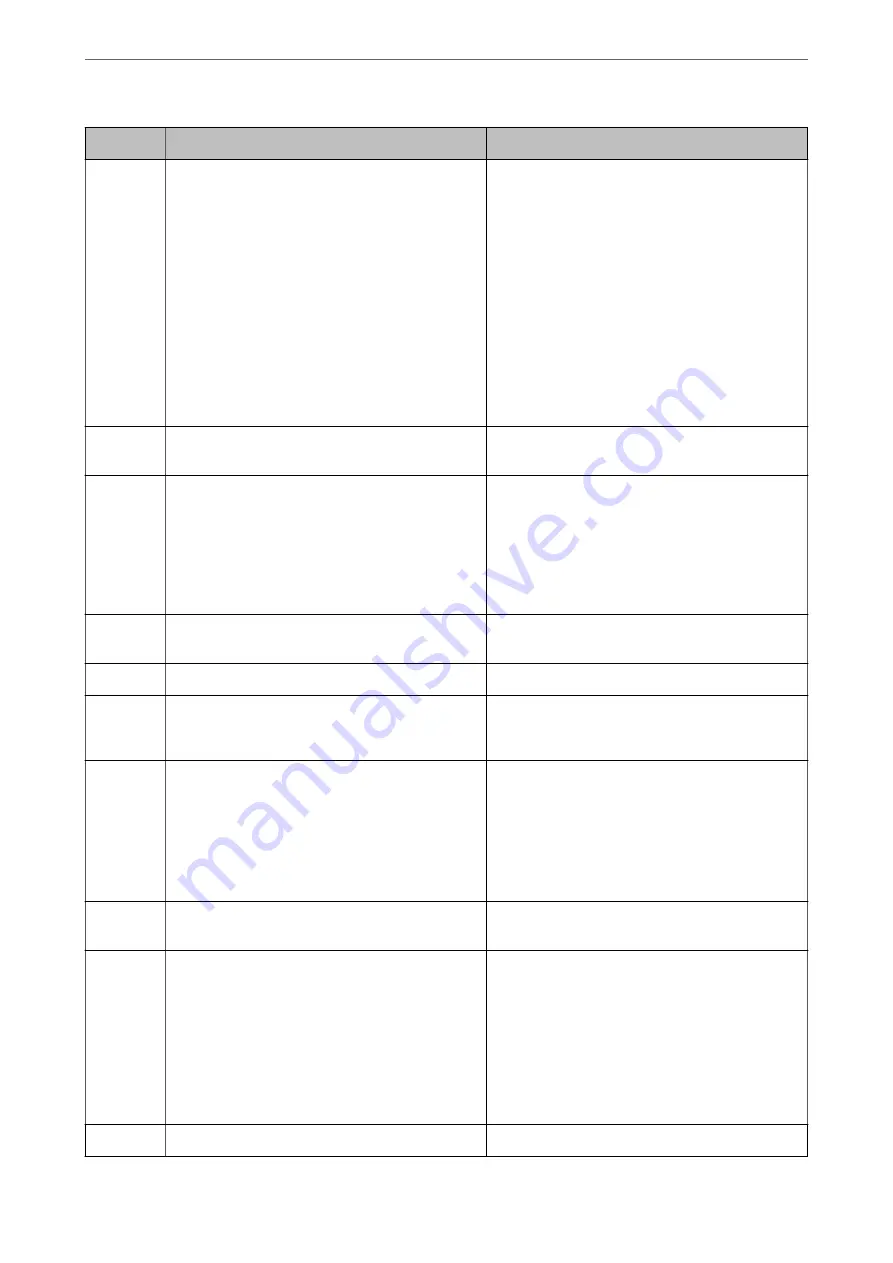
Code
Problem
Solution
104
Reverse printing has failed due to a lack of available
memory.
❏
Select
Settings
>
General Settings
>
System
Administration
>
Clear Internal Memory Data
>
PDL Font, Macro, and Working Area
, and then
clear the fonts and the macros that you have
downloaded.
❏
If you want to print in reverse, try the following
methods to reduce the size of the print job.
❏
Lower the print quality and the
resolution.
❏
Change the format setting.
❏
Reduce the number of images, letters or
fonts used in the print job.
106
Cannot print from the computer due to the access
control settings.
Contact your printer administrator.
107
User authentication failed. The job has been
canceled.
❏
Make sure that the user name and password are
correct.
❏
Select
Settings
>
General Settings
>
System
Administration
>
Security Settings
>
Access
Control
. Enable the user restriction function, and
then allow the job without an authentication
information.
108
Confidential job data was deleted when the printer
was turned off.
-
109
The received fax was already deleted.
-
110
The job was printed on one side only because the
paper loaded does not support double sided
printing.
If you want to perform 2-sided printing, load paper
that supports 2-sided printing.
111
Available memory is running low.
Try the methods below to reduce the size of the print
job.
❏
Lower the print quality and the resolution.
❏
Change the format setting.
❏
Reduce the number of images, letters or fonts
used in the print job.
120
Cannot communicate with the server that is
connected using an open platform.
Make sure there are no errors on the server or the
network.
201
The memory is full.
❏
Print received faxes from
Job Status
in
Job/
Status
.
❏
Delete received faxes saved in the inbox from
Job
Status
in
Job/Status
.
❏
If you are sending a monochrome fax to a single
destination, you can send it by using Direct Send.
❏
Divide your originals in two or more to send them
in several batches.
202
The line was disconnected by the recipient machine.
Wait for a while and then try again.
>
The Printer Does Not Work as Expected
>
Error Code is Displayed on the Status Menu
257
Содержание WorkForce Pro WF-C879R
Страница 21: ...Part Names and Functions Front 22 Rear 26 ...
Страница 36: ...Loading Paper Paper Handling Precautions 37 Paper Size and Type Settings 38 Loading Paper 39 ...
Страница 100: ...Copying Available Copying Methods 101 Basic Menu Options for Copying 106 Advanced Menu Options for Copying 108 ...
Страница 469: ...3 Click Edit Administrator Information Settings to Use the Printer Setting a Shared Network Folder 469 ...
Страница 567: ...Where to Get Help Technical Support Web Site 568 Contacting Epson Support 568 ...






























