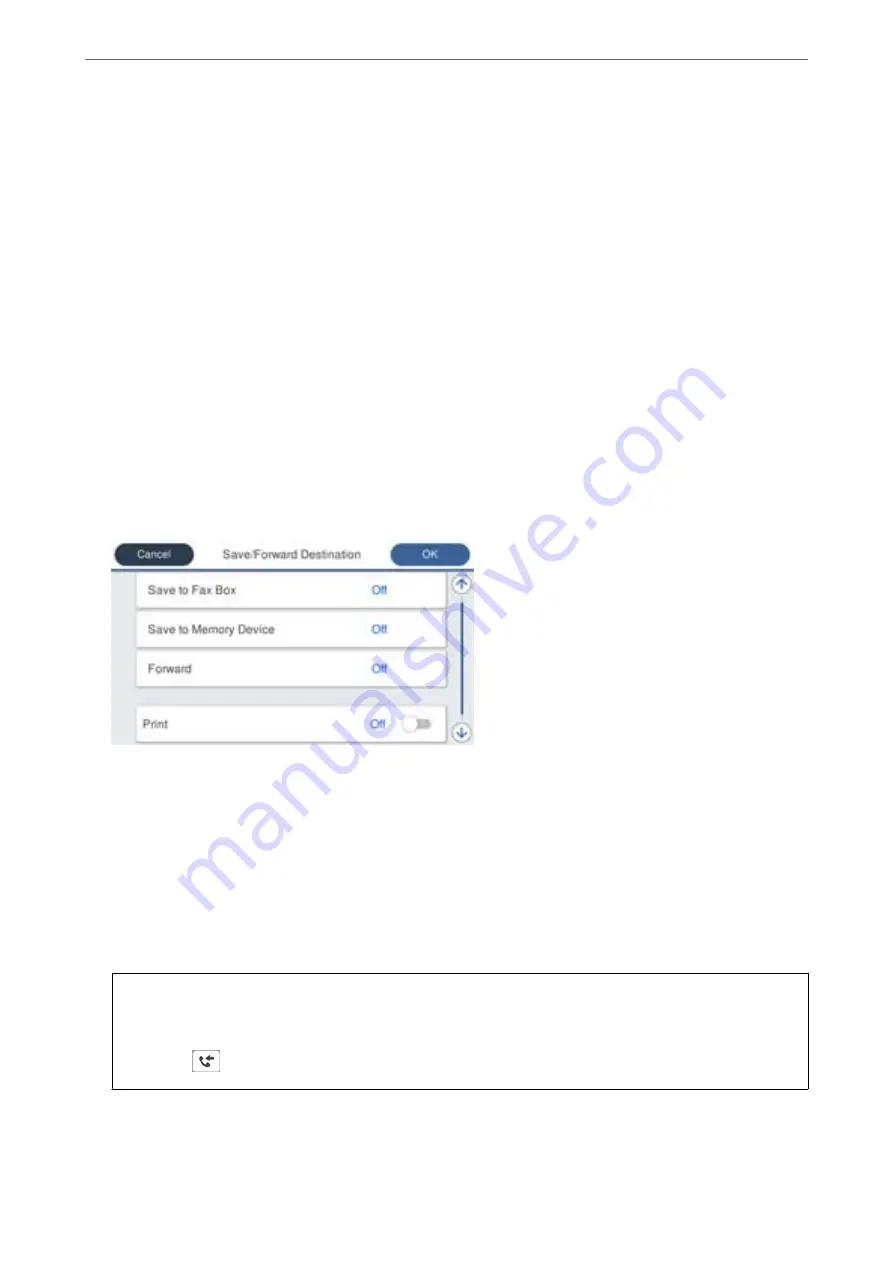
4.
Select the
Condition(s)
box to make a condition setting.
❏
Sender Fax Number match: If the incoming fax number matches the conditions you selected in this item,
the printer saves and forwards the received faxes.
Select the
Sender Fax Number match
condition and enter the fax number (max. 20 digits) by selecting the
Fax Number
box.
❏
Subaddress(SUB) perfect match: If the subaddress (SUB) is a perfect match, the printer saves and forwards
the received faxes.
Enable the Subaddress(SUB) perfect match setting and enter the password by selecting the
Subaddress(SUB)
box.
❏
Password(SID) perfect match: If the password (SID) is perfectly matched, the printer saves and forwards
the received faxes.
Enable the Password(SID) perfect match setting and input the password by selecting the
Password(SID)
box.
❏
Receiving Time: The printer saves and forwards received faxes during the specified time period.
Enable the
Receiving Time
setting and then set the time in
Start Time
and
End Time
.
5.
Select
Save/Forward Destination
, and then make settings for a forwarding destination.
A
Select
Forward
.
B
Select
Yes
. To print the documents automatically while forwarding them, select
Yes and Print
instead.
C
Select
Destination
>
Add Entry
, and then select forwarding destinations from the contacts list. You can
specify a forwarding destination.
D
When you have finished selecting forwarding destinations, tap
Close
.
E
Check that the forwarding destination you selected is correct, and then select
Close
.
F
In
Options When Forwarding Failed
, select whether to print received documents or save them in the
printer's Inbox when forwarding fails.
c
Important:
When the Inbox or a confidential box is full, receiving faxes is disabled. You should delete the documents from
the inbox once they have been checked. The number of documents that have failed to be forwarded is displayed
on the
on the home screen, in addition to other unprocessed jobs.
>
>
Making Fax Features Available (Fax-Capable Printe
500
Содержание WorkForce Pro WF-C879R
Страница 21: ...Part Names and Functions Front 22 Rear 26 ...
Страница 36: ...Loading Paper Paper Handling Precautions 37 Paper Size and Type Settings 38 Loading Paper 39 ...
Страница 100: ...Copying Available Copying Methods 101 Basic Menu Options for Copying 106 Advanced Menu Options for Copying 108 ...
Страница 469: ...3 Click Edit Administrator Information Settings to Use the Printer Setting a Shared Network Folder 469 ...
Страница 567: ...Where to Get Help Technical Support Web Site 568 Contacting Epson Support 568 ...






























