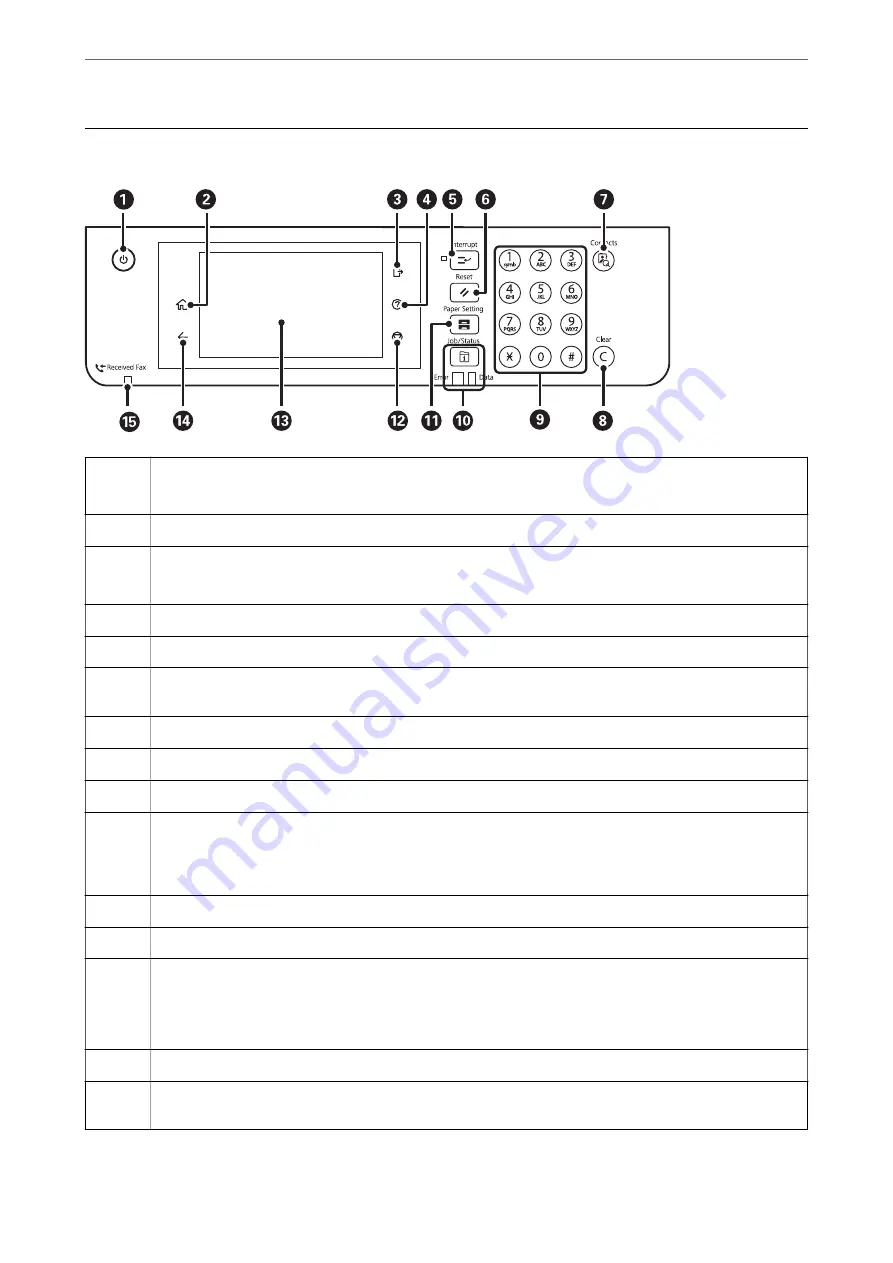
Control Panel
A
Turns the printer on or off.
Unplug the power cord when the power light is off.
B
Displays the home screen.
C
Logs off from the printer when
Access Control
is enabled.
When
Access Control
is disabled, this is also disabled.
D
Displays the
Help
screen. You can check solutions to problems from here.
E
Pauses the current job and allows you to interrupt another job. Press this button again to restart a paused job.
F
Resets the current settings to user default settings. If user default settings have not been made, resets to the
factory default.
G
Displays the
Contacts
list. You can register, edit or delete the contacts.
H
Clears number settings such as the number of copies.
I
Enters numbers, characters, and symbols.
J
Displays the
Job/Status
menu. You can check the printer's status and job history.
The error light on the left flashes or turns on when an error occurs.
The data light on the right flashes when the printer is processing data. It turns on when there are queued jobs.
K
Displays the
Paper Setting
screen. You can select the paper size and paper type settings for each paper source.
L
Stops the current operation.
M
Displays menus and messages.
You can change the angle of the control panel. When no operations are performed for a specific length of time,
the printer enters sleep mode and the display turns off. Tap anywhere on the touch screen to turn on the display.
Depending on the current settings, pressing the buttons on the control panel wakes the printer from sleep mode.
N
Returns to the previous screen.
O
Turns on when received documents that have not yet been read, printed, or saved, are stored in the printer's
memory.
>
29
Содержание WorkForce Pro WF-C879R
Страница 21: ...Part Names and Functions Front 22 Rear 26 ...
Страница 36: ...Loading Paper Paper Handling Precautions 37 Paper Size and Type Settings 38 Loading Paper 39 ...
Страница 100: ...Copying Available Copying Methods 101 Basic Menu Options for Copying 106 Advanced Menu Options for Copying 108 ...
Страница 469: ...3 Click Edit Administrator Information Settings to Use the Printer Setting a Shared Network Folder 469 ...
Страница 567: ...Where to Get Help Technical Support Web Site 568 Contacting Epson Support 568 ...






























