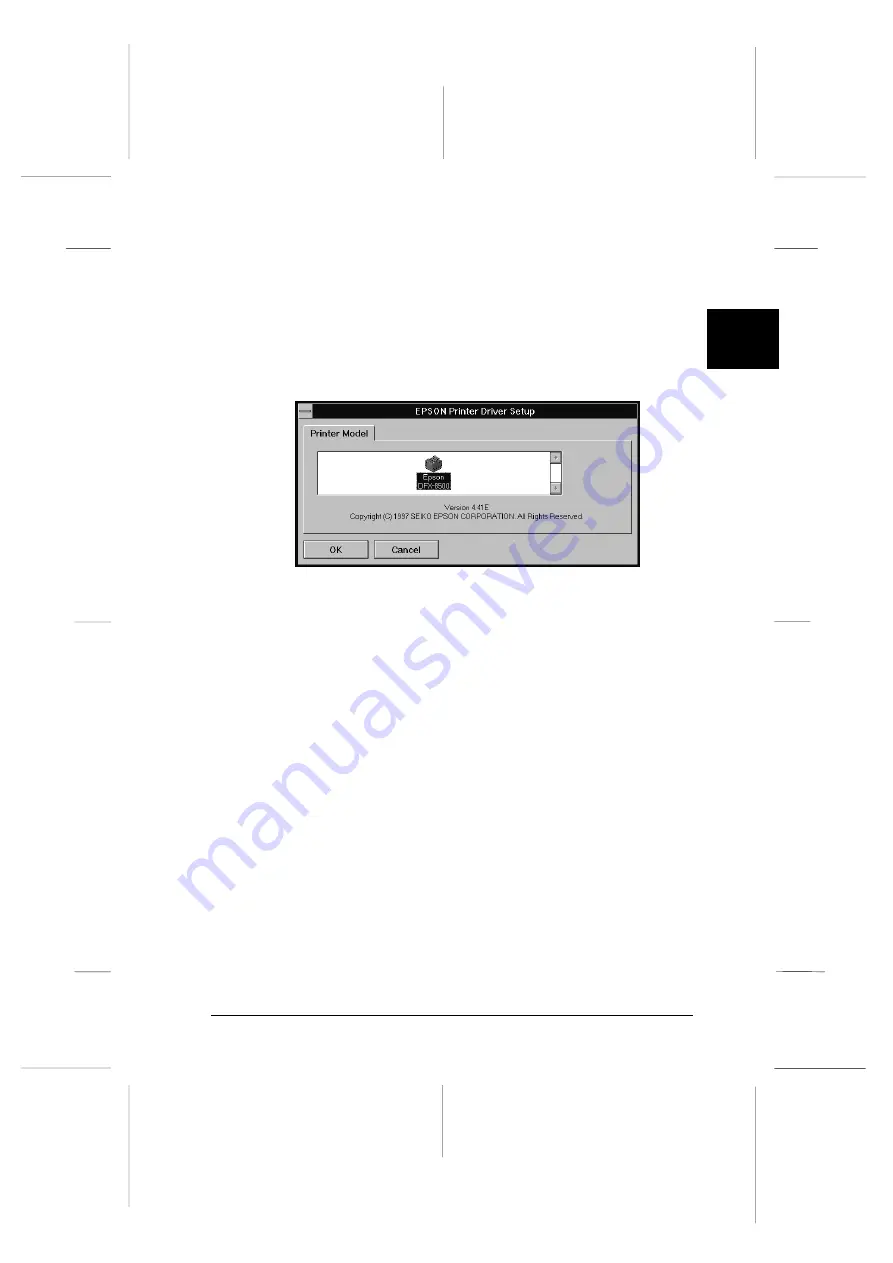
4. In the command line box, type
A:\SETUP
, and click
OK
.
If you inserted the driver disk in a drive other than “A”,
substitute the appropriate letter.
5. Select your printer icon in the EPSON Printer Driver Setup
dialog box as shown below. Click
OK
and follow the
on-screen instructions.
Before you start printing, you should make sure that the
printer driver settings match your document requirements.
While many Windows applications override the printer
settings made with the driver, some do not.
Now you see the Printer Setup dialog box. For detailed
instructions, see page 2-19. You can also access this dialog
box as described in the next sections.
See the next sections for instructions on how to access the
printer driver and change settings.
Accessing the printer driver
You can access the printer driver two ways:
q
From a Windows application—any driver settings you
change apply only to the application you are using.
q
From the Control Panel—any driver settings you change
apply to all your Windows applications.
dr-311
2
R
Peony
Rev.C
A5 size
Chapter 2
98/01/07
Pass 4
Setting Up Your Software
2-17
Содержание C204001 - DFX 8500 B/W Dot-matrix Printer
Страница 1: ......
Страница 34: ...L Peony Rev C A5 size Chapter 1 98 01 07 Pass 4 1 16 Setting Up the Printer ...
Страница 56: ...L Peony Rev C A5 size Chapter 2 98 01 07 Pass 4 2 22 Setting Up Your Software ...
Страница 90: ...L Peony Rev C A5 size Chapter 3 98 01 07 Pass 4 3 34 Paper Handling ...
Страница 132: ...L Peony Rev C A5 size Chapter 5 98 01 07 pass 4 5 16 Using EPSON Status Monitor 2 ...
Страница 176: ...L Peony Rev C A5 size Chapter 7 98 01 07 Pass 3 7 6 Maintenance and Transportation ...
Страница 196: ...L Peony Rev C A5 size Chapter 8 98 01 07 DR pass 4 8 20 Troubleshooting ...
Страница 246: ...L Peony Rev C A5 size Glossary 98 01 07 Pass 2 GL 6 Glossary ...
Страница 252: ......






























