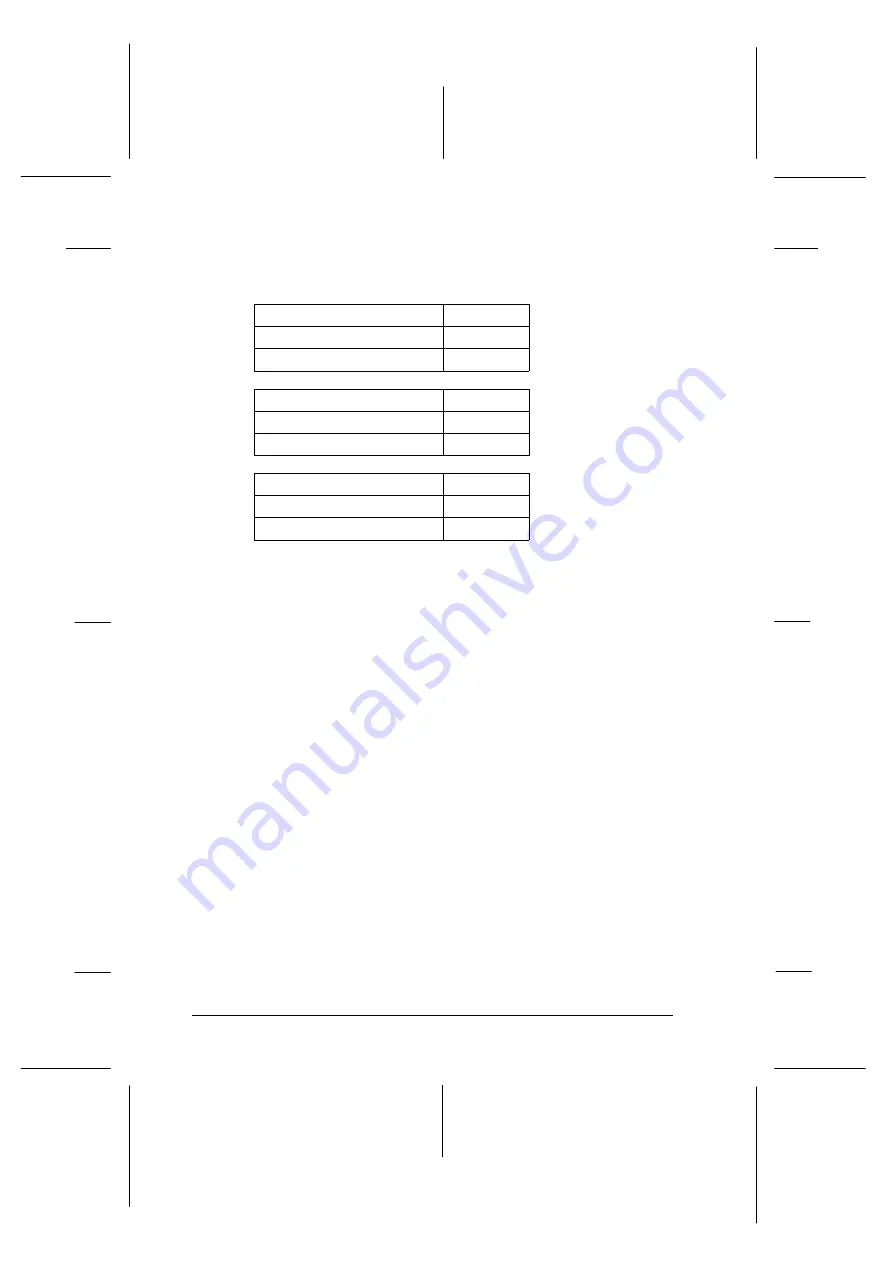
4. Select the paper type by turning DIP switches 5-1, 5-2, and
5-3 on or off as shown below.
Overlapping multi-part forms
SW 5-1
Inactive
OFF
Active
ON
Multi-part forms with labels
SW 5-2
Inactive
OFF
Active
ON
Skip over binding
SW 5-3
Inactive
OFF
Active
ON
5. For overlapping multi-part forms without labels, hold down
the
Paper Select
button and turn on the printer. (The
printer beeps once when it saves settings for memory a and
twice for memory b.) The printer saves the overlapping
form information in the memory area you selected. When
the information is saved, the printer beeps and is ready to
print. You have now finished all of the steps for saving
information on forms.
For continuous forms with labels or overlapping multi-part
forms with labels, hold down the
Paper Select
button and
turn on the printer. (The printer beeps once when it saves
settings for memory a and twice for memory b.) The printer
loads and checks the forms. When the check is finished, the
printer beeps continuously until you open the printer’s top
cover.
L
Peony
Rev.C
A5 size
Chapter 4
98/01/07
Pass 4
4-24
Using the Printer
Содержание C204001 - DFX 8500 B/W Dot-matrix Printer
Страница 1: ......
Страница 34: ...L Peony Rev C A5 size Chapter 1 98 01 07 Pass 4 1 16 Setting Up the Printer ...
Страница 56: ...L Peony Rev C A5 size Chapter 2 98 01 07 Pass 4 2 22 Setting Up Your Software ...
Страница 90: ...L Peony Rev C A5 size Chapter 3 98 01 07 Pass 4 3 34 Paper Handling ...
Страница 132: ...L Peony Rev C A5 size Chapter 5 98 01 07 pass 4 5 16 Using EPSON Status Monitor 2 ...
Страница 176: ...L Peony Rev C A5 size Chapter 7 98 01 07 Pass 3 7 6 Maintenance and Transportation ...
Страница 196: ...L Peony Rev C A5 size Chapter 8 98 01 07 DR pass 4 8 20 Troubleshooting ...
Страница 246: ...L Peony Rev C A5 size Glossary 98 01 07 Pass 2 GL 6 Glossary ...
Страница 252: ......
















































