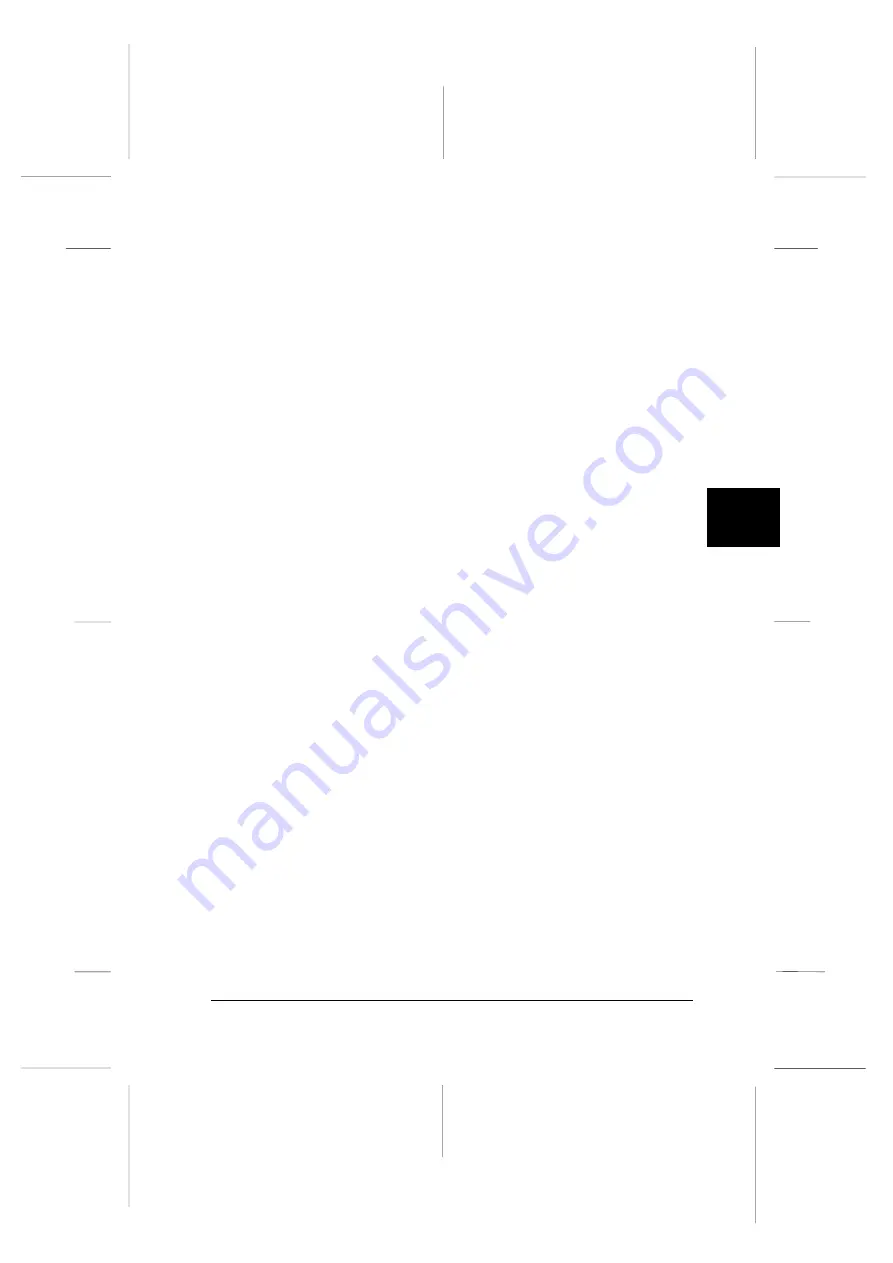
q
Loading
Status
Select whether the paper is loaded or
not.
q
Print Intensity Select the print intensity. Select
Dark
if
you want to print at a darker intensity.
4. When you are finished registering or making changes, click
OK
. The Paper Memory List window appears again.
If you want to print these settings, click
. The printer
prints the list of memory numbers, names, and feed types.
5. Click
Save
. The comfirmation message appears.
6. Make sure the printer is not printing, and then click
Yes
.
The Paper memory window appears. You see the current
paper memory settings. A yellow arrow appears beside the
paper names that you loaded in the Loading Status setting.
When you are finished using the paper memory utility, click
Close
. You can see this setting on the Printer status window’s
consumables menu.
5
R
Peony
Rev.C
A5 size
Chapter 5
98/01/07
pass 4
Using EPSON Status Monitor 2
5-15
Содержание C204001 - DFX 8500 B/W Dot-matrix Printer
Страница 1: ......
Страница 34: ...L Peony Rev C A5 size Chapter 1 98 01 07 Pass 4 1 16 Setting Up the Printer ...
Страница 56: ...L Peony Rev C A5 size Chapter 2 98 01 07 Pass 4 2 22 Setting Up Your Software ...
Страница 90: ...L Peony Rev C A5 size Chapter 3 98 01 07 Pass 4 3 34 Paper Handling ...
Страница 132: ...L Peony Rev C A5 size Chapter 5 98 01 07 pass 4 5 16 Using EPSON Status Monitor 2 ...
Страница 176: ...L Peony Rev C A5 size Chapter 7 98 01 07 Pass 3 7 6 Maintenance and Transportation ...
Страница 196: ...L Peony Rev C A5 size Chapter 8 98 01 07 DR pass 4 8 20 Troubleshooting ...
Страница 246: ...L Peony Rev C A5 size Glossary 98 01 07 Pass 2 GL 6 Glossary ...
Страница 252: ......






























