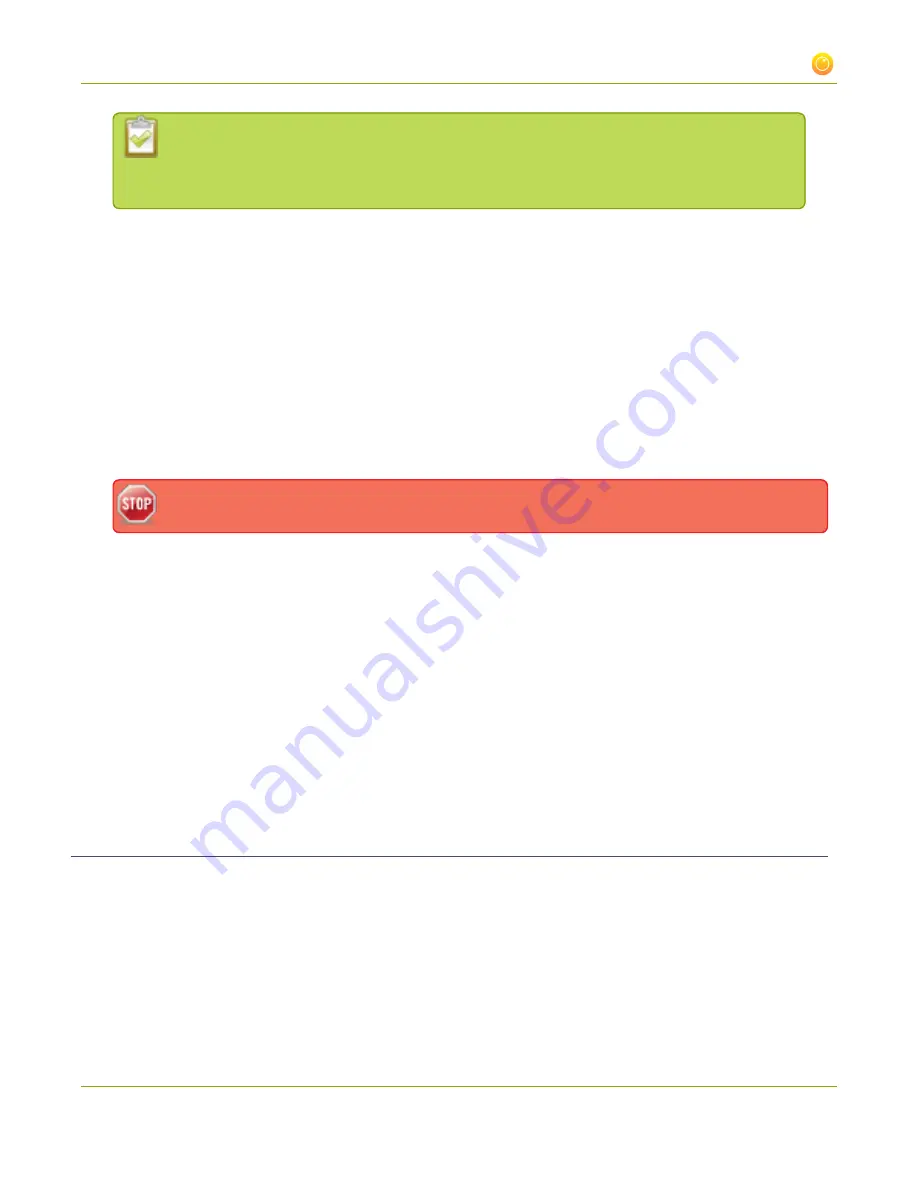
Standalone VGA Grid User Guide
3-1 Create and configure channels
Making the dimensions larger, smaller, or a different aspect ratio than the source takes
some processing power, so it’s always best to leave at the value detected by the system
unless you want to specify a particular size.
15. Click the
Key frame interval
drop-down box to choose how often a key frame (a frame that contains all
the pixels) is used when streaming the video. The longer the key frame interval the smaller the video file
size, and vice versa. The higher the value the faster a user moves through the frames of the video when
using the search function of their media player. For more information on adjusting this feature to
reduce bandwidth and system resources, see
Fine-tune channel configuration
.
16. If desired, change the
Limit frame rate
. The default should be adequate in most applications. While
decreasing the limit may improve system performance, you may need to test different values to balance
video smoothness and processing power.
17. Increase or decrease image quality by increasing or decreasing the target
Bitrate
value when H.264 and
MPEG4 codecs are used. Video with a high level of motion and high resolution, such as a sporting event,
requires a high bitrate.
Raising this value uses more system processing power and bandwidth.
18. To configure the
Show time label
, see Creating a time stamp in the
Customize your channel
19. Use the
Background color
drop down to select a background color for bars that appear at the
top/bottom or left/right side of the frame if the source doesn't fill the frame.
20. If your channel has audio, check the
Enable audio
check box and select and
audio codec
and
audio
bitrate
from the drop down boxes. For digital audio sources (HDMI or SDI), 48 kHz is often the best value
to select. For more information on audio configuration, see
Configure audio encoding settings
. For
information on selecting audio codecs, see
Choose a codec to maximize your stream quality
.
21. If you've selected Motion JPEG as the channel codec, you can configure the Page refresh time. Specifiy a
time in a seconds.
22. Click
Apply
.
Create a multi-source layout
A multi-source layout channel displays the output from multiple sources in one viewing screen. When a
channel displays multiple sources you can specify how video streams are positioned on the screen. You can
display each source side by side, or position one over the other in a more traditional picture in picture layout.
To create a multi-source layout:
1. Connect to the admin interface using your preferred connection mechanism. See
Connect to the Admin
Interface
.
82
















































