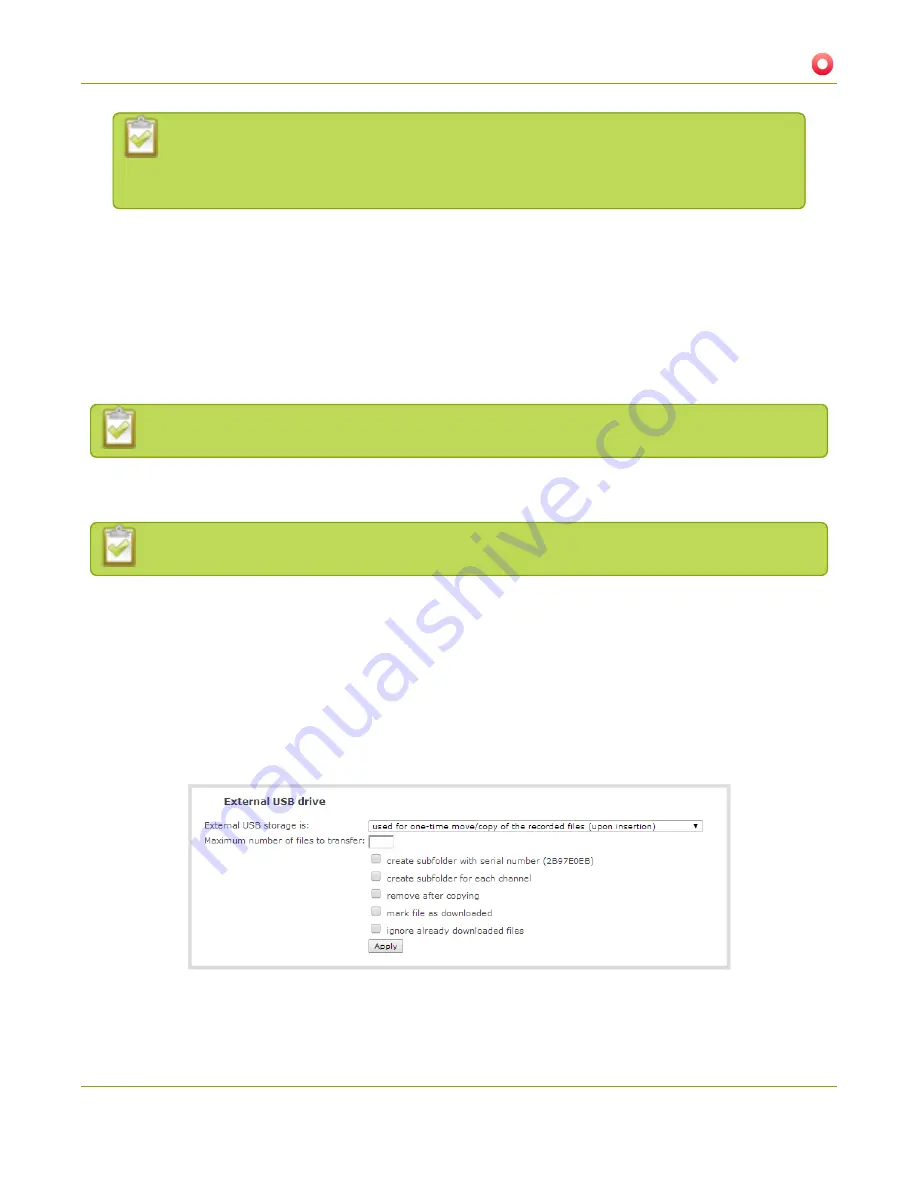
Standalone VGA Grid User Guide
5-4 File and recording transfer
Using the fix link disables any other type of automatic file upload you have configured.
When you are done with USB uploads, return to the
Automatic File Upload
configuration
page and re-configure FTP, RSYNC, or CIFS.
5. Select
Create a subfolder for each channel
to have recordings organized by channel.
6. Click
Apply
; the changes are saved.
One-time copy/move of all recorded files to USB drive
When configured to make a one-time copy of files, the system will automatically begin to copy files to an
inserted USB drive, starting with the newest recording. Files will continue to copy until all are copied, the
specified maximum number of files is copied, or the target drive runs out of storage space.
The file currently being recorded (if any) cannot be transferred until recording is completed.
This procedure is separate from automatic file upload and does not need any pre-configuration in the
automatic file upload page.
Ideally only USB drives with visible activity indicators should be used.
To configure a one-time copy of all recorded files to a USB drive:
1. Connect to the admin interface using your preferred connection mechanism. See
Connect to the Admin
Interface
.
2. Login as admin.
3. Select the
External USB Drive
link in the Configuration section; the External USB Drive configuration
page is displayed.
4. Select
used for one-time move/copy of the recorded files (upon insertion)
from the drop down list.
186
















































