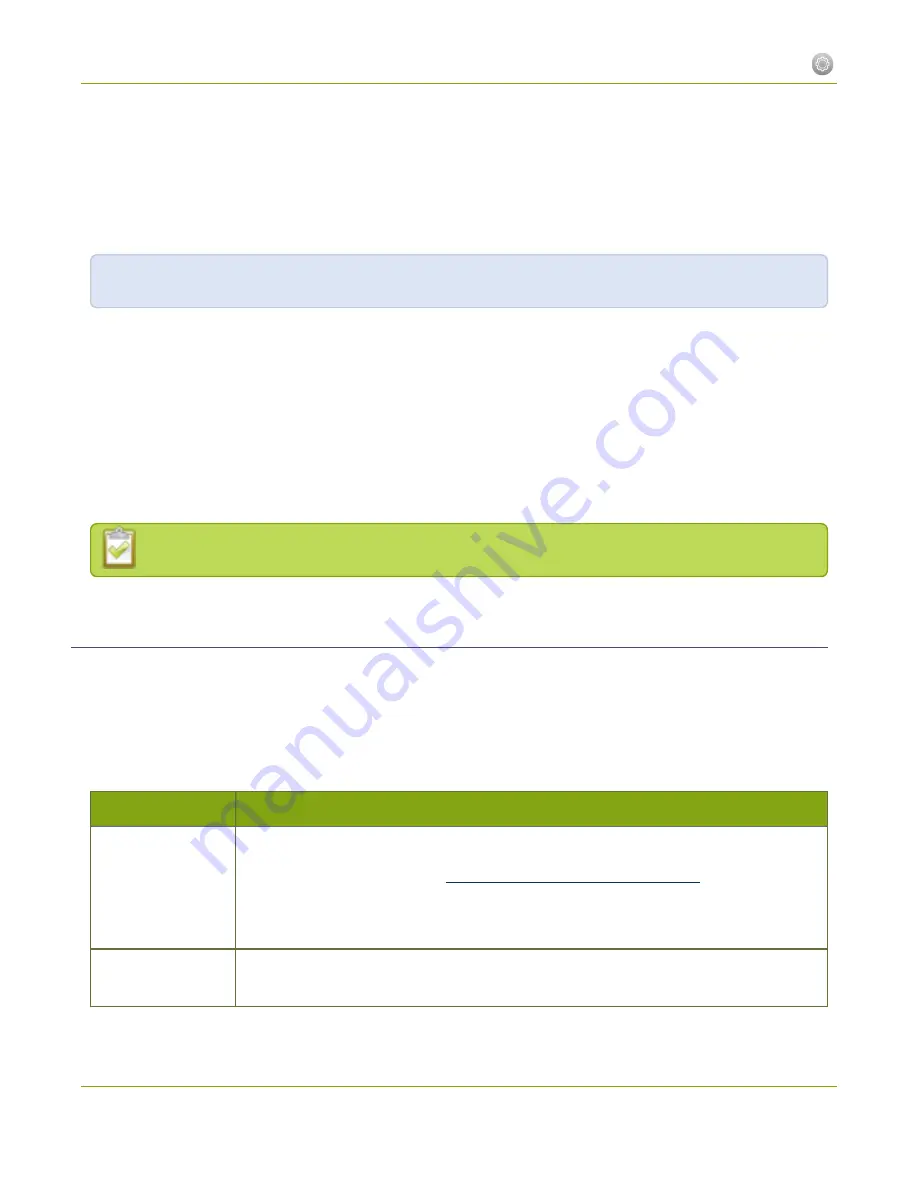
Standalone VGA Grid User Guide
1-1 Connect to the Admin Interface
1-1
Connect to the Admin Interface
The Standalone VGA Grid is managed from a web interface. If you know the IP address of the system you may
type it into the address bar of your web browser.
http://<IP Address of the Standalone VGA Grid>/admin
This section covers two system discovery methods that work with networks that support Dynamic Host
Configuration Protocol (DHCP) and a method that works for networks that do not support DHCP.
For networks with DHCP use one of the following procedures:
l
Connect via DNS-based Service Discovery
l
Connect via the Epiphan Discovery Utility
For networks without DHCP, use the following procedure:
l
Connect via Persistent Static IP Address
You can also connect to a reduced Operator tablet interface. See
Connect to the tablet interface
Connect via DNS-based Service Discovery
The Standalone VGA Grid uses DNS-based messages to advertise details about itself, including its domain
name. With a compatible utility installed on your computer, you can access the system simply by typing its serial
number and the suffix “.local” into the address bar of your browser.
To ensure you have compatible software, refer to the following table.
Table 3
Installing Bonjour Print Services
System
Action Needed
Microsoft Windows
You must install Bonjour Print Services:
1. Use the following URL -
http://support.apple.com/kb/DL999
2. Click Download.
3. Follow the system prompts to download and install the application.
Mac OS X
The Bonjour software used for service discovery is built into the Mac OS. No special
actions are needed.
15






























