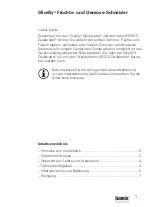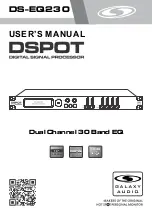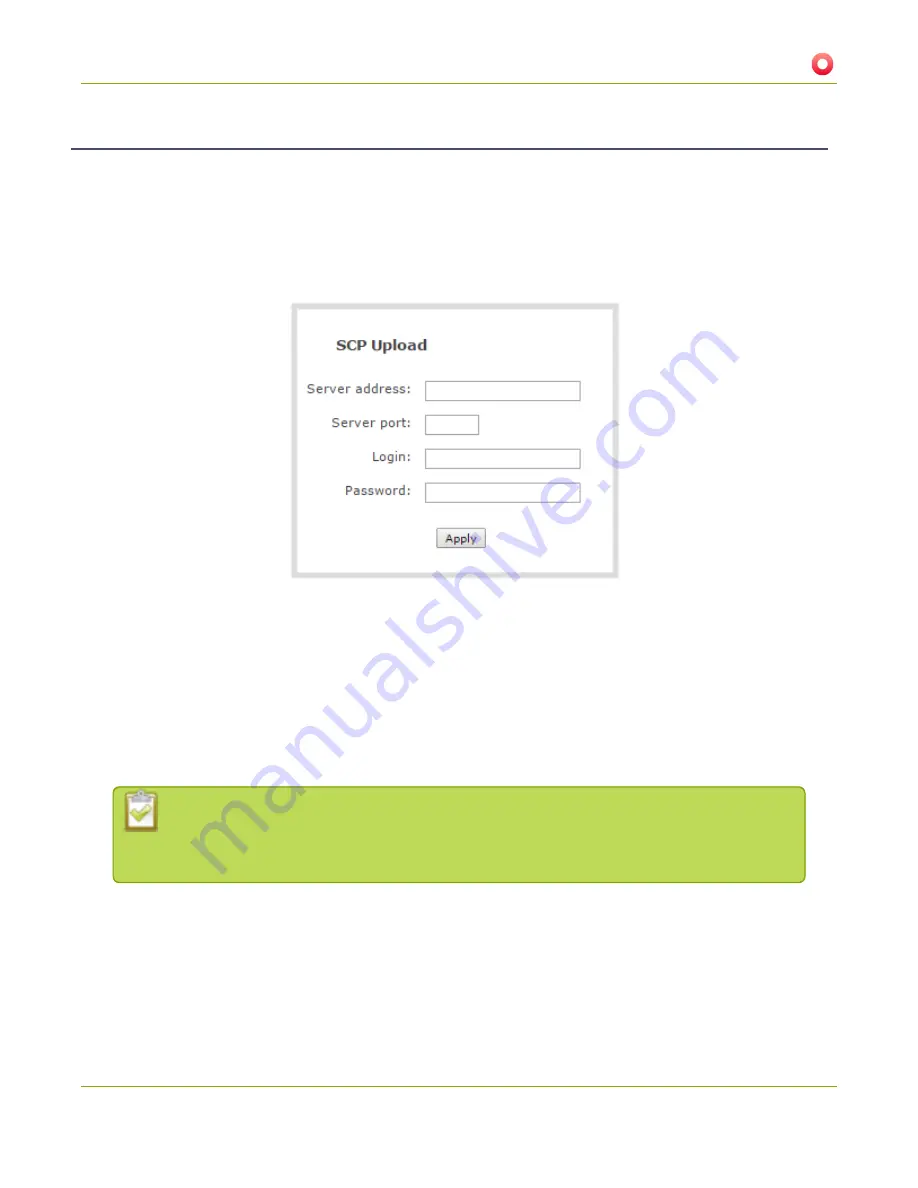
Standalone VGA Grid User Guide
5-4 File and recording transfer
Configure AFU using SCP (part 2 of 3)
This procedure assumes you have completed the steps in
Enable and configure the frequency of AFU (part 2 of
3)
and wish to continue with configuration of upload via secure copy (SCP).
To configure upload via SCP:
1. Select
SCP Client
from the protocol drop down list in the Automatic File Upload configuration page; the
lower half of the page reflects the selection.
2. Specify the target
Server address
. If your system is configured with DHCP or has a valid DNS
configuration (see
Configure Network Settings
), you can use the server’s fully qualified domain name
instead of the IP address.
3. Specify the
Server Port
used for the destination SCP server. The standard port is 22.
4. Enter the SCP account username in the
Login
field.
5. Enter the SCP account password in the
Password
field; the characters are masked with dots.
(Alternatively you can choose to use a private key instead of a password for authentication.)
For secure copy you can upload an SSH identity for your Standalone VGA Grid. This key must
be trusted by the destination server. Details for generating the key and setting up this trust
are beyond the scope of this document.
6. If desired, scroll down to the section labelled
SSH identity for SCP and SFTP clients
.
1. If no identity is uploaded, or to upload a new identity (overwrites the old identity):
a. Click
Choose File
; a file selection dialog opens.
b. Select the private key file from your hard drive and click
Open
.
183