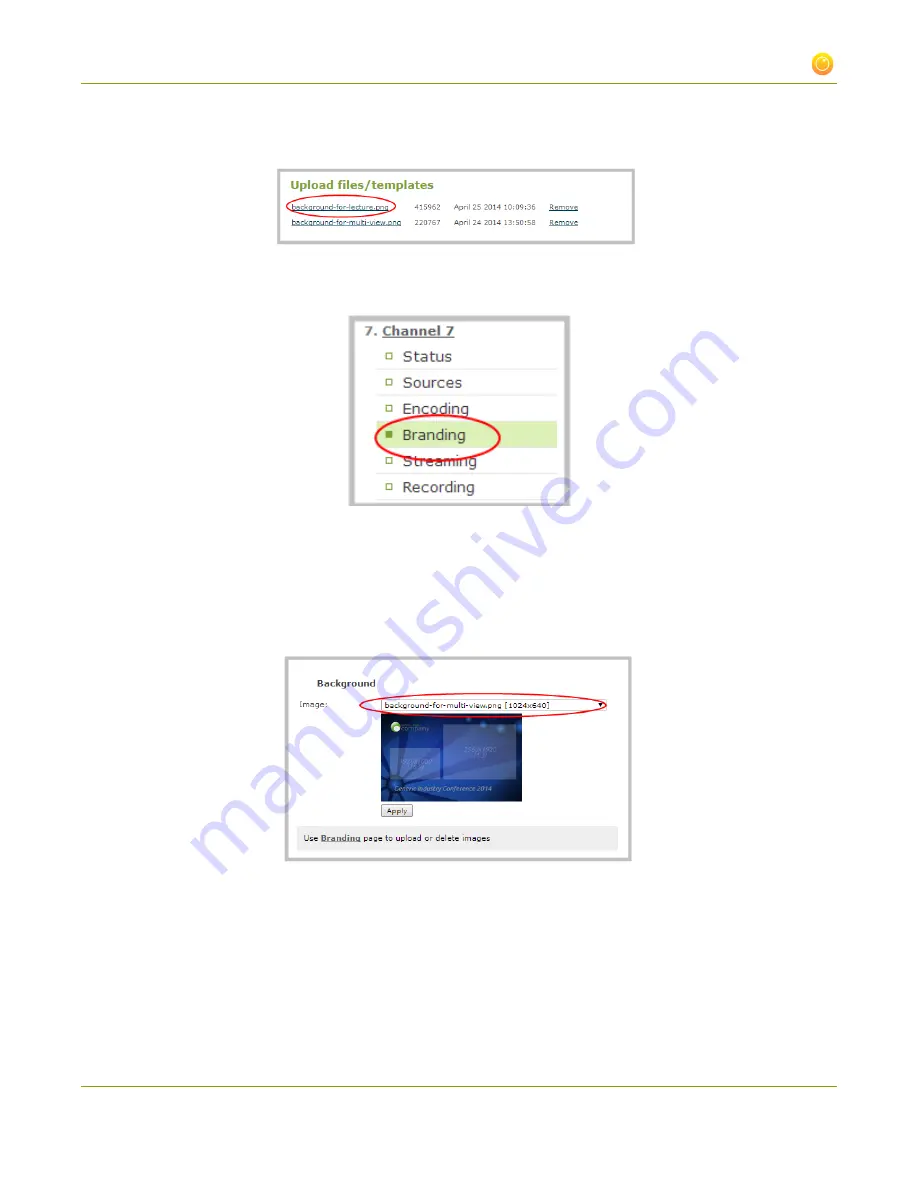
Standalone VGA Grid User Guide
3-4 Customize your channel
4. Click
Upload
. The file is added to the list of files under the Other files heading. Now you can apply the
background to a multiple source channel.
5. Click the multiple source channel where you want to apply the customized background; the menu
expands.
3. Choose
Branding
; the Branding configuration page for the channel opens.
4. Scroll to the Background heading.
5. From the
Image
drop-down menu, select the file that you saved in the previous steps. The background
image is displayed in the window. (If your uploaded image does not appaer in the list, ensure it doesn't
exceed the maximum file size of 3840×2160.)
6. Click
Apply
.
7. Click the
Sources
menu option. The Sources window opens with the background displayed. In the
example below one source captures the lecturer; the second captures the presentation. Both sources
are displayed on a customized background.
111






























