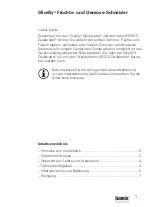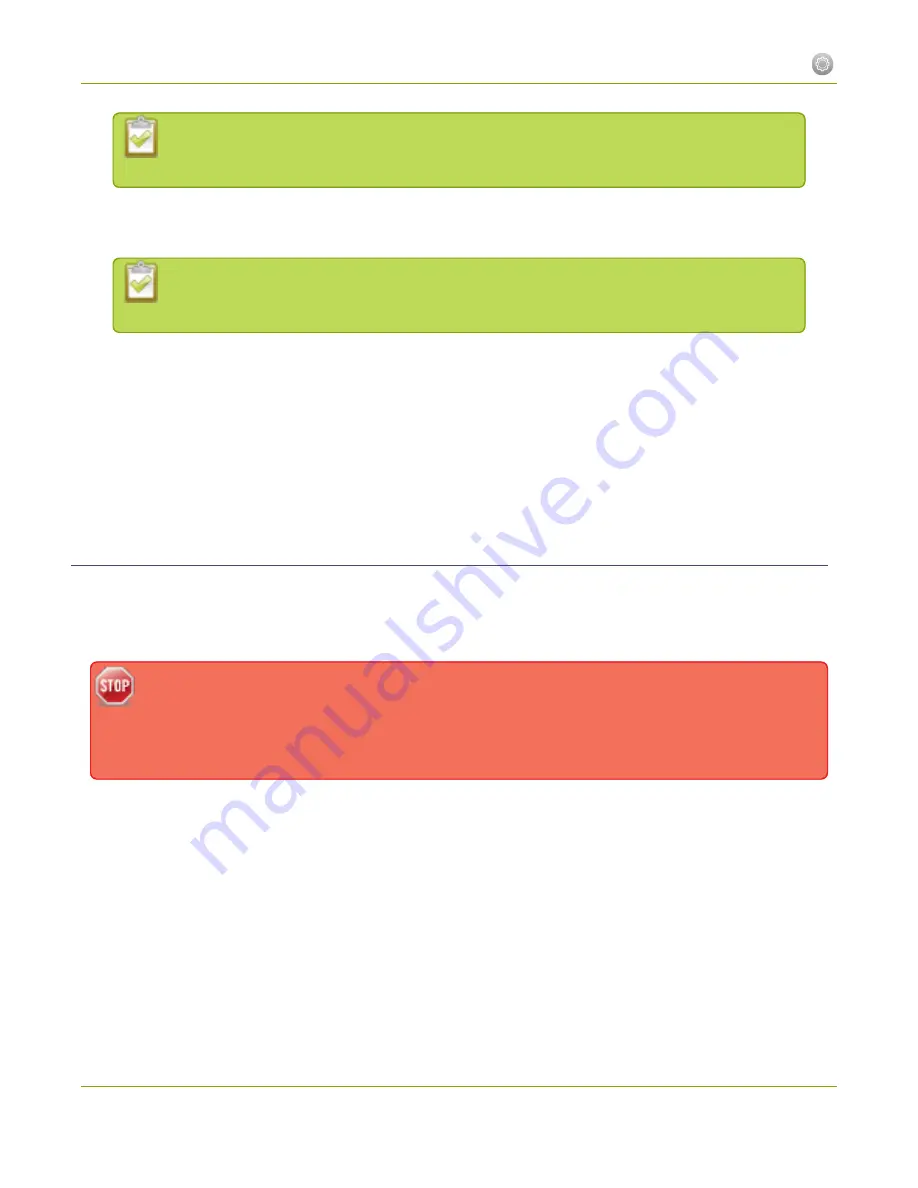
Standalone VGA Grid User Guide
1-2 User Administration
For security reasons, the current password appears as eight dots regardless of password
length, and even if there is no password set.
5. Highlight and delete the
confirmation password
for the selected user.
6. Select the user’s
password
field and type a new password for the user.
The new password must have between 1-255 alpha-numeric characters or special characters
with no spaces. Passwords are case sensitive.
7. Select the user’s
password confirmation
field and confirm the new password.
8. Click
Apply
.
9. If you were logged in as the user whose password you just changed, you are logged out and must log
back in with the new password. If you added or changed the viewer’s password, all viewer’s stream will
pause until they log in with the new password.
If desired, you may specify multiple account passwords on the same page before clicking Apply.
Removing User Passwords
If you want to remove passwords for one or more user accounts, you may do so via the web interface. If you
don’t remember the admin password, refer to the section Overcoming Lost Passwords.
Note that viewer passwords can be set on a per-channel basis.
Clearing a user’s password will cause that user to be logged out. Be ready to log back in with the
new admin password. If viewers are watching the broadcast when the viewer password is cleared
they will be logged out. Viewers may need to refresh their browser window or press play in their
media player to trigger the login prompt.
To clear a user’s password:
1. Connect to the admin interface using your preferred connection mechanism. See
Connect to the Admin
Interface
.
2. Login as admin.
3. Select the
Access passwords
link in the Configuration menu; the password configuration page opens.
4. Highlight and delete the current password for your selected user (the password is currently masked as
dots).
23