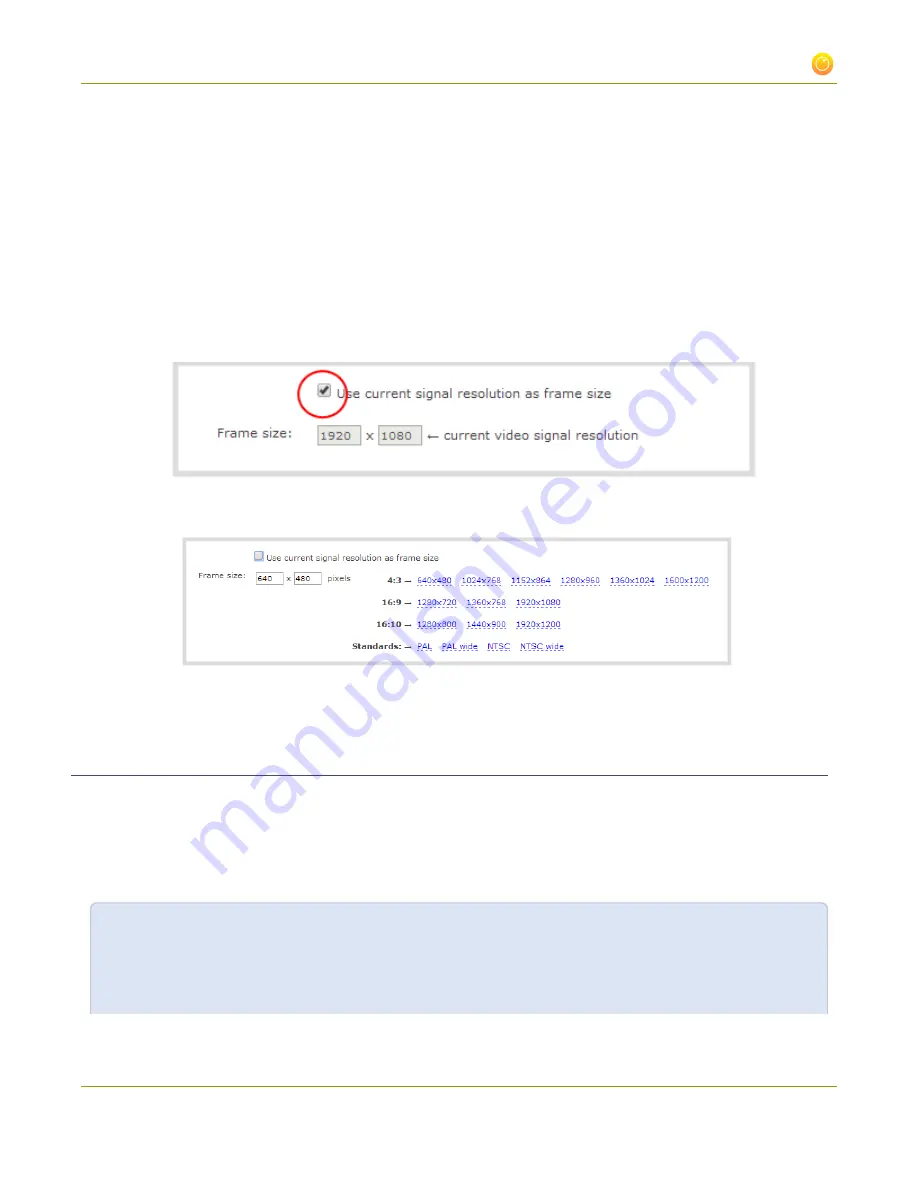
Standalone VGA Grid User Guide
3-3 Fine-tune channel configuration
To change the frame size of your video, follow the steps below.
1. Connect to the admin interface using your preferred connection mechanism. See
Connect to the Admin
Interface
.
2. Login as admin.
3. Select a channel; the menu expands.
4. Click
Encoding
; the Encoding page opens.
5. Scroll to the frame size parameter.
6. Deselect
Use current signal resolution
as frame size, if it is selected; the
Frame size
text entry boxes
become editable.
7. Choose a resolution from the links on the right, or type a frame size into the
Frame size
fields.
8. Click
Apply
.
Control the matte (black bars) in the video output
By default, the Standalone VGA Grid makes sure that the aspect ratio of input signals is preserved when the
output is streamed. If an input video signal doesn't match the encoded frame aspect ratio, bars are added to
the sides or top and bottom of the encoded stream when the output is streamed and recorded. The color of
the bars is defined by the Background color selected on the
Encoding
page. See
Select the background color
for your channel
.
For example:
l
Input signal resolution is 720×480 (a 3:2 aspect ratio)
l
encoded resolution is 640×480 (a 4:3 aspect ratio that is narrower than the input resolution)
95






























