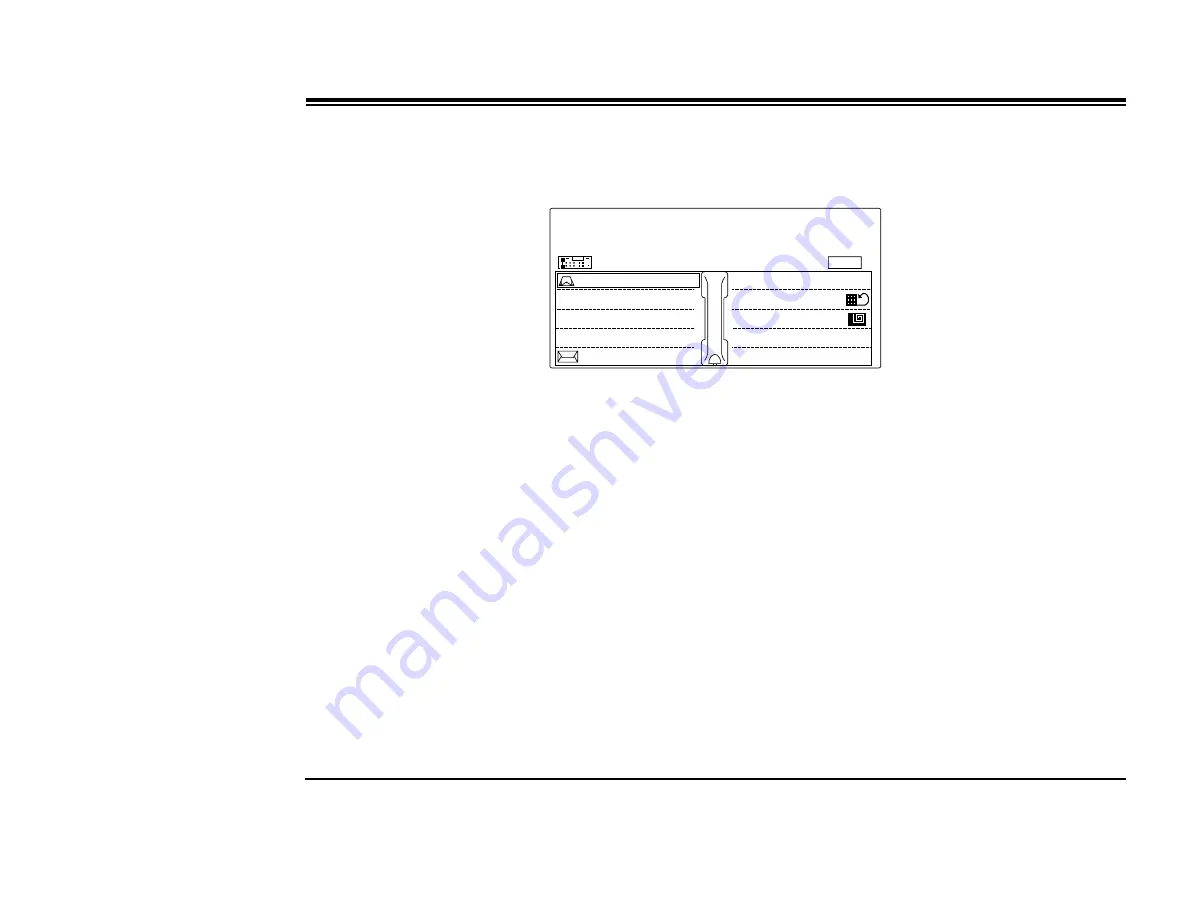
2SHUDWLQJWKH*.7
*.78VHUV*XLGH
:KHQ<RX+HDUD%XV\7RQHIRU([WHUQDO&DOOV
After dialing an external destination, the following state-related Coral telephony features appear on your GKT
display when you hear a busy tone:
USER BUSY
CO-DISC. 7279
Message
Auto-Redial
Save Number
01/01
Camp-On
•
>&DPS2Q@
also known as Call Back. Used only when dialing network destinations and not external destinations.
When the network station does not answer, you may request that the system automatically call you back when it is
free.
•
>0HVVDJH@
Used only when dialing network destinations and not external destinations.
If no one answers your call, use this feature to leave a “message” at the called party’s station. This feature lights the
message lamp at the called party’s station indicating that a message was left and leaves a simple message such as
CALL SUSAN
on the destination station’s keyset display.
•
>$XWR5HGLDO@
Use Auto Redial to have the system automatically redial the busy destination.
•
>6DYH1XPEHU@
Use this feature to save the dial number of the busy destination. The saved number can then be redialed
by using
>5HSHDW1XPEHU@
.






























