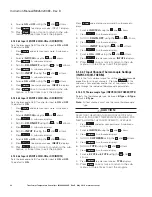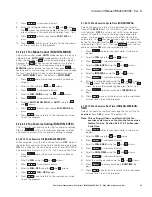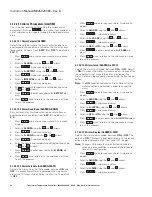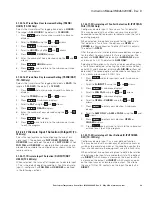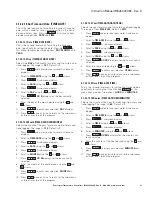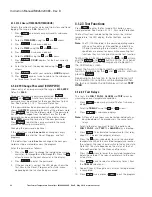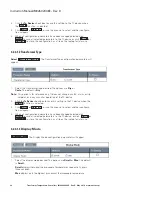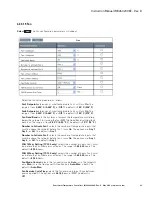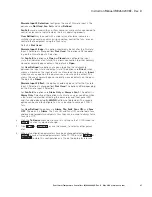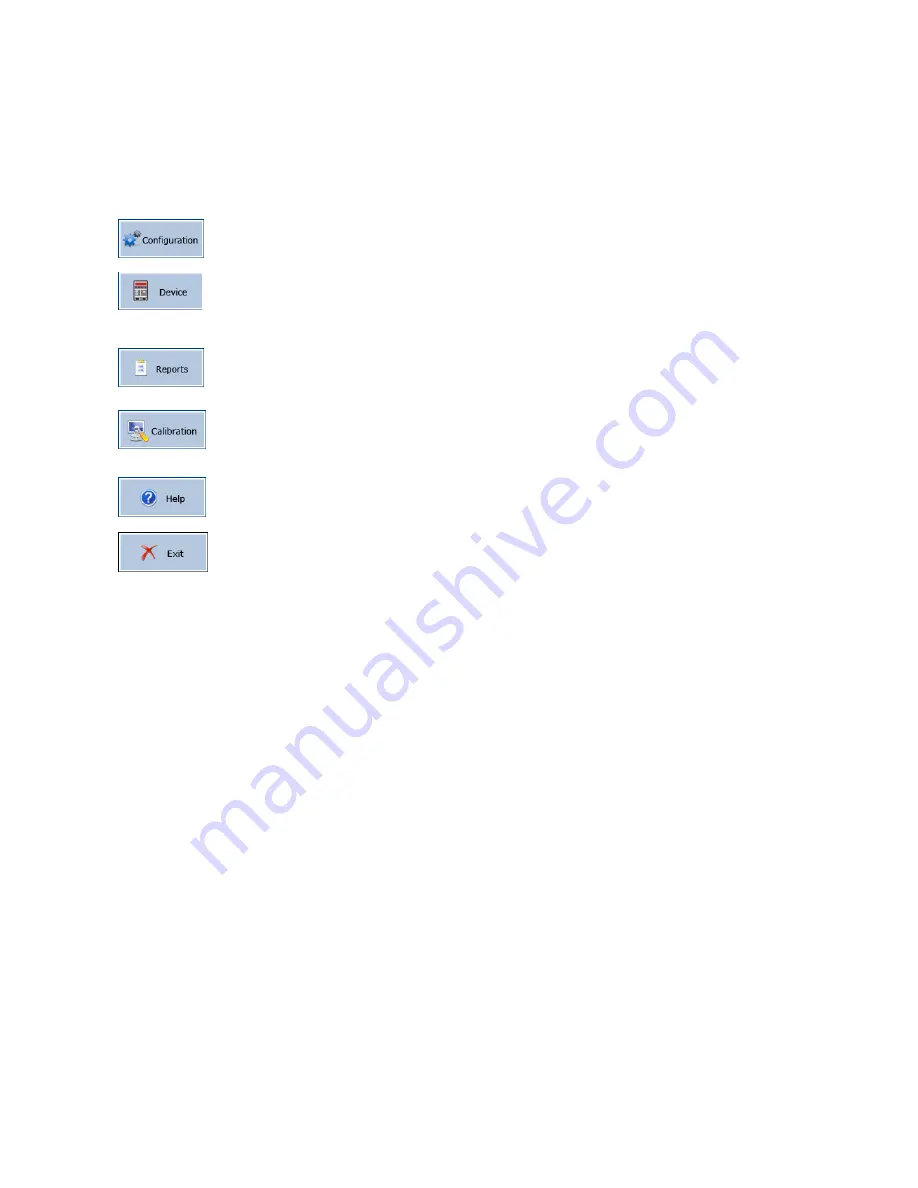
35
Instruction Manual IM02602008E - Rev. D
Transformer Temperature Controllers
IM02602008E - Rev. D May 2019 www.eaton.com
4.2.2 Navigating The Function Bar
The Function Bar is shown in Figure 13, across the top of the main menu.
There are six different functions available, as described below.
•
- Allows you to configure the TC device.
•
-Allows you to collect trend/log data, upgrade firmware,,
upgrade the device type (depending upon the model), or
change the pass word.
•
- Allows you to display trend data and graphs, trip and alarm
logs, fan wear indications, and delete log history (TC-100 only).
•
- User calibration is not provided at this time. Factory Use only
•
- Allows display of navigation graphic.
•
- Exits the TC Series program.
Click the icon for the function desired. This will display the options bar for that
function.
The Options Bar display is different for each function, as described in Section
4.2.3, Navigating the Options Bars.
4.2.2.1 Model Indicator
The upper right-hand corner of the screen, shown in Figure 13, shows what
model is plugged in (TC-50, TC-50 Modbus, or TC-100) or offline if no TC device is
connected.
4.2.2.2 Messages Box
The Messages box is shown in figure 13 on the right side of the Options Bar,
and under the Function bar. Messages pertaining to communications with a con-
nected TC device, as well as operation of various software features, will be dis-
played in this box.
4.2.3 Navigating the Options Bars
The Options Bar appears under the Function bar. A typical Options Bar (this one
for configuration) is shown in Figure 13.
While the Options Bar is different for each function, there are only a few types
of displays used. These include drop down menus, option sub-menus, pull down
lists, and dialog boxes. An example of each menu and each dialog box is shown
below as well as hints on how to navigate them.
Understanding how to navigate these menus and dialog boxes will make it easy
to perform the functions desired.