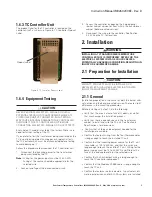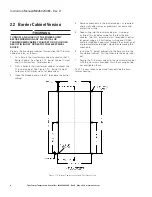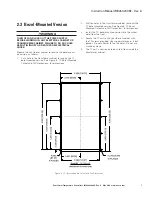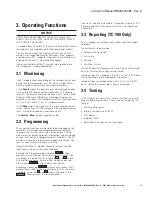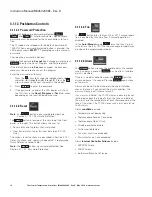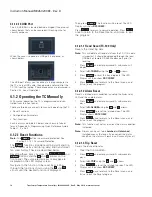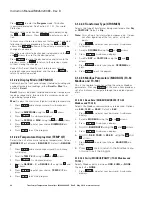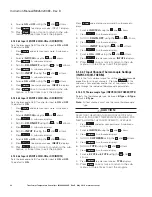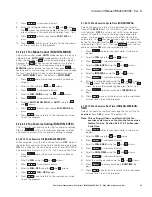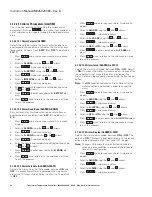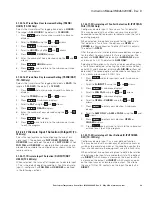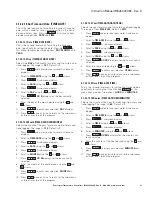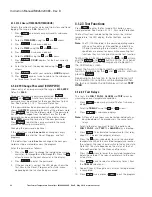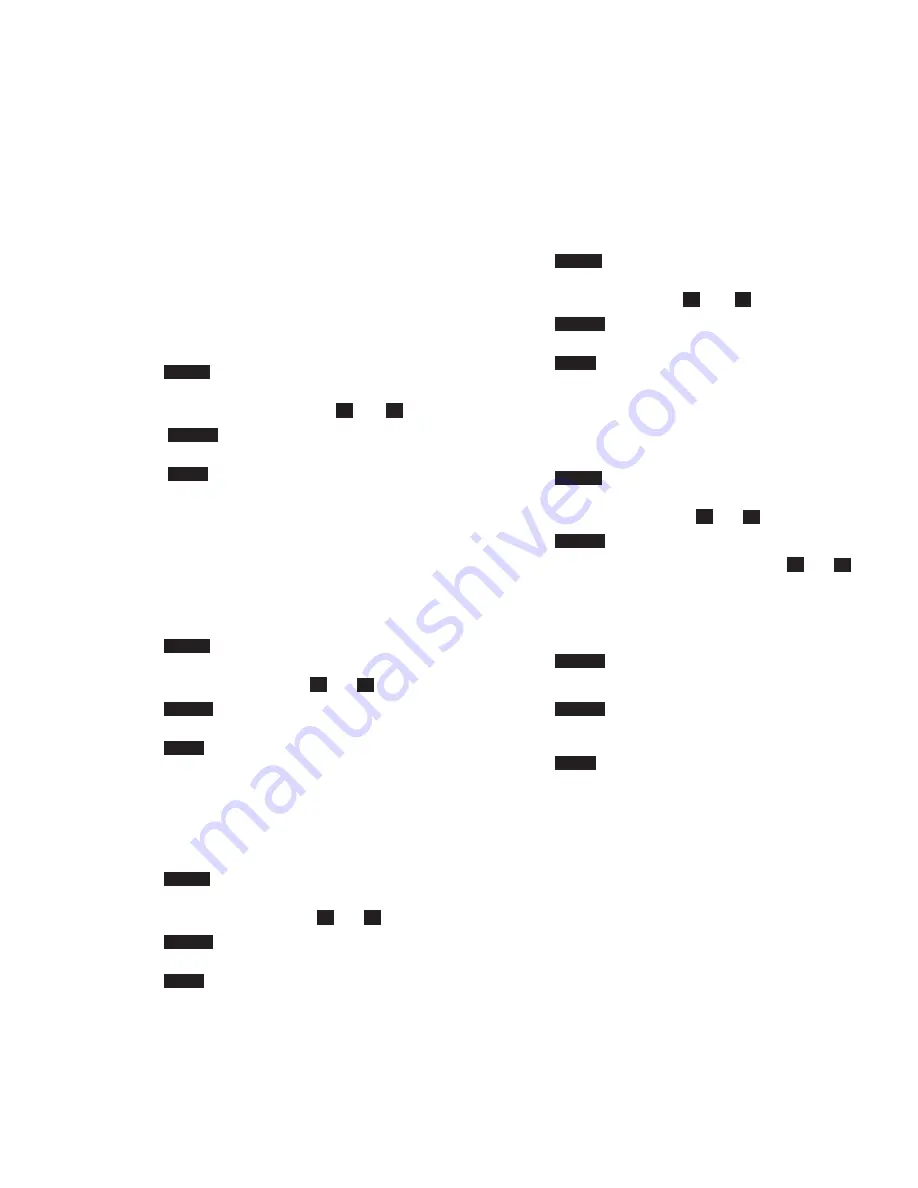
19
Instruction Manual IM02602008E - Rev. D
Transformer Temperature Controllers
IM02602008E - Rev. D May 2019 www.eaton.com
otee:
N
This function will not reset unless the trip condition
is cleared.
otee:
N
Trip events can be set to be
Latched
or
Unlatched
,
(Latched means that even if you correct the trip con-
dition, the trip will remain until manually reset).
4.1.2.1.4 Reset Alarm Log (TC-100 Only)
Resets the alarm log data.
otee:
N
This will delete all historical alarm event data from
the TC. If this data is important it should be upload-
ed through the local USB port or remote RS-485
Modbus port prior to resetting.
1. Press
Reset
and enter password. A sub-menu dis-
plays.
2. Scroll to
R-ALMLOG
using the
and
arrows.
3. Press
Select
to reset the alarm log data. The
LED Display shows
RST-COMP
.
4. Press
Back
once to return to the Reset menu,
and twice to exit the program.
4.1.2.1.5 Reset Trip Log (TC-100 Only)
Resets the trip log data.
otee:
N
This will delete all historical trip event data from the
TC. If this data is important it should be uploaded
through the local USB port or remote RS-485
Modbus port prior to resetting.
1. Press
Reset
and enter password. A sub-menu dis-
plays.
2. Scroll to
R-TRPLOG
using the
and
arrows.
3. Press
Select
to reset the trip log data. The LED
Display shows
RST-COMP
.
4. Press
Back
once to return to the Reset menu, and
twice to exit the program.
4.1.2.1.6 Reset Maximum Temperature Log
Resets the maximum temperature recorded for each wind-
ing and the ambient temperature since the last reset of this
log.
1. Press
Reset
and enter password. A sub-menu dis-
plays.
2. Scroll to
R-MAXLOG
using the
and
arrows.
3. Press
Select
to reset the trip log data. The LED
Display shows
RST-COMP
.
4. Press
Back
once to return to the Reset menu, and
twice to exit program.
4.1.2.1.7 Reset All Logs
Resets all Trend, Alarm, and Trip log data.
otee:
N
This will delete all historical log data from the TC. If
this data is important it should be uploaded through
the local USB port or remote RS-485 Modbus port
prior to resetting.
1. Press
Reset
and enter password. A sub-menu dis-
plays.
2. Scroll to R-LOGS using the
and
arrows.
3. Press
Select
to reset the Alarm, Trend, and Trip log
data. The LED Display shows
RST-COMP
.
4. Press
Back
once to return to the Reset menu, and
twice to exit the program.
4.1.2.1.8 Reset Fan Wear History (TC-100 Only)
Resets the transformer fan wear history. This is useful after
replacing or performing periodic maintenance on a fan.
1. Press
Reset
and enter password. A sub-menu dis-
plays.
2. Scroll to
R-FWEAR
using the
and
arrows.
3. Press
Select
. A sub-menu displays.
4. Scroll to
TOTAL ON
or
CONT, ON
using the
and
arrows.
otee:
N
TOTAL ON indicates the total time a fan has run.
CONT. ON indicates how long the fan has run con-
tinuously.
5. Press
Select
. A sub-menu displays.
6. Scroll to
FAN1
or
FAN 2
.
7. Press
Select
to reset the type of fan wear history
selected for the fan selected. The LED Display shows
RST-COMP
.
8. Press
Back
one, two or three times to return to the
Reset menus (and make another selection) or four
times to exit the program.
4.1.2.2 Configuration Parameters
There are many parameters that must be set when pro-
gramming the TC to customize it to a particular installation.
The format for each parameter described below is:
4.1.2.2.1 Name (Display Menu Name)
Followed by a short description of the parameter, range of
possible values, and default value. If no new value is set for
a parameter, the default value will be used.
Each parameter is described below, including its screen dis-
play name, default setting, range for selection, and function.