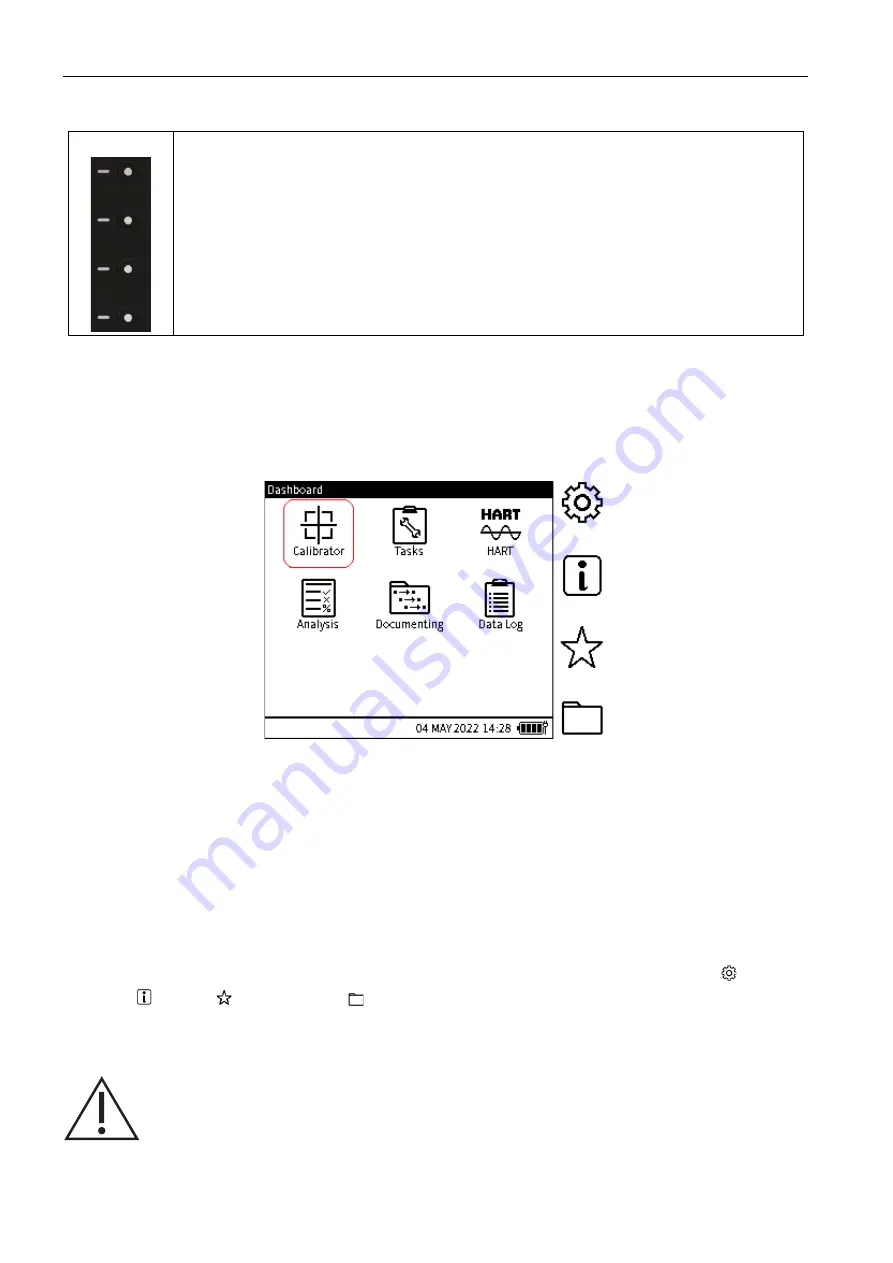
Copyright 2022 Baker Hughes Company.
24 | DPI 610E Instruction Manual–English
Chapter 1. Overview
1.17.1.6 Softkeys
1.18 First Use
Check that the default settings for the instrument are correct before the first use of the instrument:
refer to Chapter 4, “General Settings,” on page 43 for how to set its default values. For example,
it might be necessary to change the language for the user interface or the time and date.
1.19 Dashboard
Figure 1-3: Instrument Dashboard
On power up, the instrument displays the Dashboard. The Dashboard is the home screen through
which all functions, tasks and settings can be accessed. The Dashboard has icons which
represent different applications. The Calibrator, Tasks, HART, Analysis, and
Data Log icons are fixed and always present.
Note:
If additional applications are configured on the instrument license, their respective icons
will also be present and fixed on the Dashboard (See Chapter 4 on page 43).
1.19.1 Dashboard Softkeys
The dashboard softkey icons are on the right of the dashboard screen. The icons are General
Settings, Status, Favorites and File System. An icon is activated by either tapping the
screen where it is or by pressing the softkey on the right of the icon.
Note:
The icons on the sidebar are fixed on the Dashboard.
There are four softkeys on the right side of the LCD display. These softkeys are
context-sensitive and their use varies from screen to screen depending on the
menu or task being accessed. Each softkey has a corresponding on-screen icon
which provides a visual display of the purpose of that specific button as shown in
Figure 1-2. The on-screen icons also act as touch-screen buttons for the same
purpose as the corresponding softkey.
Be careful to avoid accidentally touching the display screen when using the
instrument. This can make the system execute unintended actions. This can
happen, for example, when pushing cables into the sockets in the face of the
instrument or by letting cables touch the screen.






























