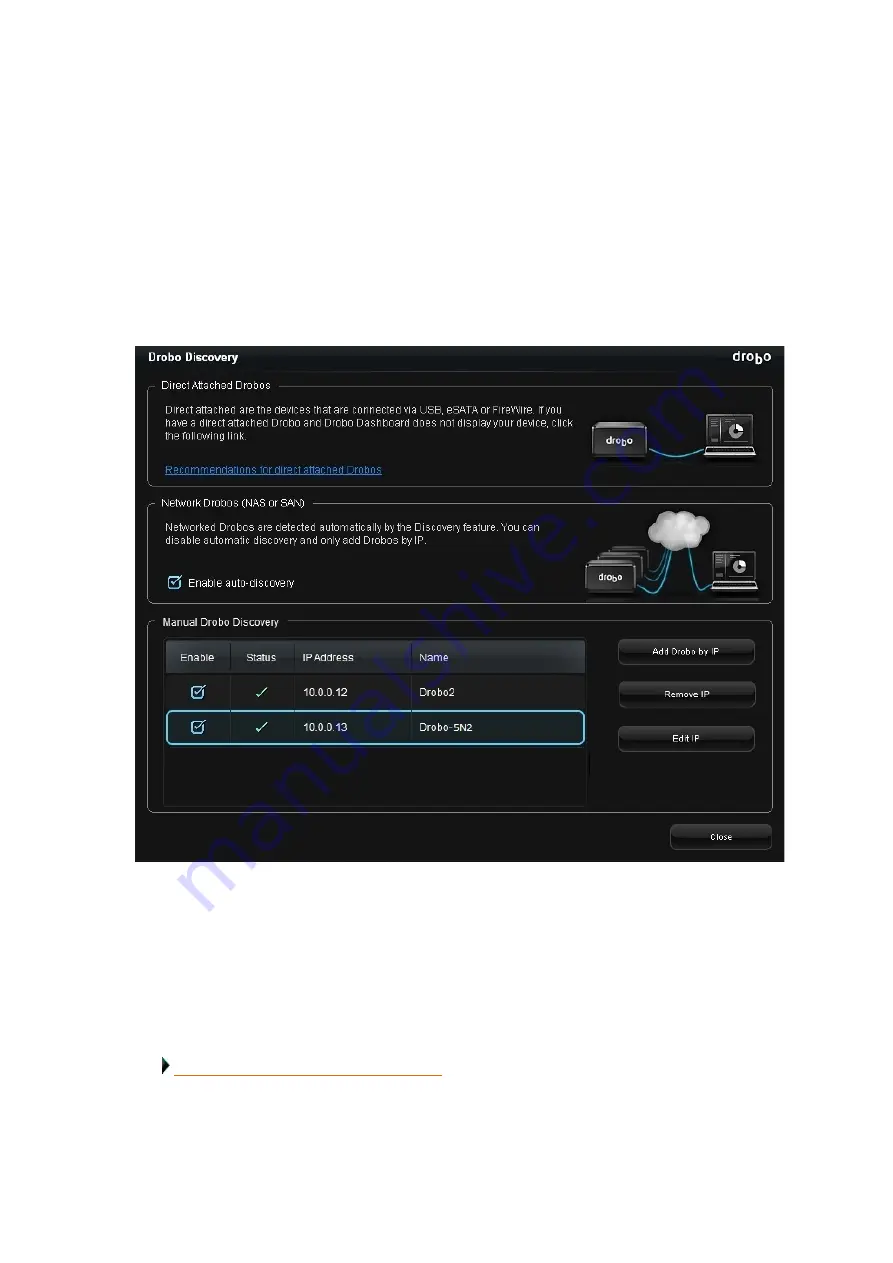
Drobo5N2 User Guide
108
1.5.1.4
Removing a Drobo 5N2 by Its IP Address from the Discovery List
In Drobo Dashboard, you can remove a Drobo device by its IP address from the Discovery List.
1.
In Drobo Dashboard, click
Dashboard Preferences
on the
Navigation
menu to open
the
Dashboard Preferences
page.
2.
In the
Drobo Discovery
area, click the
Drobo Discovery Settings
link. The
Drobo
Discovery
page opens.
3.
In the
Manual Drobo Discovery
area, select the Drobo device you would like to remove by
clicking on it. The selected Drobo device is highlighted in blue and the
Remove IP
button becomes
active.
4.
Click the
Remove IP
button to remove the selected Drobo from the
Manual Device
Discovery
list.
Related topic:
Содержание 5N2
Страница 1: ...Drobo 5N2 User Guide...
Страница 9: ...Drobo5N2 User Guide 9 Figure 2 Back of the Drobo 5N2 Related topic Before You Begin...
Страница 53: ...Drobo5N2 User Guide 53 Related topics Renaming Backup Deleting Backup...
Страница 61: ...Drobo5N2 User Guide 61 Related topics Using the Online User Guide Using Context Sensitive Help Getting Support...
Страница 66: ...Drobo5N2 User Guide 66 Related topics Using Online User Guide Using Context Sensitive Help Using Knowledge Base...
Страница 97: ...Drobo5N2 User Guide 97 4 Your Drobo device powers down and then restarts This may take a few minutes...
Страница 126: ...Drobo5N2 User Guide 126 Related topics Assigning Users Access Rights to a Share Deleting Users Creating and Using Shares...
Страница 134: ...Drobo5N2 User Guide 134 6 In the Username text box modify the user s name as desired...
Страница 195: ...Drobo5N2 User Guide 195 Related topics Saving a Detailed Log of Synchronizations to View Using DroboDR to Replicate Data...
Страница 198: ...Drobo5N2 User Guide 198 Related topics Disabling DroboDR at the Target Using DroboDR to Replicate Data...
















































