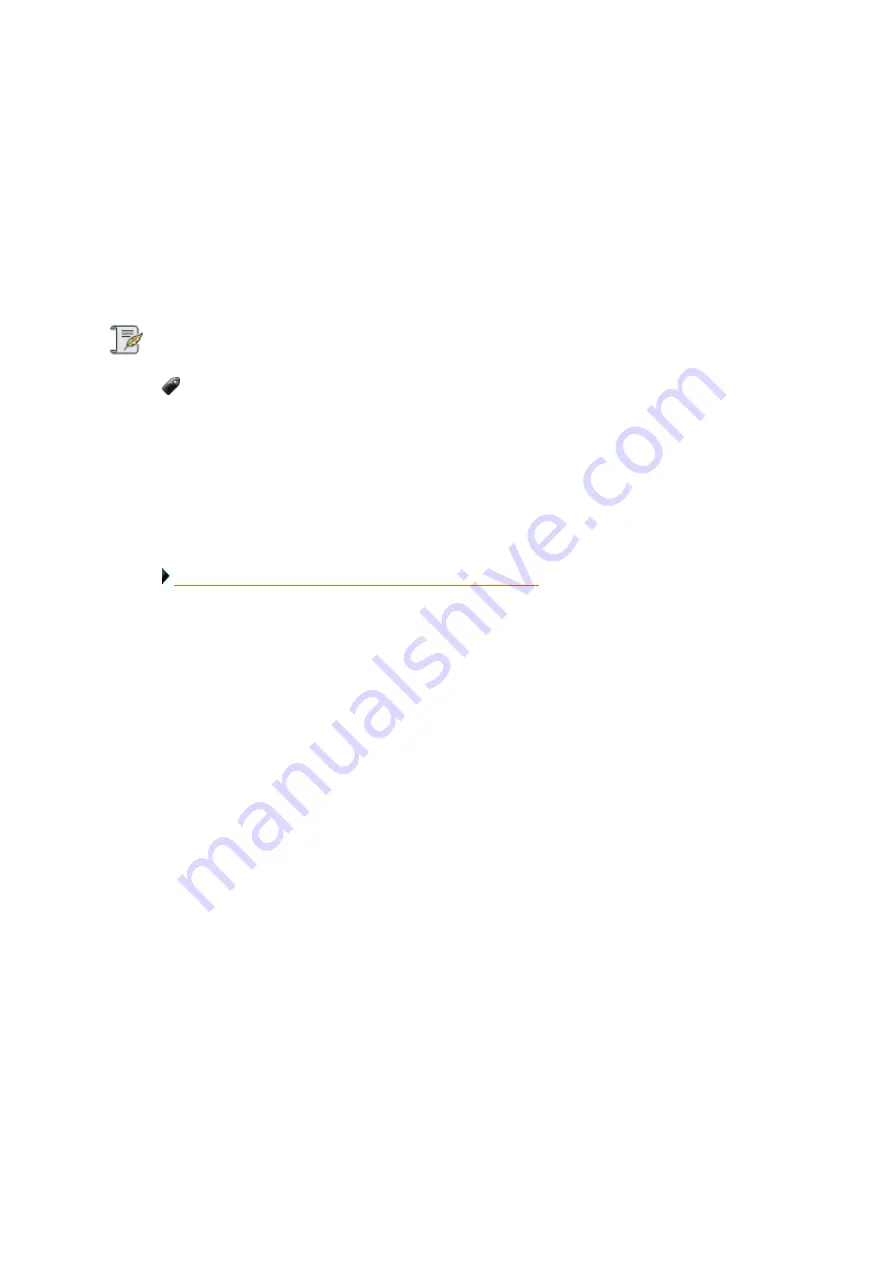
Drobo5N2 User Guide
163
●
Health -
The health status of the drive, based on the errors identified by Drobo while using the
drive. Values include:
●
Failed (blinking red) - Indicates that the drive has failed and needs immediate replacement.
●
Warning (orange) - Indicates that the drive is almost full and you need to add capacity soon.
●
Critical (red) - Indicates that the drive is full and you need to add capacity now.
●
Good (green) - Indicates that the drive is healthy and no action is needed.
Note:
In addition, if the drive is a Solid State Drive (SSD), the percentage of wear is reported.
●
Capacity
– The device capacity, in terabytes.
●
Drive Type
–
options include SSD or HDD.
●
Drive Interface
– The drive type. It can take one of the following values: SATA/SSD/Unidentified.
Related topic:
Содержание 5N2
Страница 1: ...Drobo 5N2 User Guide...
Страница 9: ...Drobo5N2 User Guide 9 Figure 2 Back of the Drobo 5N2 Related topic Before You Begin...
Страница 53: ...Drobo5N2 User Guide 53 Related topics Renaming Backup Deleting Backup...
Страница 61: ...Drobo5N2 User Guide 61 Related topics Using the Online User Guide Using Context Sensitive Help Getting Support...
Страница 66: ...Drobo5N2 User Guide 66 Related topics Using Online User Guide Using Context Sensitive Help Using Knowledge Base...
Страница 97: ...Drobo5N2 User Guide 97 4 Your Drobo device powers down and then restarts This may take a few minutes...
Страница 126: ...Drobo5N2 User Guide 126 Related topics Assigning Users Access Rights to a Share Deleting Users Creating and Using Shares...
Страница 134: ...Drobo5N2 User Guide 134 6 In the Username text box modify the user s name as desired...
Страница 195: ...Drobo5N2 User Guide 195 Related topics Saving a Detailed Log of Synchronizations to View Using DroboDR to Replicate Data...
Страница 198: ...Drobo5N2 User Guide 198 Related topics Disabling DroboDR at the Target Using DroboDR to Replicate Data...















































