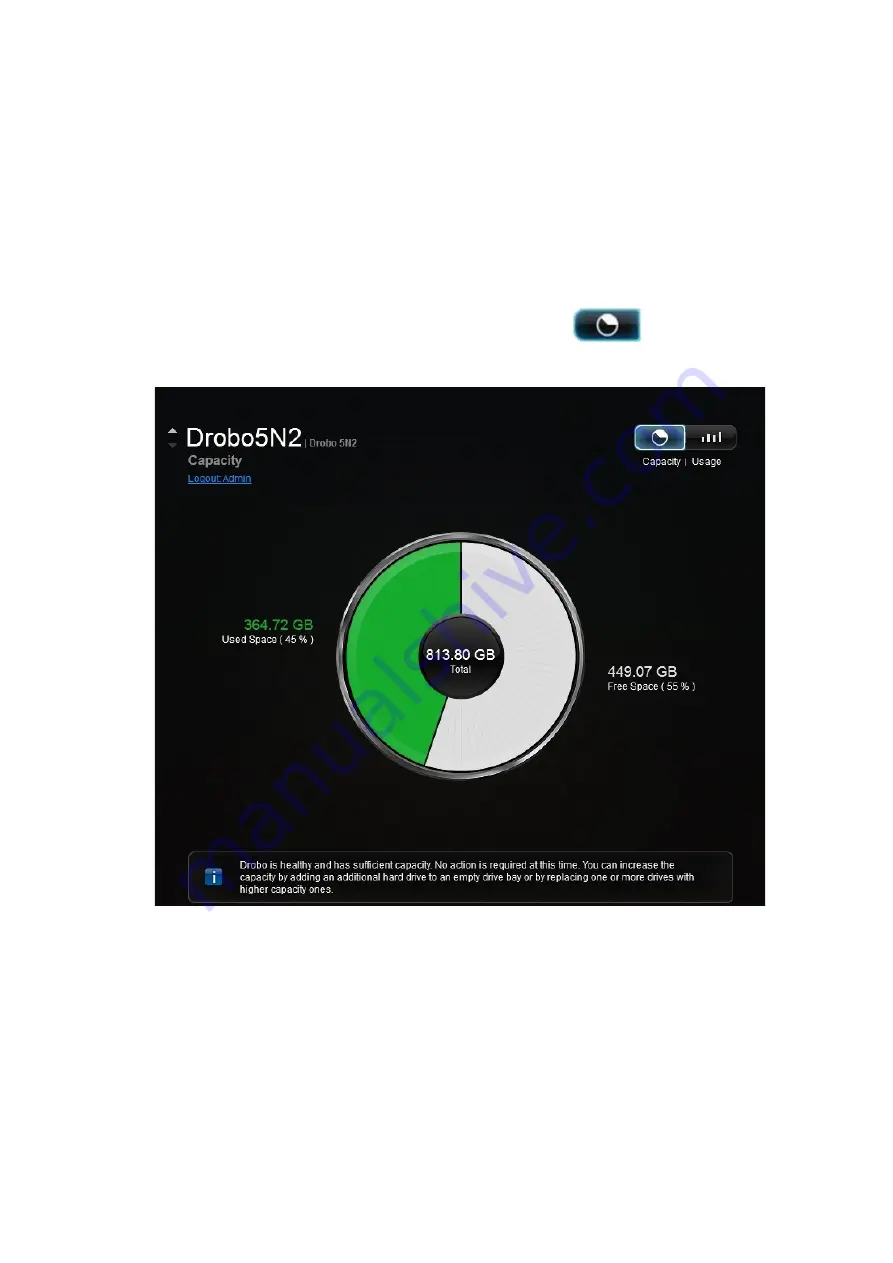
Drobo5N2 User Guide
149
1.8.1.1
Viewing the Capacity Chart
The capacity chart gives you a quick glance, and visual, of how your drive space is being used on
your Drobo 5N. To view the capacity chart, do the following.
1.
In Drobo Dashboard on the
All Drobos
page, select the Drobo device whose capacity chart you
would like to view, and click the
Capacity
option on the
Navigation
menu.
The
Capacity
page for that Drobo device opens.
2.
If the capacity chart is not currently displayed, click the
Capacity
button.
The
Capacity Chart
view of the
Capacity
page displays.
The capacity is displayed as follows:
●
Total:
The total available protected capacity.
●
Used Space:
The portion of the total protected capacity currently being used for data storage.
●
Free Space:
The portion of the total protected capacity available for use.
Содержание 5N2
Страница 1: ...Drobo 5N2 User Guide...
Страница 9: ...Drobo5N2 User Guide 9 Figure 2 Back of the Drobo 5N2 Related topic Before You Begin...
Страница 53: ...Drobo5N2 User Guide 53 Related topics Renaming Backup Deleting Backup...
Страница 61: ...Drobo5N2 User Guide 61 Related topics Using the Online User Guide Using Context Sensitive Help Getting Support...
Страница 66: ...Drobo5N2 User Guide 66 Related topics Using Online User Guide Using Context Sensitive Help Using Knowledge Base...
Страница 97: ...Drobo5N2 User Guide 97 4 Your Drobo device powers down and then restarts This may take a few minutes...
Страница 126: ...Drobo5N2 User Guide 126 Related topics Assigning Users Access Rights to a Share Deleting Users Creating and Using Shares...
Страница 134: ...Drobo5N2 User Guide 134 6 In the Username text box modify the user s name as desired...
Страница 195: ...Drobo5N2 User Guide 195 Related topics Saving a Detailed Log of Synchronizations to View Using DroboDR to Replicate Data...
Страница 198: ...Drobo5N2 User Guide 198 Related topics Disabling DroboDR at the Target Using DroboDR to Replicate Data...






























