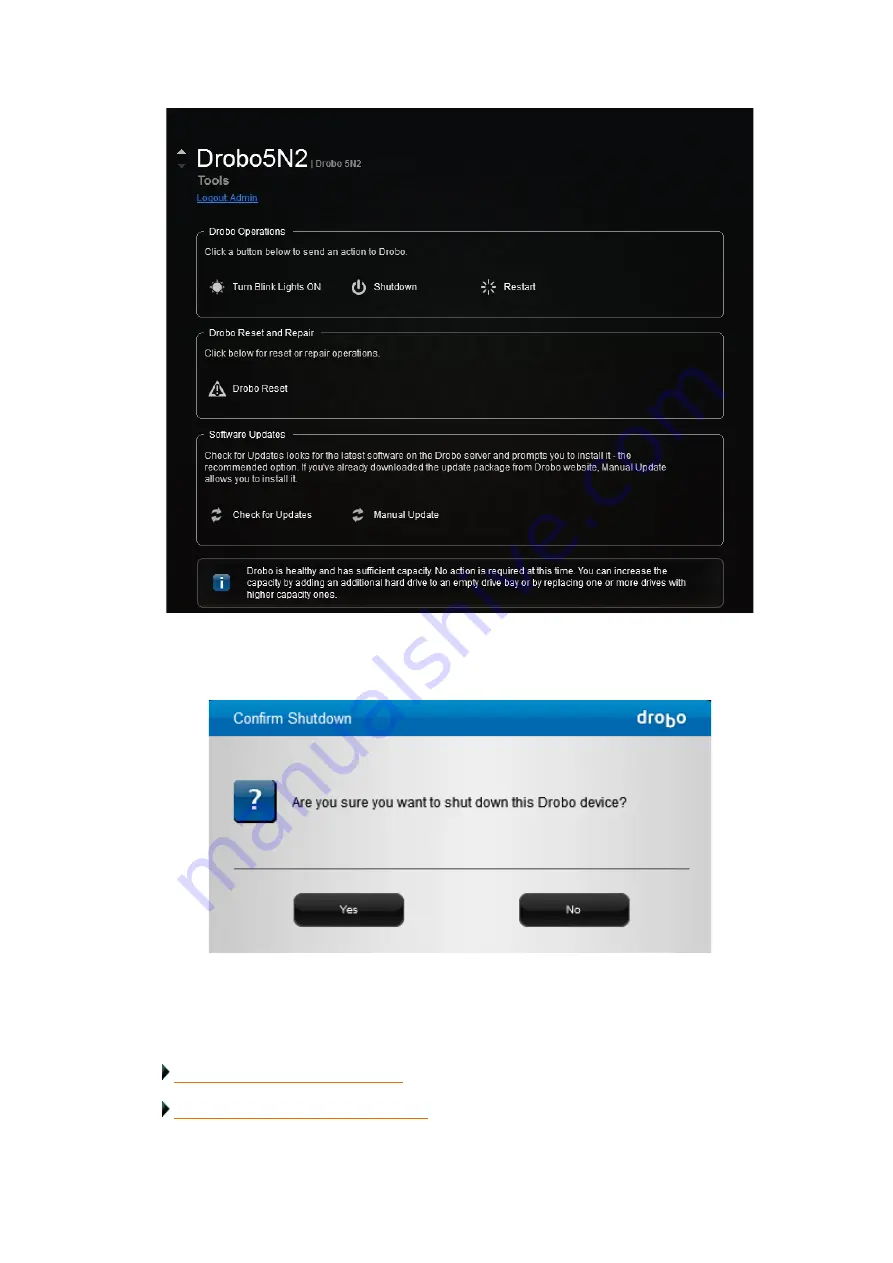
Drobo5N2 User Guide
95
4.
In the
Drobo Operations
area, click the
Shutdown
option.
5.
A message box opens, asking you to confirm the shutdown. Click the Yes button.
6.
It can take up to two minutes for your Drobo device to power down. Afterwards, the power light
turns off, indicating your Drobo device has shut down.
Related topics:
Understanding the Indicator Lights
Содержание 5N2
Страница 1: ...Drobo 5N2 User Guide...
Страница 9: ...Drobo5N2 User Guide 9 Figure 2 Back of the Drobo 5N2 Related topic Before You Begin...
Страница 53: ...Drobo5N2 User Guide 53 Related topics Renaming Backup Deleting Backup...
Страница 61: ...Drobo5N2 User Guide 61 Related topics Using the Online User Guide Using Context Sensitive Help Getting Support...
Страница 66: ...Drobo5N2 User Guide 66 Related topics Using Online User Guide Using Context Sensitive Help Using Knowledge Base...
Страница 97: ...Drobo5N2 User Guide 97 4 Your Drobo device powers down and then restarts This may take a few minutes...
Страница 126: ...Drobo5N2 User Guide 126 Related topics Assigning Users Access Rights to a Share Deleting Users Creating and Using Shares...
Страница 134: ...Drobo5N2 User Guide 134 6 In the Username text box modify the user s name as desired...
Страница 195: ...Drobo5N2 User Guide 195 Related topics Saving a Detailed Log of Synchronizations to View Using DroboDR to Replicate Data...
Страница 198: ...Drobo5N2 User Guide 198 Related topics Disabling DroboDR at the Target Using DroboDR to Replicate Data...






























