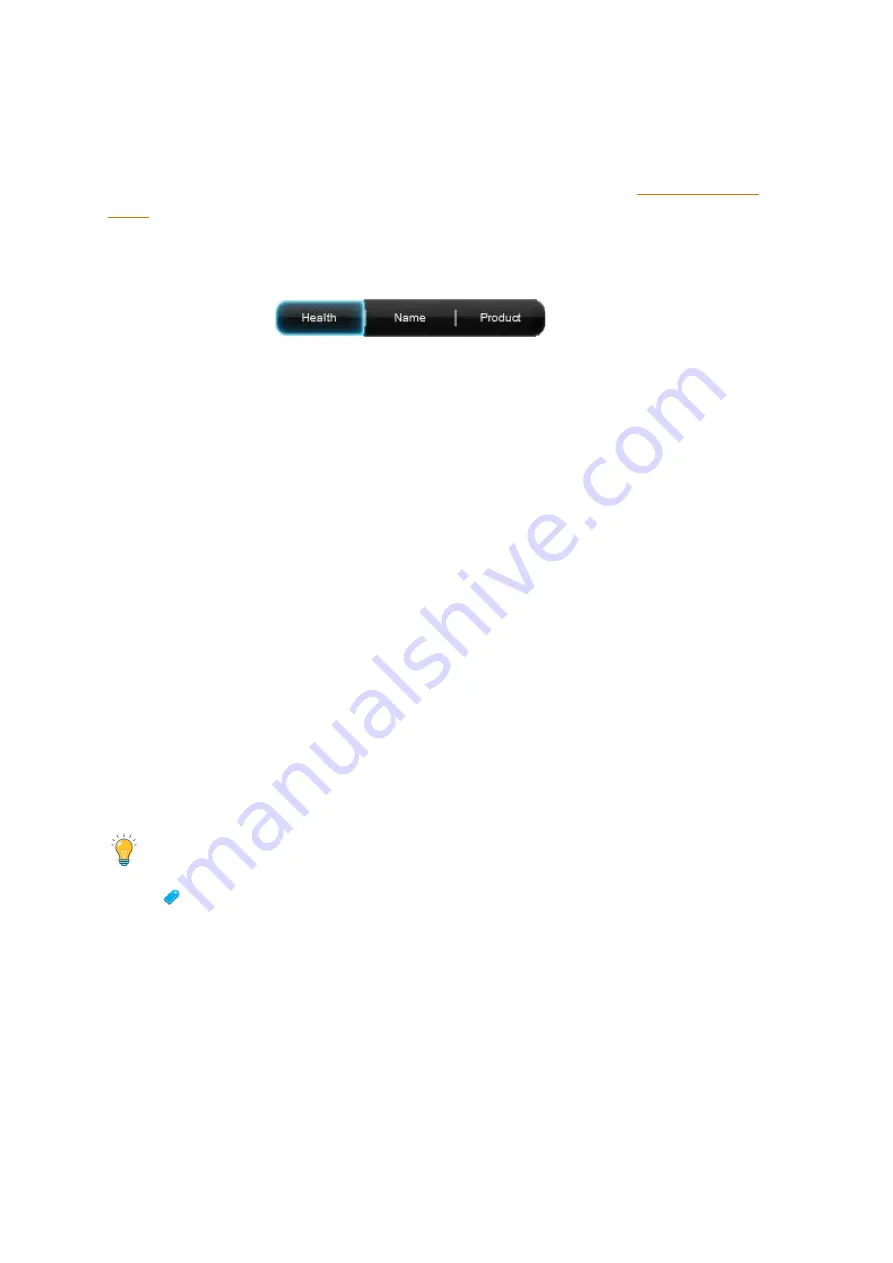
Drobo5N2 User Guide
85
●
View as List
– This button provides a view of your Drobo devices in table format. Information in
the list includes total protected capacity available for data, used capacity, free capacity, your device’s
serial number and whether you are currently logged in or out. The currently selected Drobo device
has a blue border. For more information on understanding capacity values, see
You click on a button to change the view. In both views, Drobo devices appear with green glowing
lights if they are healthy.
●
The
Sort By
buttons
enable you to sort your Drobo
devices by one of the following ways:
●
Health
– This button sorts Drobo devices by their health, with Drobo devices in red displayed
first, followed by yellow, and then green. This is the default view.
●
Red
- indicates the Drobo device is 95% full and you need to add capacity (or
drives), or a drive needs to be replaced, or your data is currently busy working to
protect your data right now. Flashing red indicates that one of the drives needs to be
replaced immediately.
●
Yellow
- indicates the Drobo device is more than 85% full, but less than 95% full.
●
Green
- indicates that the Drobo device is less than 85% full and that your data is
protected.
●
Name
– This button sorts Drobo devices alphabetically by the names you gave them, with Drobo
devices which are directly attached listed first.
●
Product
– This button sorts Drobo devices alphabetically by their model numbers or product
names, with Drobo devices which are directly attached listed first.
To select a Drobo device, just click on it once on the
All Drobos
page. All subsequent commands in
Drobo Dashboard (found on the
Navigation
menu on the left), will apply to the selected device.
Tip:
You can double-click on a Drobo device on the
All Drobos
page to open the
Status
page
for that device.
The Navigation Menu
The
Navigation
menu appears on the left side of the screen. Options and commands in this menu
apply to the currently selected Drobo device. (You can select a Drobo device on the
All Drobos
page.)
Содержание 5N2
Страница 1: ...Drobo 5N2 User Guide...
Страница 9: ...Drobo5N2 User Guide 9 Figure 2 Back of the Drobo 5N2 Related topic Before You Begin...
Страница 53: ...Drobo5N2 User Guide 53 Related topics Renaming Backup Deleting Backup...
Страница 61: ...Drobo5N2 User Guide 61 Related topics Using the Online User Guide Using Context Sensitive Help Getting Support...
Страница 66: ...Drobo5N2 User Guide 66 Related topics Using Online User Guide Using Context Sensitive Help Using Knowledge Base...
Страница 97: ...Drobo5N2 User Guide 97 4 Your Drobo device powers down and then restarts This may take a few minutes...
Страница 126: ...Drobo5N2 User Guide 126 Related topics Assigning Users Access Rights to a Share Deleting Users Creating and Using Shares...
Страница 134: ...Drobo5N2 User Guide 134 6 In the Username text box modify the user s name as desired...
Страница 195: ...Drobo5N2 User Guide 195 Related topics Saving a Detailed Log of Synchronizations to View Using DroboDR to Replicate Data...
Страница 198: ...Drobo5N2 User Guide 198 Related topics Disabling DroboDR at the Target Using DroboDR to Replicate Data...






























