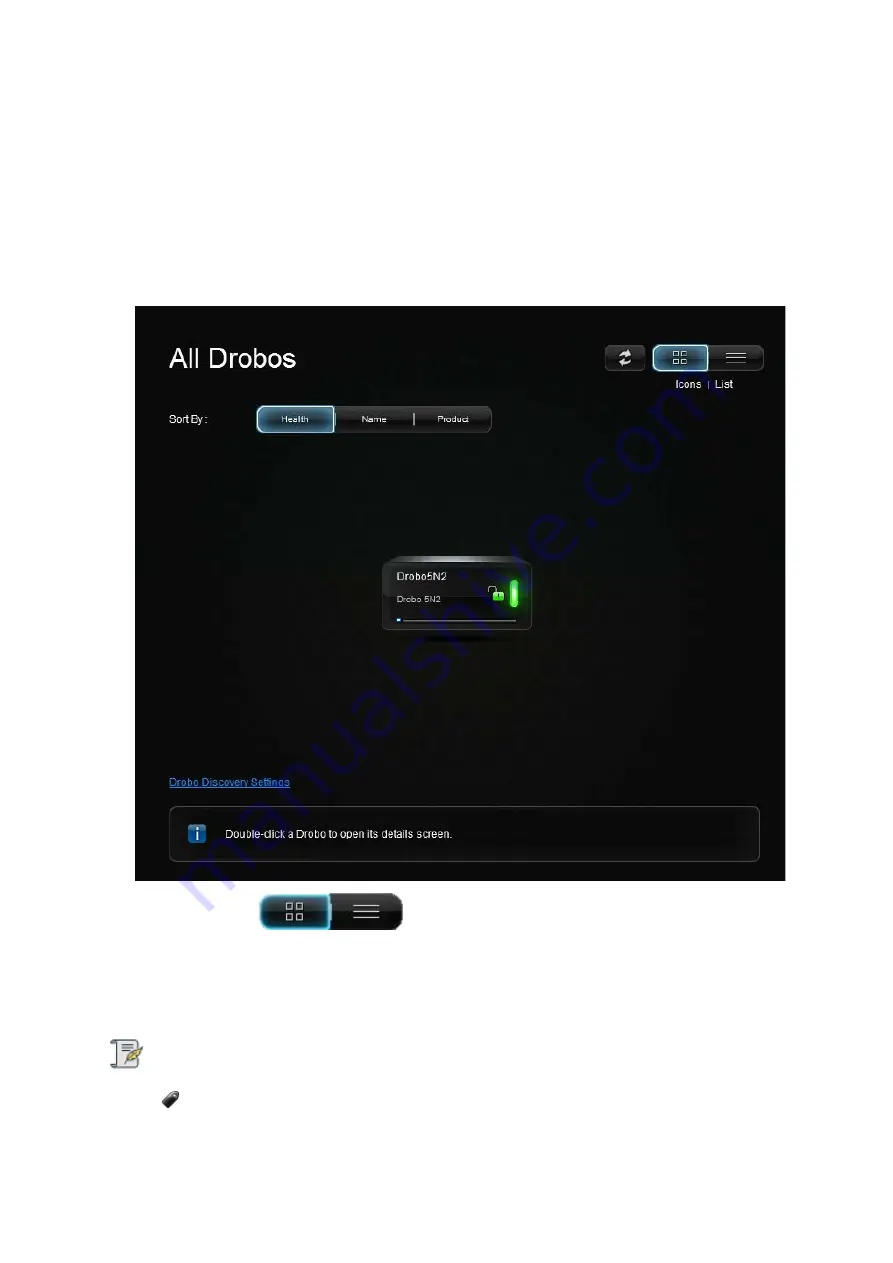
Drobo5N2 User Guide
84
1.4.1.3
Touring Drobo Dashboard
In this topic, the two main areas of Drobo Dashboard are defined for the Drobo 5N2: the
All Drobos
page and the
Navigation
menu.
All Drobos Page
When you first open Drobo Dashboard, the All Drobos page opens, displaying all Drobo devices
connected to your computer and/or network.
●
The
View
buttons
in the upper-right corner of the page enable you to
view your Drobo devices in one of the two following ways:
●
View by Icon
– This button provides a view of the connected Drobo devices displaying each
device as an icon. The selected Drobo device is highlighted with a green border.
Note:
If you are currently logged out of a device, a lock symbol displays on the icon. You will
need to log in to that Drobo device to perform certain actions on it.
Содержание 5N2
Страница 1: ...Drobo 5N2 User Guide...
Страница 9: ...Drobo5N2 User Guide 9 Figure 2 Back of the Drobo 5N2 Related topic Before You Begin...
Страница 53: ...Drobo5N2 User Guide 53 Related topics Renaming Backup Deleting Backup...
Страница 61: ...Drobo5N2 User Guide 61 Related topics Using the Online User Guide Using Context Sensitive Help Getting Support...
Страница 66: ...Drobo5N2 User Guide 66 Related topics Using Online User Guide Using Context Sensitive Help Using Knowledge Base...
Страница 97: ...Drobo5N2 User Guide 97 4 Your Drobo device powers down and then restarts This may take a few minutes...
Страница 126: ...Drobo5N2 User Guide 126 Related topics Assigning Users Access Rights to a Share Deleting Users Creating and Using Shares...
Страница 134: ...Drobo5N2 User Guide 134 6 In the Username text box modify the user s name as desired...
Страница 195: ...Drobo5N2 User Guide 195 Related topics Saving a Detailed Log of Synchronizations to View Using DroboDR to Replicate Data...
Страница 198: ...Drobo5N2 User Guide 198 Related topics Disabling DroboDR at the Target Using DroboDR to Replicate Data...






























