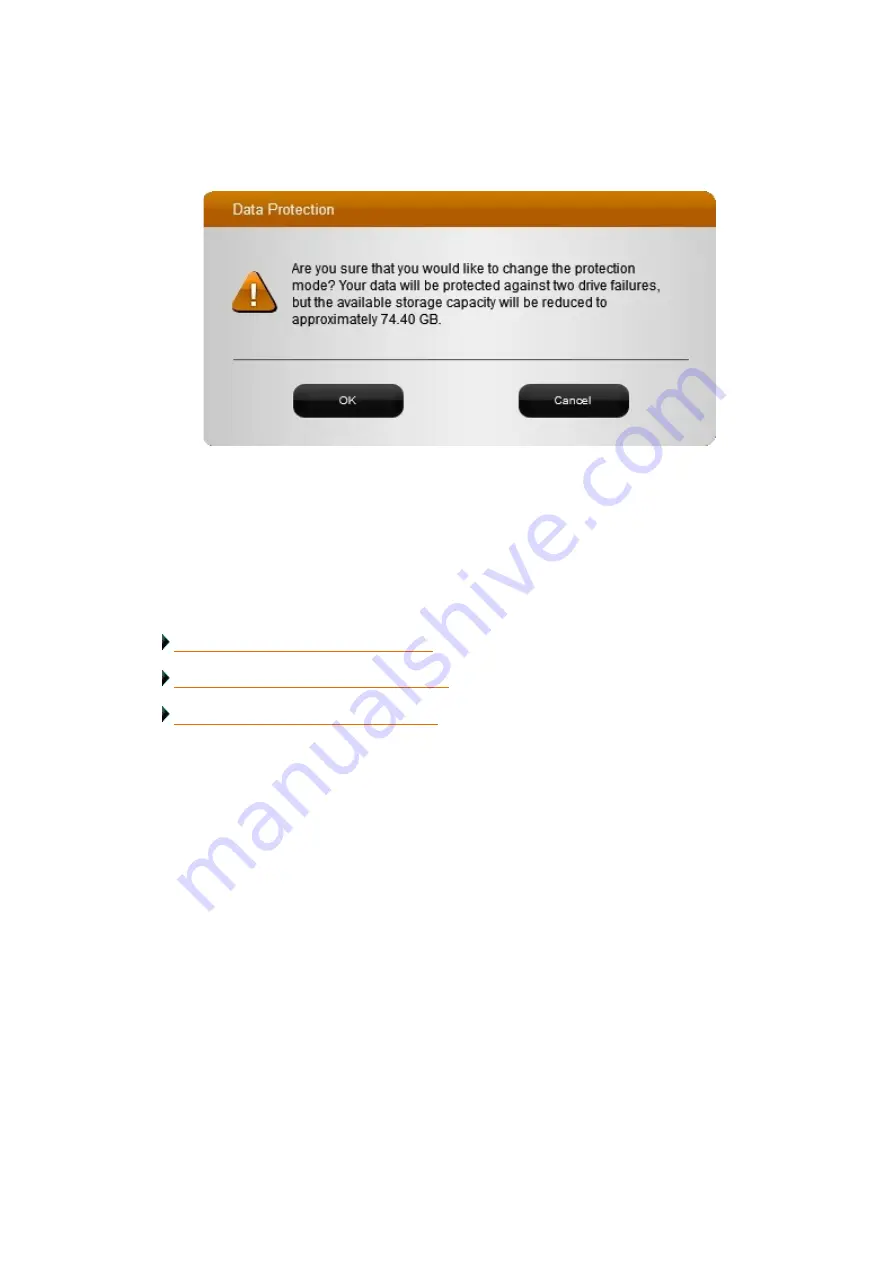
Drobo5N2 User Guide
110
4.
A message box automatically opens, asking you to confirm the change and letting you know that
the protected capacity on your Drobo device will decrease (if enabling Dual Disk Redundancy) or
increase (if disabling).
5.
Click the
Yes
button in the dialog box to continue.
6.
In the
General Settings
page, click the
OK
button.
7.
If you are enabling Dual Disk Redundancy, an "In Progress" status bar may appear on the
Status
page, letting you know that data protection is in progress. This may take some time.
Related topics:
Determining Drive Space Requirements
Modifying the Disk Drive Spin Down Time
Содержание 5N2
Страница 1: ...Drobo 5N2 User Guide...
Страница 9: ...Drobo5N2 User Guide 9 Figure 2 Back of the Drobo 5N2 Related topic Before You Begin...
Страница 53: ...Drobo5N2 User Guide 53 Related topics Renaming Backup Deleting Backup...
Страница 61: ...Drobo5N2 User Guide 61 Related topics Using the Online User Guide Using Context Sensitive Help Getting Support...
Страница 66: ...Drobo5N2 User Guide 66 Related topics Using Online User Guide Using Context Sensitive Help Using Knowledge Base...
Страница 97: ...Drobo5N2 User Guide 97 4 Your Drobo device powers down and then restarts This may take a few minutes...
Страница 126: ...Drobo5N2 User Guide 126 Related topics Assigning Users Access Rights to a Share Deleting Users Creating and Using Shares...
Страница 134: ...Drobo5N2 User Guide 134 6 In the Username text box modify the user s name as desired...
Страница 195: ...Drobo5N2 User Guide 195 Related topics Saving a Detailed Log of Synchronizations to View Using DroboDR to Replicate Data...
Страница 198: ...Drobo5N2 User Guide 198 Related topics Disabling DroboDR at the Target Using DroboDR to Replicate Data...






























