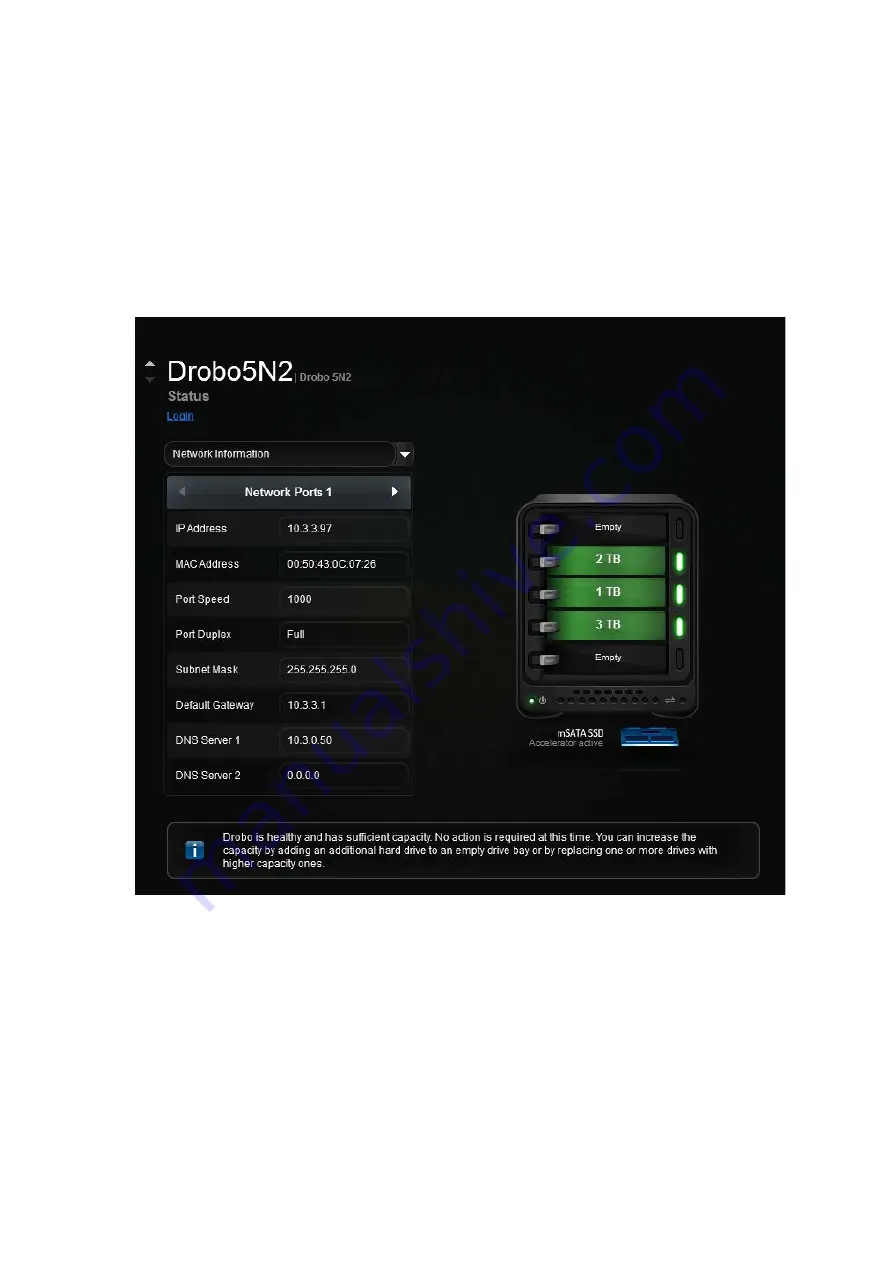
Drobo5N2 User Guide
164
1.8.8
Checking Network Information
1.
In Drobo Dashboard on the All Drobos page, select the appropriate Drobo 5N2.
2.
Click the Status option on the Navigation menu.
The Status page opens.
3.
Select the
Network Information
option from the
Status
Information
drop-down list.
The Network Information page appears.
You can view the following information on this page:
●
IP Address -
The IP address for your Drobo 5N2 on the network.
●
MAC Address -
The MAC address for your Drobo 5N2 on the network.
●
Port Speed -
Speed of the connectivity port, if applicable.
●
Subnet Mask -
The address for the subnet mask.
●
Default Gateway -
The address for the default gateway.
Содержание 5N2
Страница 1: ...Drobo 5N2 User Guide...
Страница 9: ...Drobo5N2 User Guide 9 Figure 2 Back of the Drobo 5N2 Related topic Before You Begin...
Страница 53: ...Drobo5N2 User Guide 53 Related topics Renaming Backup Deleting Backup...
Страница 61: ...Drobo5N2 User Guide 61 Related topics Using the Online User Guide Using Context Sensitive Help Getting Support...
Страница 66: ...Drobo5N2 User Guide 66 Related topics Using Online User Guide Using Context Sensitive Help Using Knowledge Base...
Страница 97: ...Drobo5N2 User Guide 97 4 Your Drobo device powers down and then restarts This may take a few minutes...
Страница 126: ...Drobo5N2 User Guide 126 Related topics Assigning Users Access Rights to a Share Deleting Users Creating and Using Shares...
Страница 134: ...Drobo5N2 User Guide 134 6 In the Username text box modify the user s name as desired...
Страница 195: ...Drobo5N2 User Guide 195 Related topics Saving a Detailed Log of Synchronizations to View Using DroboDR to Replicate Data...
Страница 198: ...Drobo5N2 User Guide 198 Related topics Disabling DroboDR at the Target Using DroboDR to Replicate Data...






























