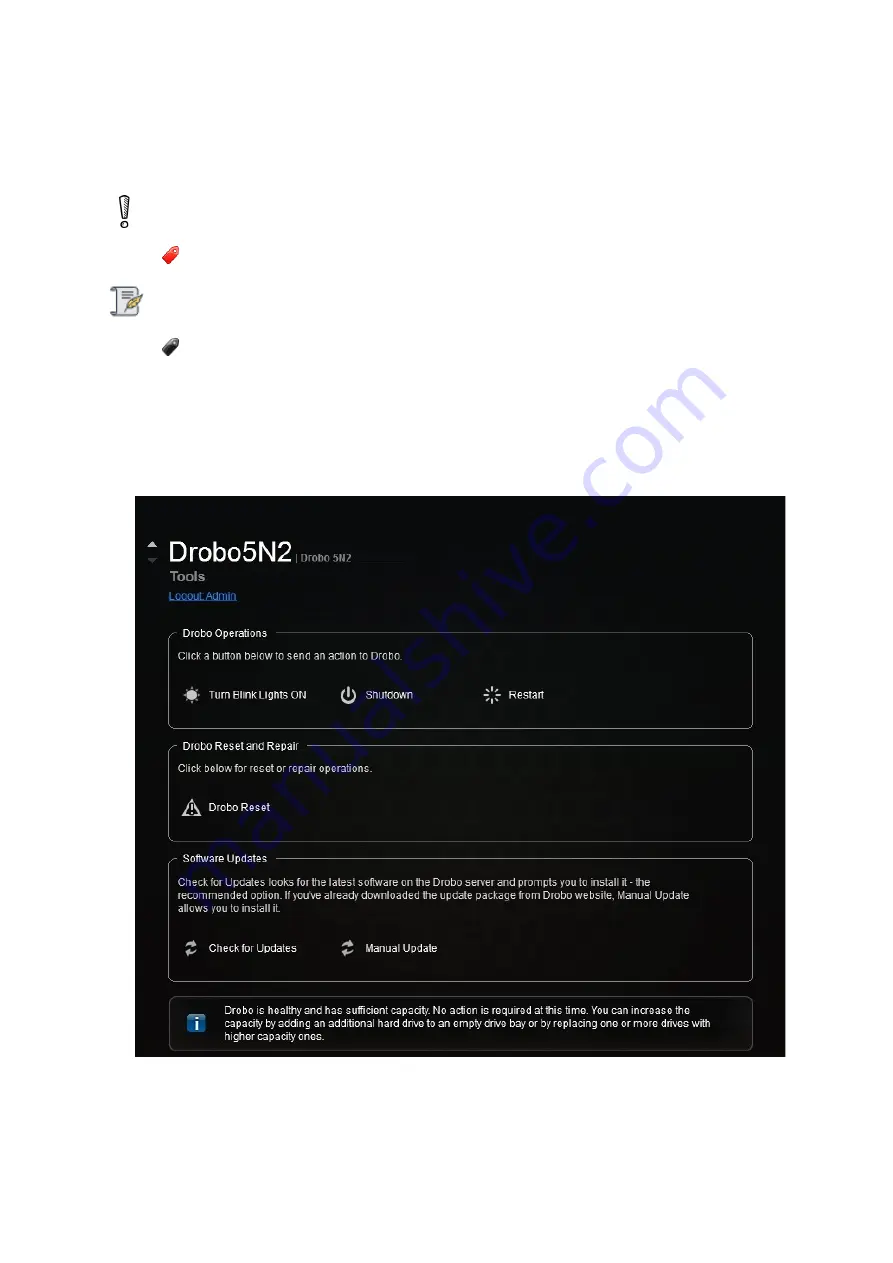
Drobo5N2 User Guide
98
1.4.8
Resetting Your Drobo 5N2
You can reset your Drobo device back to its factory defaults.
Warning:
Resetting your Drobo device erases all the data on the drives.
Note:
You need to be logged in to perform this action.
To reset your Drobo 5N2:
1.
In Drobo Dashboard on the
All Drobos
page, select the Drobo device which you would like to
reset, and then click the
Tools
option from the
Navigation
menu. The
Tools
page for that Drobo
device opens.
2.
In the
Drobo Reset
area, click the
Drobo Reset
option. The
Confirm Erase
dialog page opens.
Содержание 5N2
Страница 1: ...Drobo 5N2 User Guide...
Страница 9: ...Drobo5N2 User Guide 9 Figure 2 Back of the Drobo 5N2 Related topic Before You Begin...
Страница 53: ...Drobo5N2 User Guide 53 Related topics Renaming Backup Deleting Backup...
Страница 61: ...Drobo5N2 User Guide 61 Related topics Using the Online User Guide Using Context Sensitive Help Getting Support...
Страница 66: ...Drobo5N2 User Guide 66 Related topics Using Online User Guide Using Context Sensitive Help Using Knowledge Base...
Страница 97: ...Drobo5N2 User Guide 97 4 Your Drobo device powers down and then restarts This may take a few minutes...
Страница 126: ...Drobo5N2 User Guide 126 Related topics Assigning Users Access Rights to a Share Deleting Users Creating and Using Shares...
Страница 134: ...Drobo5N2 User Guide 134 6 In the Username text box modify the user s name as desired...
Страница 195: ...Drobo5N2 User Guide 195 Related topics Saving a Detailed Log of Synchronizations to View Using DroboDR to Replicate Data...
Страница 198: ...Drobo5N2 User Guide 198 Related topics Disabling DroboDR at the Target Using DroboDR to Replicate Data...






























