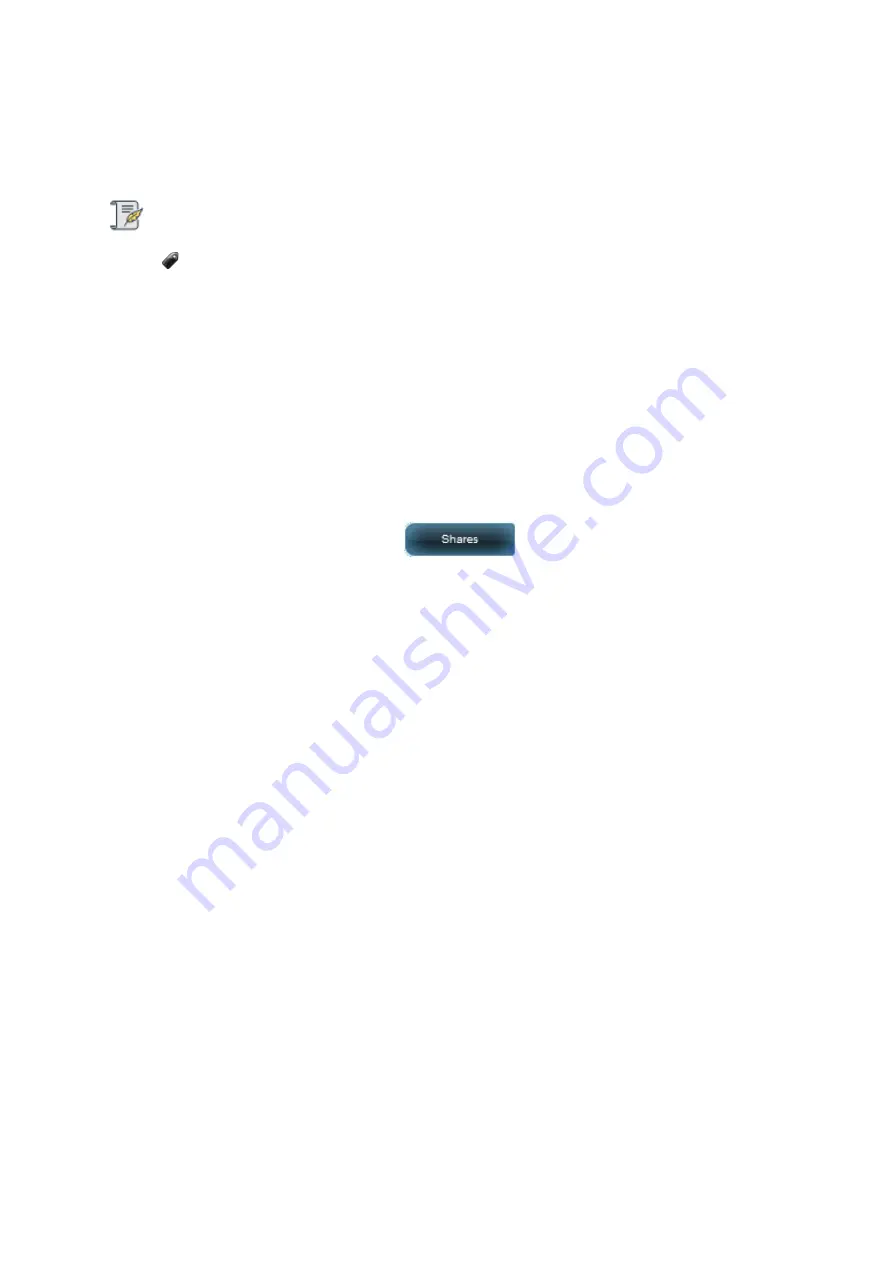
Drobo5N2 User Guide
137
1.6.8
Renaming Shares
You can easily rename a share you’ve created.
Note:
You need to be logged in as the administrator to rename a share. There is only one
administrative user per Drobo device.
To rename share:
1.
In Drobo Dashboard, on the
All Drobos
page, select the appropriate Drobo 5N2.
2.
Click the
Shares
option on the
Navigation
menu. The
Share
page opens.
3.
Click the
Share Settings
button The
Share Settings
page opens.
4.
Be sure the
Shares
view displays by clicking the
Shares View
button in the upper-right portion
of the page.
5.
Select the share you would like to rename from the
Select a share
area, and click the
Edit
button
at the bottom of this area. The
Edit Share
dialog page opens.
Содержание 5N2
Страница 1: ...Drobo 5N2 User Guide...
Страница 9: ...Drobo5N2 User Guide 9 Figure 2 Back of the Drobo 5N2 Related topic Before You Begin...
Страница 53: ...Drobo5N2 User Guide 53 Related topics Renaming Backup Deleting Backup...
Страница 61: ...Drobo5N2 User Guide 61 Related topics Using the Online User Guide Using Context Sensitive Help Getting Support...
Страница 66: ...Drobo5N2 User Guide 66 Related topics Using Online User Guide Using Context Sensitive Help Using Knowledge Base...
Страница 97: ...Drobo5N2 User Guide 97 4 Your Drobo device powers down and then restarts This may take a few minutes...
Страница 126: ...Drobo5N2 User Guide 126 Related topics Assigning Users Access Rights to a Share Deleting Users Creating and Using Shares...
Страница 134: ...Drobo5N2 User Guide 134 6 In the Username text box modify the user s name as desired...
Страница 195: ...Drobo5N2 User Guide 195 Related topics Saving a Detailed Log of Synchronizations to View Using DroboDR to Replicate Data...
Страница 198: ...Drobo5N2 User Guide 198 Related topics Disabling DroboDR at the Target Using DroboDR to Replicate Data...






























