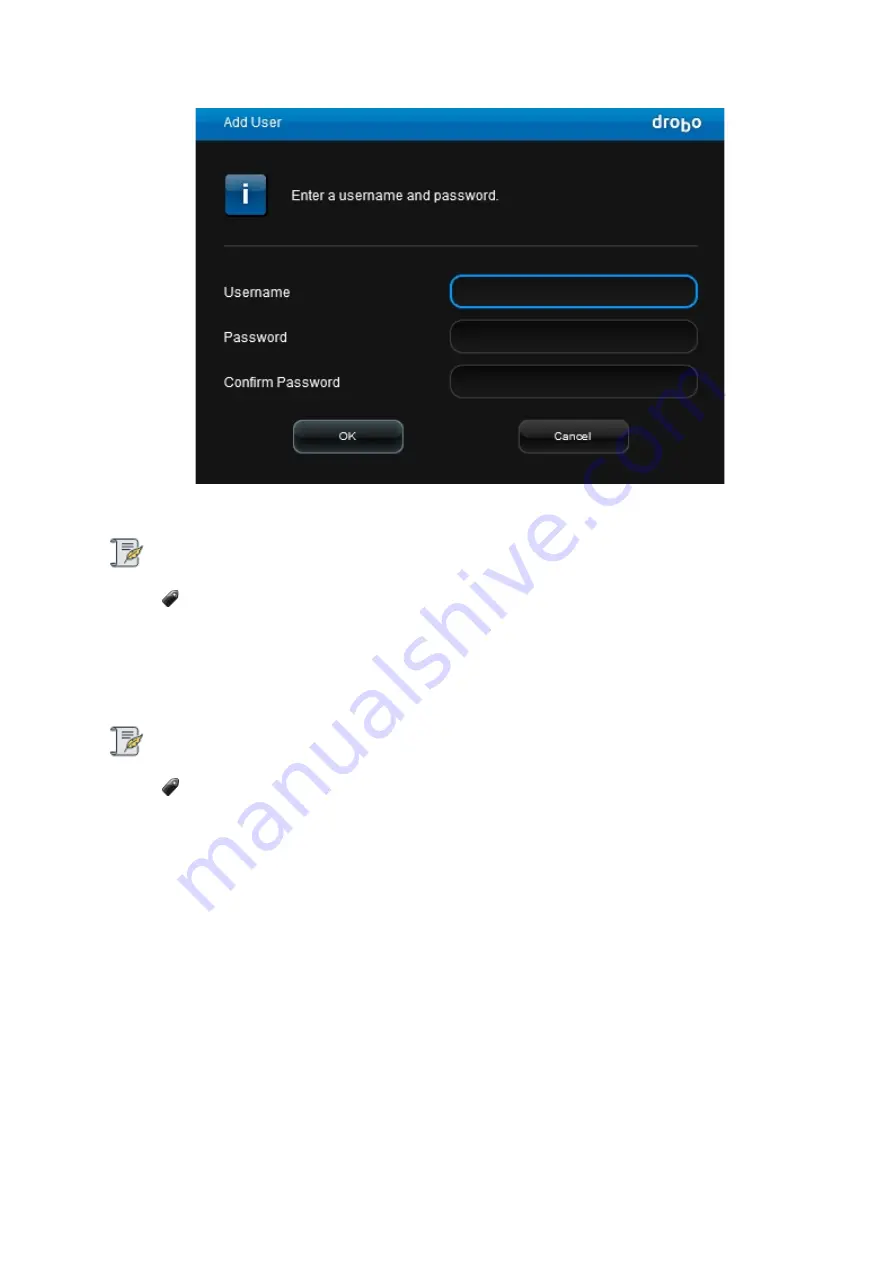
Drobo5N2 User Guide
125
6.
In the
Username
text box, enter the name for a user you would like to create.
Note:
You need to be logged in as the administrator to create users. There is only one
administrative user per Drobo device.
7.
In the
Password
text box, enter a password for this user.
8.
In the
Confirm Password
text box, re-type the password for the user.
Note:
You need to be logged in as the administrator to create users. There is only one
administrative user per Drobo device.
9.
Click the
OK
button. The new user displays in the list under
Users
on the
Share Settings
page.
10.
Repeat steps 5 through 9 to create additional users.
11.
Do one of the following:
●
You can now assign users access rights to your share(s).
●
Otherwise, if finished, click the
OK
button on the
Share Settings
page to save your
changes.
12.
Your settings are saved and you are returned to the
Shares
page.
Содержание 5N2
Страница 1: ...Drobo 5N2 User Guide...
Страница 9: ...Drobo5N2 User Guide 9 Figure 2 Back of the Drobo 5N2 Related topic Before You Begin...
Страница 53: ...Drobo5N2 User Guide 53 Related topics Renaming Backup Deleting Backup...
Страница 61: ...Drobo5N2 User Guide 61 Related topics Using the Online User Guide Using Context Sensitive Help Getting Support...
Страница 66: ...Drobo5N2 User Guide 66 Related topics Using Online User Guide Using Context Sensitive Help Using Knowledge Base...
Страница 97: ...Drobo5N2 User Guide 97 4 Your Drobo device powers down and then restarts This may take a few minutes...
Страница 126: ...Drobo5N2 User Guide 126 Related topics Assigning Users Access Rights to a Share Deleting Users Creating and Using Shares...
Страница 134: ...Drobo5N2 User Guide 134 6 In the Username text box modify the user s name as desired...
Страница 195: ...Drobo5N2 User Guide 195 Related topics Saving a Detailed Log of Synchronizations to View Using DroboDR to Replicate Data...
Страница 198: ...Drobo5N2 User Guide 198 Related topics Disabling DroboDR at the Target Using DroboDR to Replicate Data...






























