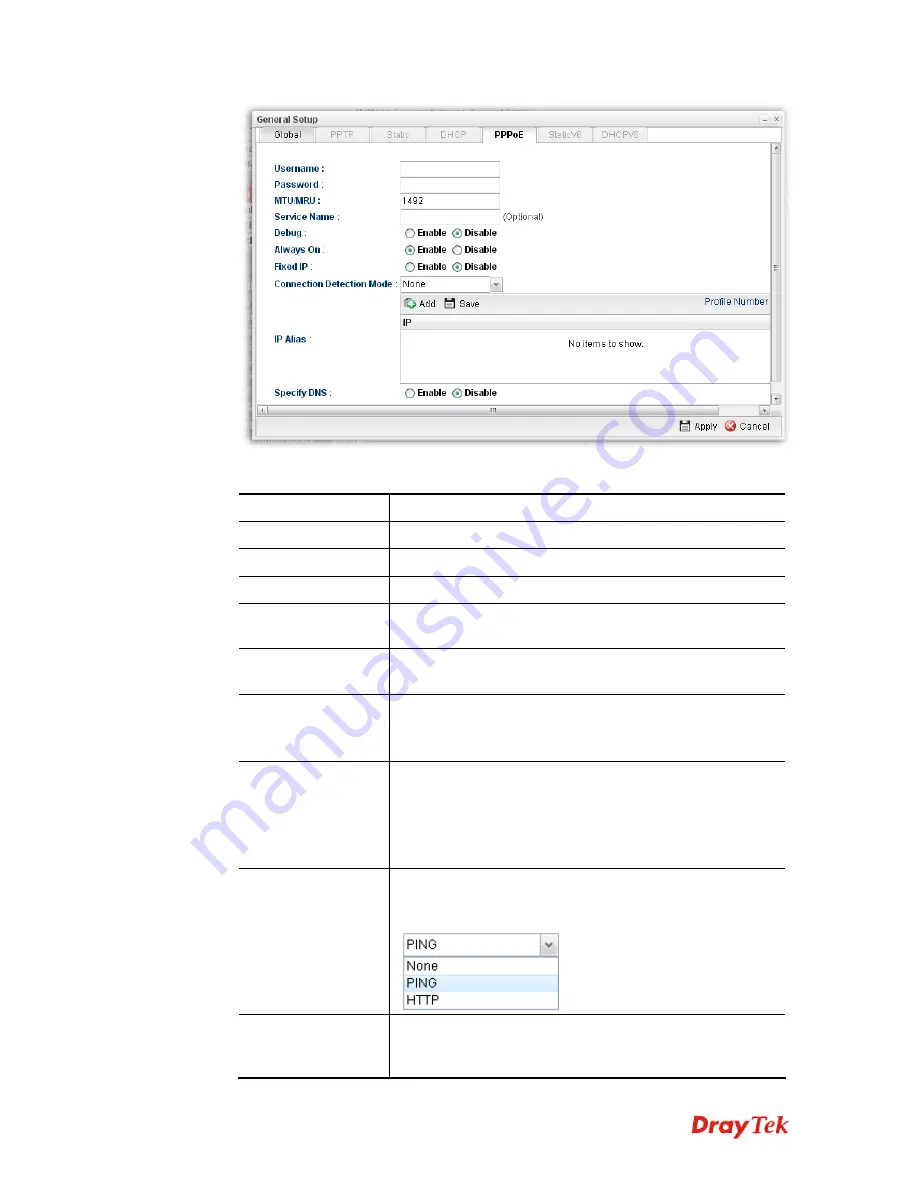
Vigor2960 Series User’s Guide
69
Available parameters are listed as follows:
Item Description
Username
Type the user name offered by your ISP.
Password
Type the password offered by your ISP.
MTU/MRU
Type the value of MTU/MRU. The default value is 1492.
Service Name
This is an optional setting. Some ISP will offer such
information and ask you to type the same data on this field.
Debug
Click
Enable
to display the PPPoE debug message in
Syslog. The default setting is
Disable
.
Always On
Enable
– Click it to enable the function of Always On. The
router will keep network connection all the time.
Disable
– Click it to disable the function of Always On.
Fixed IP
Enable
– Click it to enable the function of Always On. The
router will keep network connection all the time.
Disable
– Click it to disable the function of Always On.
Fixed IP Address –
Type an IP address here if you choose
Enable
for
Fixed IP.
Connection
Detection Mode
Select a detecting mode for this WAN interface. There are
two ways
PING
and
HTTP
supported in Vigor router for
you to choose to send the request out.
Connection
Detection Host
If you choose PING/HTTP as Connection Detection Mode,
you have to specify the detection
host address
in this field.
Use the default setting.
Содержание Vigor2960
Страница 1: ......
Страница 11: ...Vigor2960 Series User s Guide 3...
Страница 28: ...Vigor2960 Series User s Guide 20 This page is left blank...
Страница 40: ...Vigor2960 Series User s Guide 32...
Страница 66: ...Vigor2960 Series User s Guide 58 This page is left blank...
Страница 125: ...Vigor2960 Series User s Guide 117 6 A new profile has been added onto Bind Table...
Страница 176: ...Vigor2960 Series User s Guide 168...
Страница 188: ...Vigor2960 Series User s Guide 180 Note You can create multiple IPv6 filter rules under a certain IP Filter group...
Страница 442: ...Vigor2960 Series User s Guide 434 3 On the Network screen select Using DHCP from the drop down list of Configure IPv4...









































