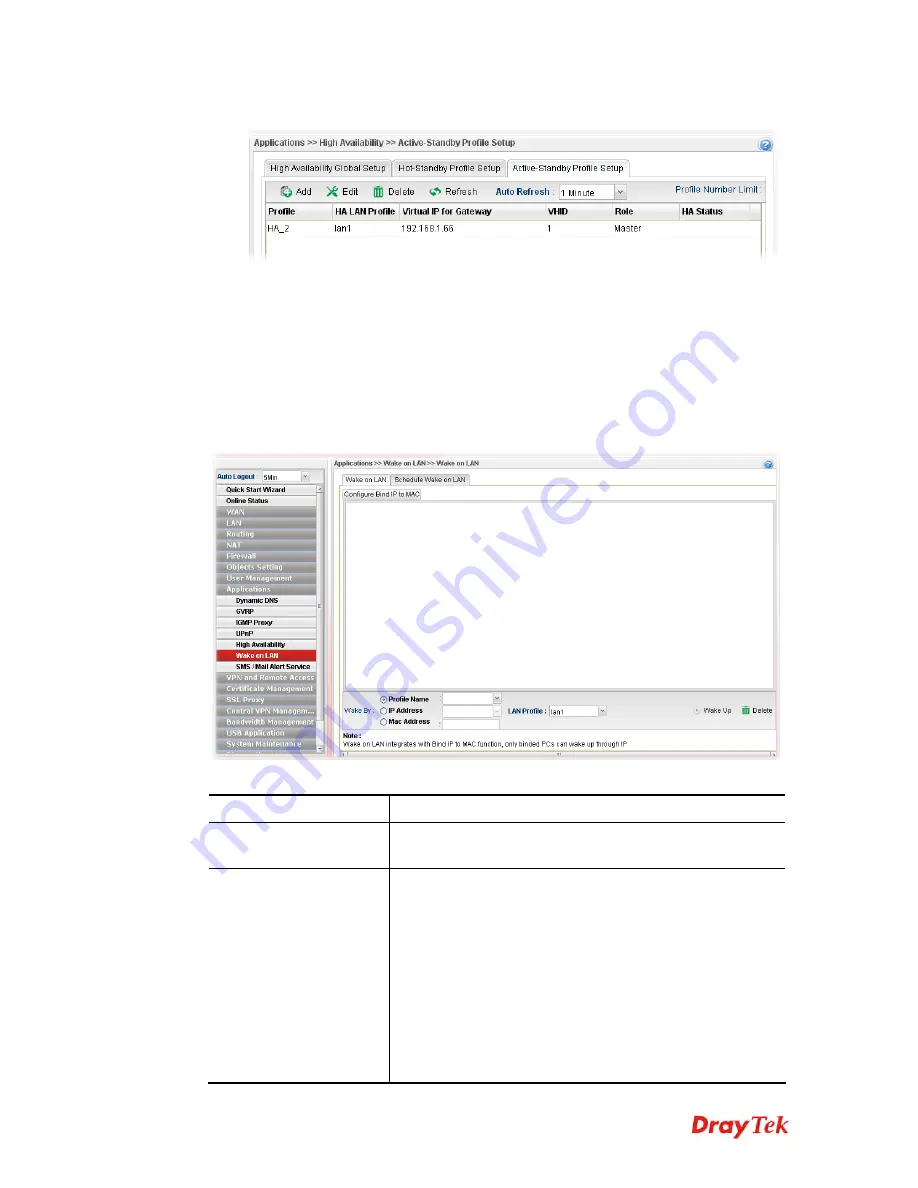
Vigor2960 Series User’s Guide
293
4.
Enter all of the settings and click
Apply
.
4
4
.
.
8
8
.
.
6
6
W
W
a
a
k
k
e
e
o
o
n
n
L
L
A
A
N
N
A PC client on LAN can be woken up by the router it connects. When a user wants to wake
up a specified PC through the router, he/she must type correct MAC address of the specified
PC on this web page of
Wake on LAN
of this router.
In addition, such PC must have installed a network card supporting WOL function. By the
way, WOL function must be set as “Enable” on the BIOS setting.
4
4
.
.
8
8
.
.
6
6
.
.
1
1
W
W
a
a
k
k
e
e
o
o
n
n
L
L
A
A
N
N
Available parameters are listed as follows:
Item Description
Configure Bind IP to
MAC
Click it to open the setting page of Bind IP to MAC.
Wake by
Three types provide for you to wake up the bound IP. If you
choose Wake by MAC Address, you have to type the correct
MAC address of the host in MAC Address boxes. If you
choose Wake by IP Address, you have to choose the correct
IP address.
Profile Name
– Choose a profile (created by
LAN>>Bind
IP to MAC
) from the drop down list.
IP Address -
The IP addresses that have been configured in
Firewall>>Bind IP to MAC
will be shown in this drop
down list. Choose the IP address from the drop down list that
you want to wake up.
Содержание Vigor2960
Страница 1: ......
Страница 11: ...Vigor2960 Series User s Guide 3...
Страница 28: ...Vigor2960 Series User s Guide 20 This page is left blank...
Страница 40: ...Vigor2960 Series User s Guide 32...
Страница 66: ...Vigor2960 Series User s Guide 58 This page is left blank...
Страница 125: ...Vigor2960 Series User s Guide 117 6 A new profile has been added onto Bind Table...
Страница 176: ...Vigor2960 Series User s Guide 168...
Страница 188: ...Vigor2960 Series User s Guide 180 Note You can create multiple IPv6 filter rules under a certain IP Filter group...
Страница 442: ...Vigor2960 Series User s Guide 434 3 On the Network screen select Using DHCP from the drop down list of Configure IPv4...






























