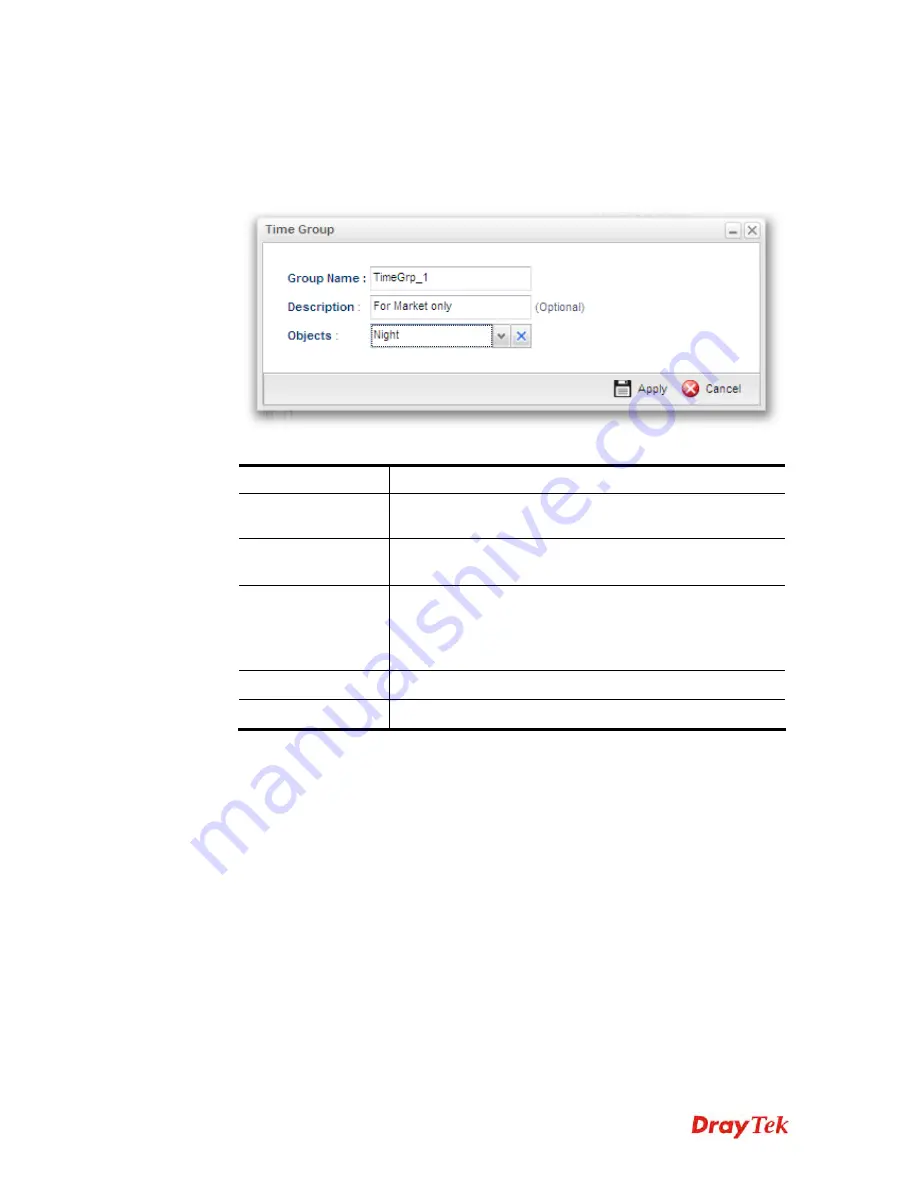
Vigor2960 Series User’s Guide
235
H
H
o
o
w
w
t
t
o
o
c
c
r
r
e
e
a
a
t
t
e
e
a
a
n
n
e
e
w
w
T
T
i
i
m
m
e
e
G
G
r
r
o
o
u
u
p
p
P
P
r
r
o
o
f
f
i
i
l
l
e
e
1.
Open
Objects Setting>> Time Group.
2.
Simply click the
Add
button.
3.
The following dialog will appear.
Available parameters are listed as follows:
Item Description
Profile
Type the name of the time group. The number of the
characters allowed to be typed here is 10.
Description
Make a brief explanation for such profile if the group name
is set not clearly.
Objects
Use the drop down list to check the time object profiles
under such group.
All the available time objects that you have added on
Objects Setting>>Time Object
will be seen here.
Apply
Click it to save the configuration.
Cancel
Click it to exit the dialog without saving the configuration.
4.
Enter all of the settings and click
Apply
.
5.
A new time group profile has been created.
Содержание Vigor2960
Страница 1: ......
Страница 11: ...Vigor2960 Series User s Guide 3...
Страница 28: ...Vigor2960 Series User s Guide 20 This page is left blank...
Страница 40: ...Vigor2960 Series User s Guide 32...
Страница 66: ...Vigor2960 Series User s Guide 58 This page is left blank...
Страница 125: ...Vigor2960 Series User s Guide 117 6 A new profile has been added onto Bind Table...
Страница 176: ...Vigor2960 Series User s Guide 168...
Страница 188: ...Vigor2960 Series User s Guide 180 Note You can create multiple IPv6 filter rules under a certain IP Filter group...
Страница 442: ...Vigor2960 Series User s Guide 434 3 On the Network screen select Using DHCP from the drop down list of Configure IPv4...






























