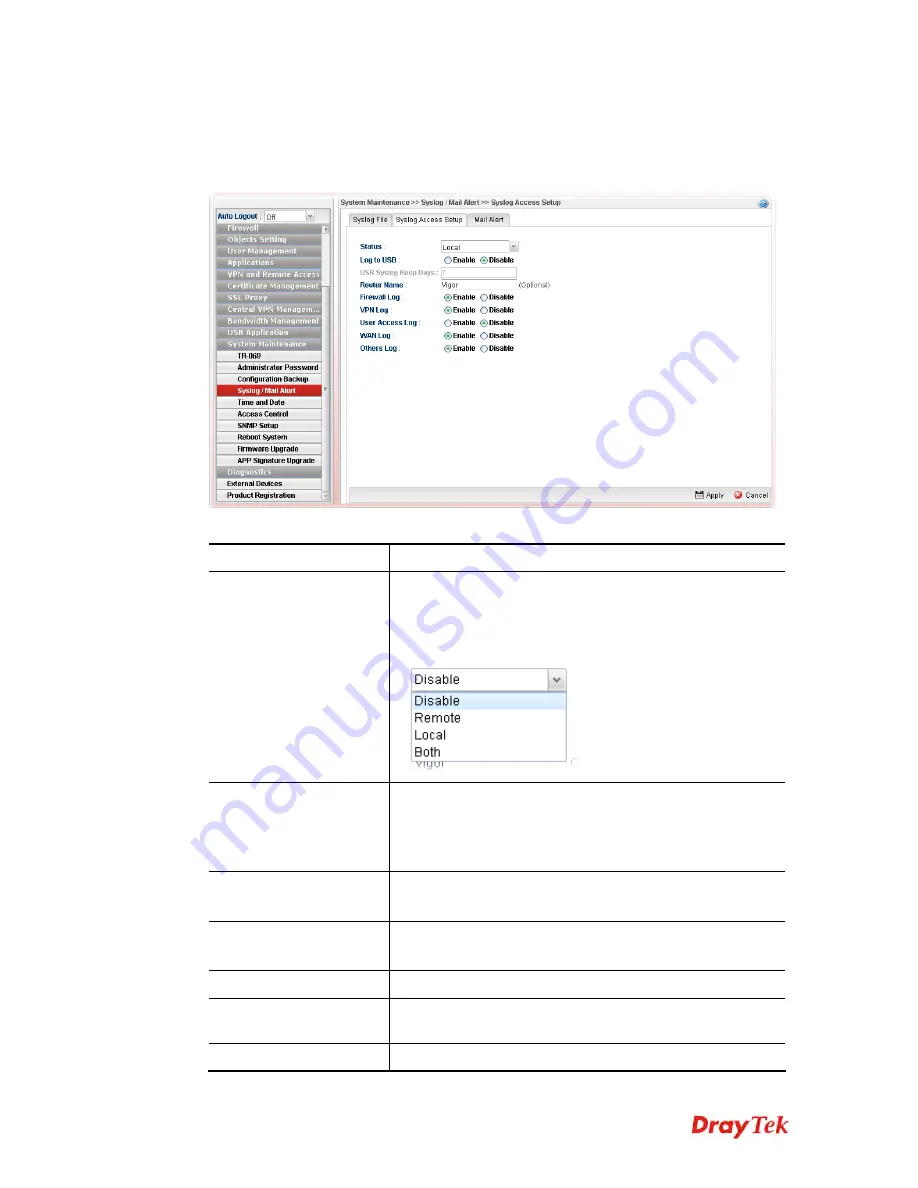
Vigor2960 Series User’s Guide
399
4
4
.
.
1
1
5
5
.
.
4
4
.
.
2
2
S
S
y
y
s
s
l
l
o
o
g
g
A
A
c
c
c
c
e
e
s
s
s
s
S
S
e
e
t
t
u
u
p
p
To configure settings for Syslog, open
System Maintenance>>Syslog/Mail Alert
and click
the
Syslog Access Setup
tab.
Available parameters are listed as follows:
Item Description
Status
Choose one of the selections to determine current status for
Syslog access. If you choose
Local
as Status, you don’t need
to type any server IP and port. Just give a name for the
router.
Log to USB
Enable
– Click it to save the log onto USB disk.
Disable
– Click it to disable the function of log to USB.
USB Syslog Keep Days
– Type the days that USB disk will
keep the log without deleting.
Server IP
Type the IP address of the Syslog server.
It is available when
Remote
or
Both
is selected as
Status
.
Server Port
Type the port number for the Syslog server.
It is available when
Remote
or
Both
is selected as
Status
.
Router Name
Type the name of the router. The default name is
Vigor.
Firewall Log
Click
Enable
to make the firewall log recorded in the
Syslog.
VPN Log
Click
Enable
to make the VPN log recorded in the Syslog.
Содержание Vigor2960
Страница 1: ......
Страница 11: ...Vigor2960 Series User s Guide 3...
Страница 28: ...Vigor2960 Series User s Guide 20 This page is left blank...
Страница 40: ...Vigor2960 Series User s Guide 32...
Страница 66: ...Vigor2960 Series User s Guide 58 This page is left blank...
Страница 125: ...Vigor2960 Series User s Guide 117 6 A new profile has been added onto Bind Table...
Страница 176: ...Vigor2960 Series User s Guide 168...
Страница 188: ...Vigor2960 Series User s Guide 180 Note You can create multiple IPv6 filter rules under a certain IP Filter group...
Страница 442: ...Vigor2960 Series User s Guide 434 3 On the Network screen select Using DHCP from the drop down list of Configure IPv4...






























