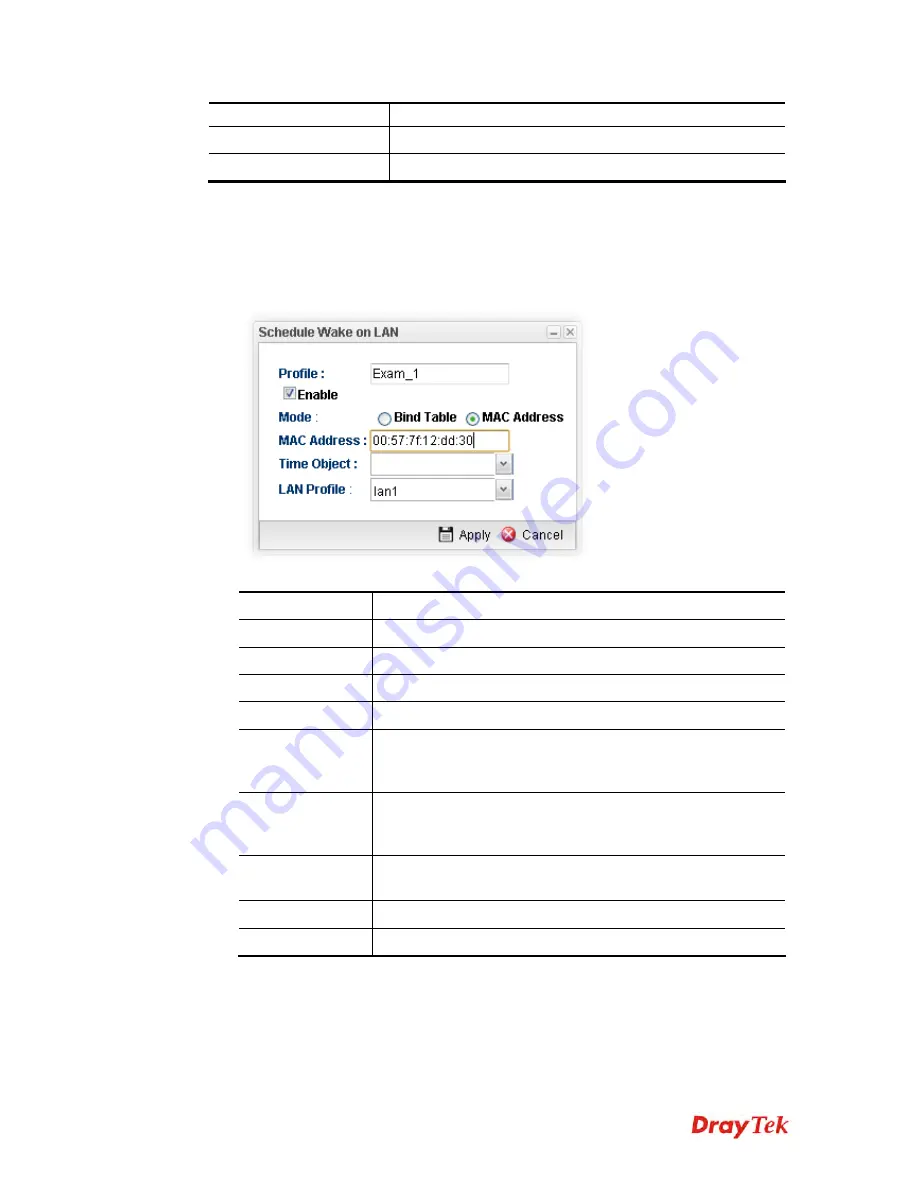
Vigor2960 Series User’s Guide
295
LAN.
Time Object
Display the name of the time object selected for WOL.
LAN Profile
Display the name of LAN profile.
H
H
o
o
w
w
t
t
o
o
c
c
r
r
e
e
a
a
t
t
e
e
a
a
n
n
e
e
w
w
s
s
c
c
h
h
e
e
d
d
u
u
l
l
e
e
p
p
r
r
o
o
f
f
i
i
l
l
e
e
f
f
o
o
r
r
W
W
O
O
L
L
1.
Open
Applications>>Wake on LAN
and click the
Schedule Wake on LAN
tab.
2.
Simply click the
Add
button.
3.
The following dialog will appear.
Available parameters are listed as follows:
Item Description
Profile
Type a name for such profile.
Enable
Check the box to enable such profile.
Mode
Choose the type for data input,
Bind Table
or
MAC Address
.
Bind Table
Choose one of the profiles listed in Bind Table.
MAC Address
If MAC Address is selected as Mode, you have to type MAC
address in this field. Then only the PC with such address will
be waken up remotely.
Time Object
Choose time object profile for waking up the computer in
specified time. Time object profiles can be configured in
Object Settings>>Time Object
previously.
LAN Profile
Choose one of the LAN profiles. The computers specified in
the selected LAN profile will be waken up remotely.
Apply
Click it to save the configuration and exit the page.
Cancel
Click it to exit the dialog without saving the configuration.
4.
Enter all of the settings and click
Apply
.
Содержание Vigor2960
Страница 1: ......
Страница 11: ...Vigor2960 Series User s Guide 3...
Страница 28: ...Vigor2960 Series User s Guide 20 This page is left blank...
Страница 40: ...Vigor2960 Series User s Guide 32...
Страница 66: ...Vigor2960 Series User s Guide 58 This page is left blank...
Страница 125: ...Vigor2960 Series User s Guide 117 6 A new profile has been added onto Bind Table...
Страница 176: ...Vigor2960 Series User s Guide 168...
Страница 188: ...Vigor2960 Series User s Guide 180 Note You can create multiple IPv6 filter rules under a certain IP Filter group...
Страница 442: ...Vigor2960 Series User s Guide 434 3 On the Network screen select Using DHCP from the drop down list of Configure IPv4...






























